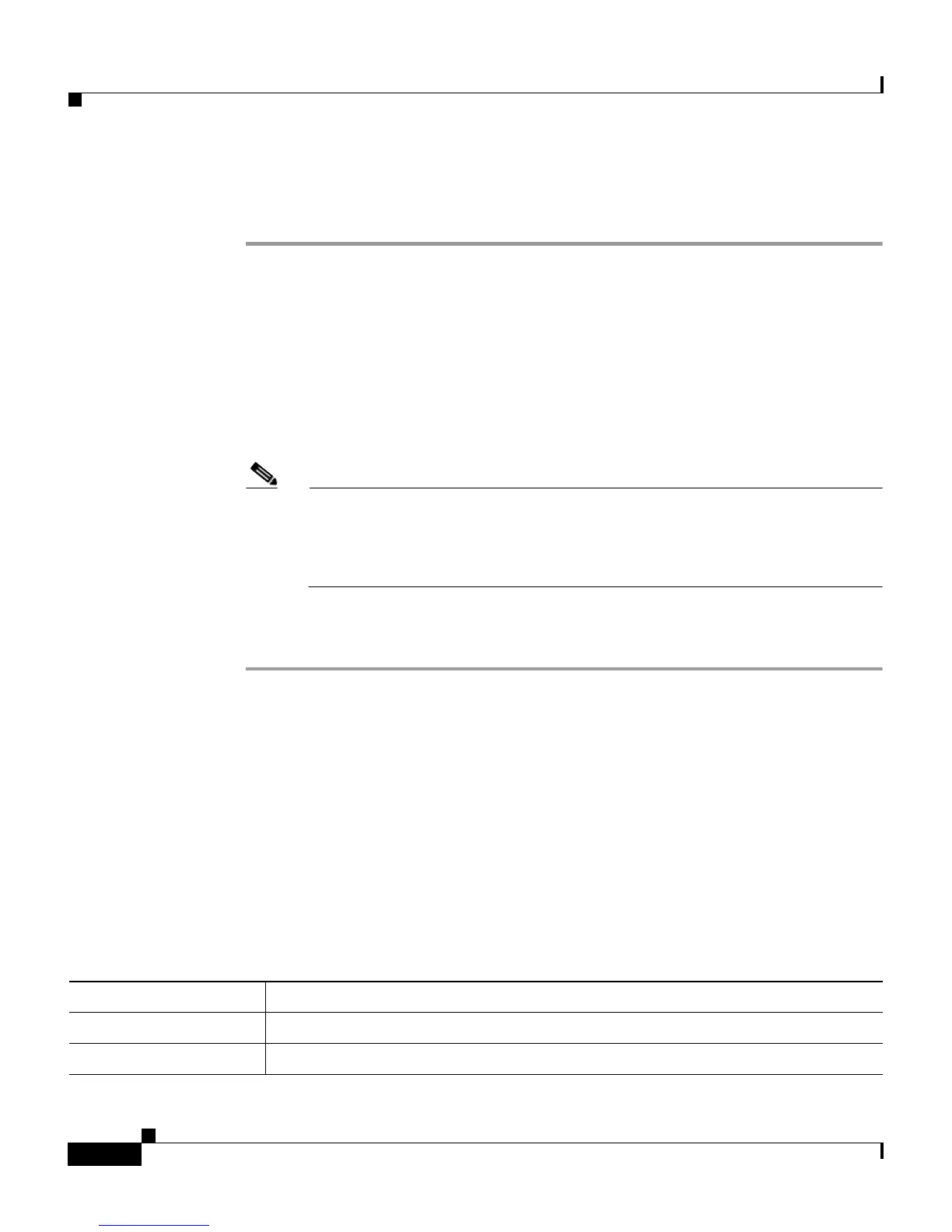Chapter 8 Monitoring the Cisco IP Phone Remotely
Device Information
8-4
Cisco IP Phone Administration Guide for Cisco CallManager, Cisco IP Phone 7961G/7961G-GE and 7941G/7941G-GE
OL-6966-01
To disable access to the web pages for a phone, follow these steps from
Cisco CallManager Administration:
Step 1 Choose Device > Phone.
Step 2 Specify the criteria to find the phone and click Find, or click Find to display a list
of all phones.
Step 3 Click the device name to open the Phone Configuration window for the device.
Step 4 Scroll down to the Product Specific Configuration section. From the Web Access
drop-down list box, choose Disabled.
Step 5 Click Update.
Note Some features, such as Cisco Quality Report Tool, do not function
properly without access to the phone web pages. Disabling web access
also affects any serviceability application that relies on web access, such
as CiscoWorks.
To enable web page access when it is disabled, follow the preceding steps, but
choose Enabled in Step 4.
Device Information
The Device Information area on a phone’s web page displays device settings and
related information for the phone. Table 8-1 describes these items.
To display the Device Information area, access the web page for the phone as
described in the “Accessing the Web Page for a Phone” section on page 8-2, and
then click the Device Information hyperlink.
Table 8-1 Device Information Area Items
Item Description
MAC Address Media Access Control (MAC) address of the phone
Host Name Host name that the DHCP server assigned to the phone