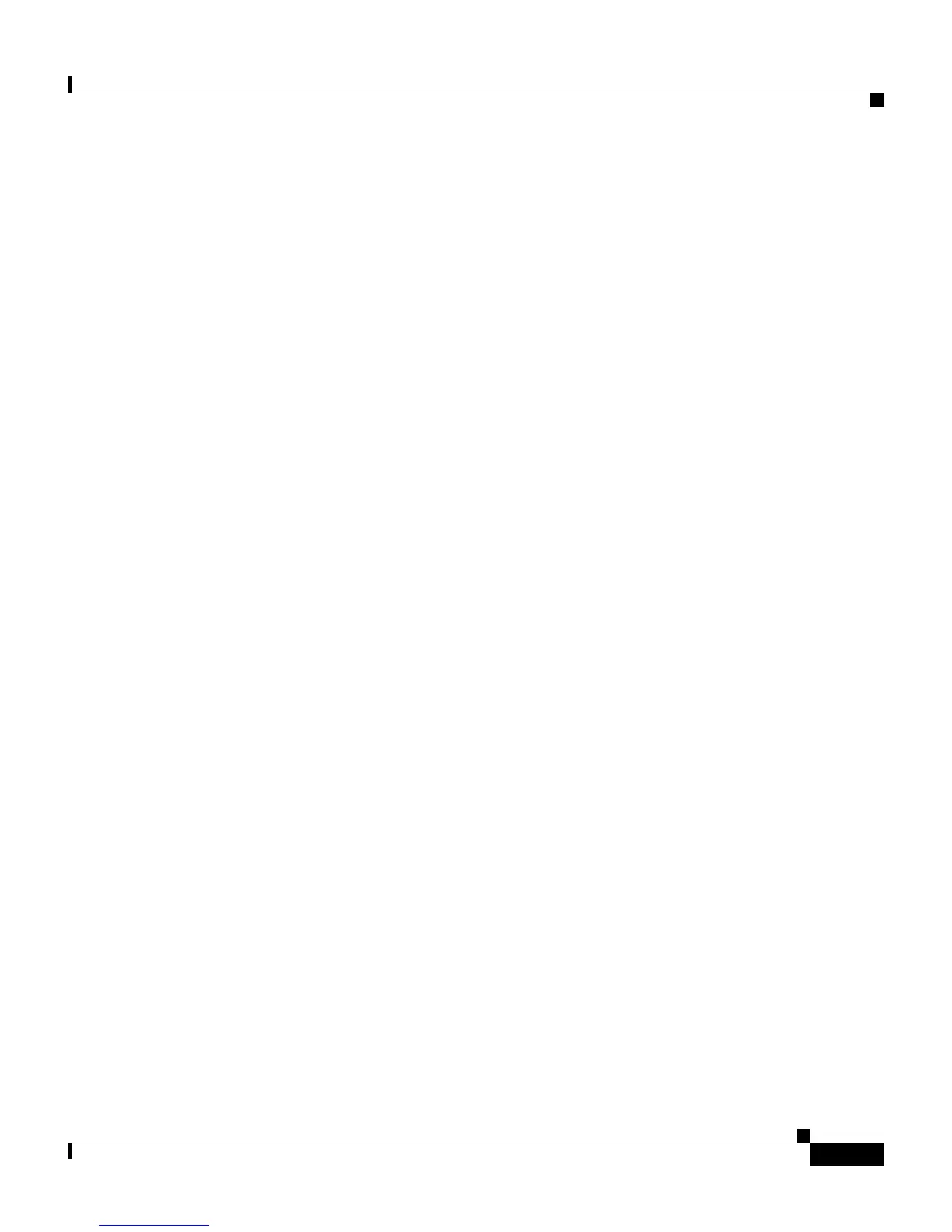9-3
Cisco IP Phone Administration Guide for Cisco CallManager, Cisco IP Phone 7961G/7961G-GE and 7941G/7941G-GE
OL-6966-01
Chapter 9 Troubleshooting and Maintenance
Resolving Startup Problems
2. Verify that the phone is receiving power:
–
If you are using external power, verify that the electrical outlet is
functional.
–
If you are using in-line power, use the external power supply instead.
–
If you are using the external power supply, switch with a unit that you
know to be functional.
3. If the phone still does not start up properly, power up the phone with the
handset off-hook. When the phone is powered up in this way, it attempts to
launch a backup software image.
4. If the phone still does not start up properly, perform a factory reset of the
phone. For instructions, see the “Performing a Factory Reset” section on
page 9-17.
If after attempting these solutions, the LCD screen on the Cisco IP Phone does not
display any characters after at least five minutes, contact a Cisco technical support
representative for additional assistance.
Symptom: The Cisco IP Phone Does Not Register with
Cisco CallManager
If the phone proceeds past the first stage of the startup process (LED buttons
flashing on and off) but continues to cycle through the messages displaying on the
LCD screen, the phone is not starting up properly. The phone cannot successfully
start up unless it is connected to the Ethernet network and it has registered with a
Cisco CallManager server.
These sections can assist you in determining the reason the phone is unable to start
up properly:
• Identifying Error Messages, page 9-4
• Checking Network Connectivity, page 9-4
• Verifying TFTP Server Settings, page 9-4
• Verifying IP Addressing and Routing, page 9-5
• Verifying DNS Settings, page 9-5
• Verifying Cisco CallManager Settings, page 9-6
• Cisco CallManager and TFTP Services Are Not Running, page 9-6
