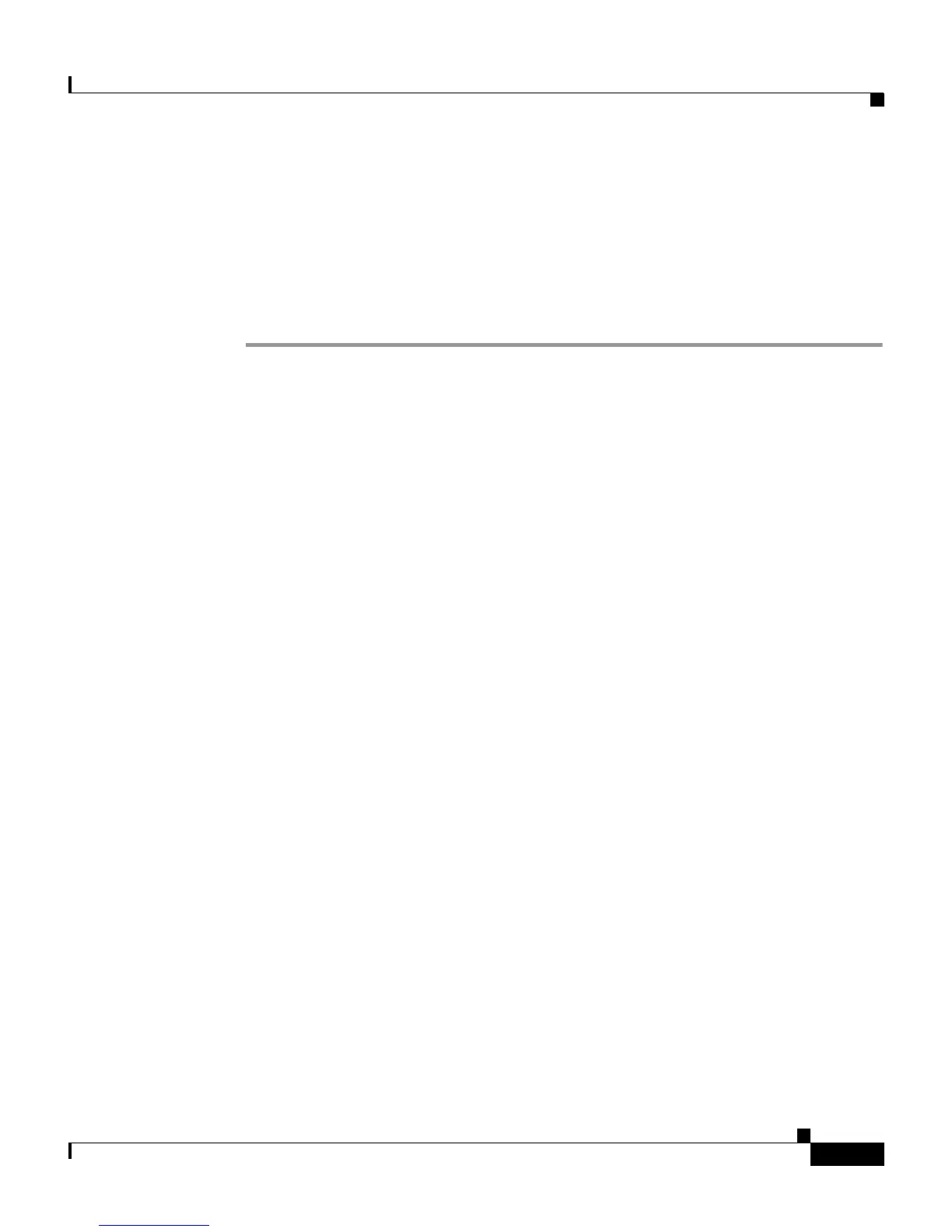9-11
Cisco IP Phone Administration Guide for Cisco CallManager, Cisco IP Phone 7961G/7961G-GE and 7941G/7941G-GE
OL-6966-01
Chapter 9 Troubleshooting and Maintenance
Cisco IP Phone Resets Unexpectedly
Eliminating DNS or Other Connectivity Errors
If the phone continues to reset, follow these steps to eliminate DNS or other
connectivity errors:
Procedure
Step 1 Use the Erase softkey to reset phone settings to their default values. See the
“Resetting or Restoring the Cisco IP Phone” section on page 9-16 for details.
Step 2 Modify DHCP and IP settings.
a. Disable DHCP. See the “Network Configuration Menu” section on page 4-6
for instructions.
b. Assign static IP values to the phone. See the “Network Configuration Menu”
section on page 4-6 for instructions. Use the same default router setting used
for other functioning Cisco IP Phones.
c. Assign a TFTP server. See the “Network Configuration Menu” section on
page 4-6 for instructions. Use the same TFTP server used for other
functioning Cisco IP Phones.
Step 3 On the Cisco CallManager server, verify that the local host files have the correct
Cisco CallManager server name mapped to the correct IP address. Refer to the
Configuring the IP Hosts File on a Windows 2000 CallManager Server document,
available at this URL:
http://www.cisco.com/warp/customer/788/AVVID/cm_hosts_file.html
Step 4 From Cisco CallManager, choose System > Server and verify that the server is
referred to by its IP address and not by its DNS name.
Step 5 From Cisco CallManager, choose Device > Phone > Find and verify that you
have assigned the correct MAC address to this Cisco IP Phone. For information
about determining a MAC address, see the “Determining the MAC Address for a
Cisco IP Phone” section on page 1-20.
Step 6 Power cycle the phone.