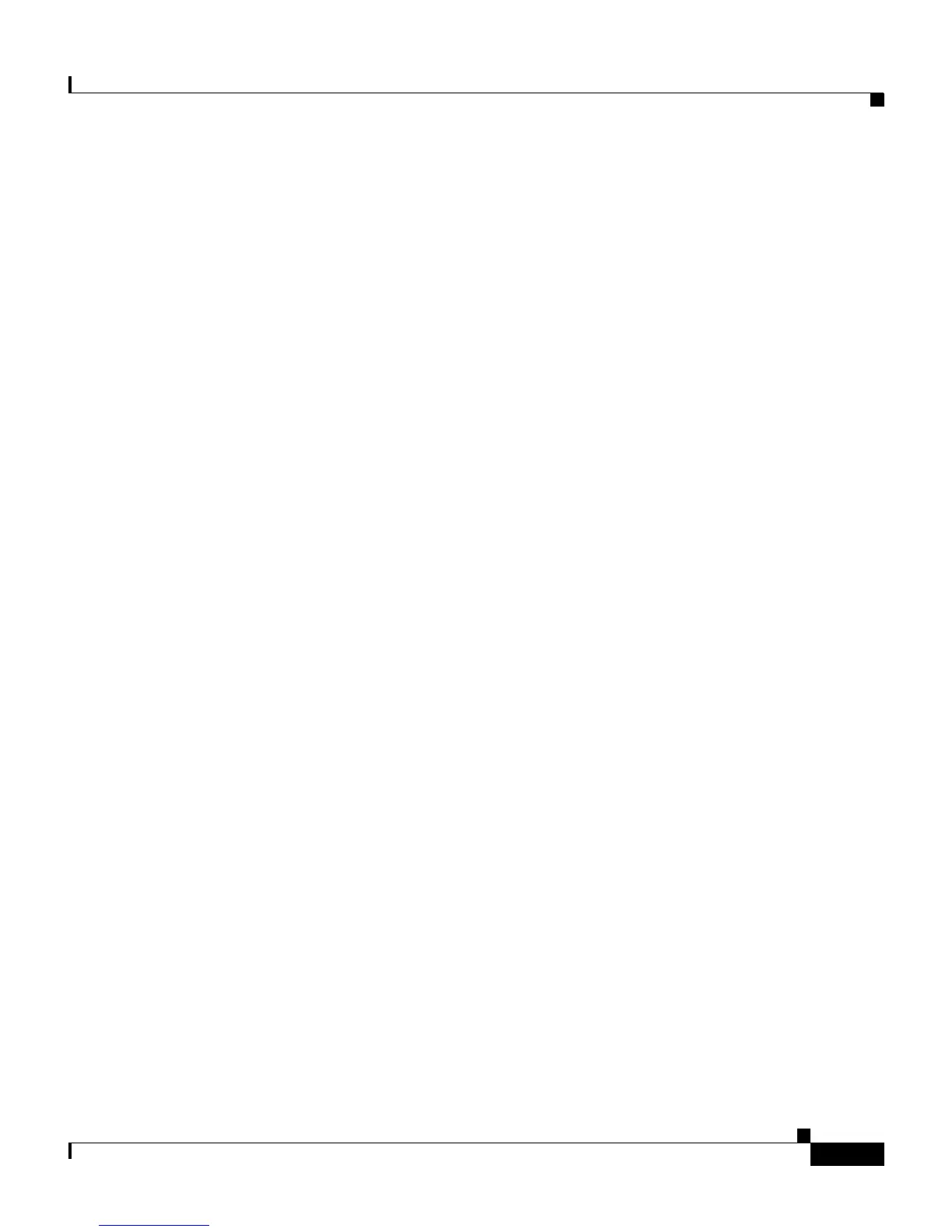3-5
Cisco IP Phone Administration Guide for Cisco CallManager, Cisco IP Phone 7961G/7961G-GE and 7941G/7941G-GE
OL-6966-01
Chapter 3 Setting Up the Cisco IP Phone
Before You Begin
Audio Quality Subjective to the User
Beyond the physical, mechanical and technical performance, the audio portion of
a headset must sound good to the user and the party on the far end. Sound is
subjective and Cisco cannot guarantee the performance of any headsets or
handsets, but some of the headsets and handsets on the sites listed below have
been reported to perform well on Cisco IP Phones.
Nevertheless, it is ultimately still the customer’s responsibility to test this
equipment in their own environment to determine suitable performance. For
information about headsets, see:
http://vxicorp.com/cisco
http://plantronics.com
Connecting a Headset
To connect a headset to the Cisco IP Phone, plug it into the Headset port on the
back of the phone. Press the Headset button on the phone to place and answer
calls using the headset.
You can use the headset with all of the features on the Cisco IP Phone, including
the Volume and Mute buttons. Use these buttons to adjust the ear piece volume
and to mute the speech path from the headset microphone.
Disabling a Headset
You can disable the headset through the Cisco CallManager Administration
application. If you do so, you also will disable the speakerphone.
To disable the headset from Cisco CallManager Administration, choose Device >
Phone and locate the phone that you want to modify. In the Phone Configuration
web page for the phone, check the Disable Speakerphone and Headset check
box.
