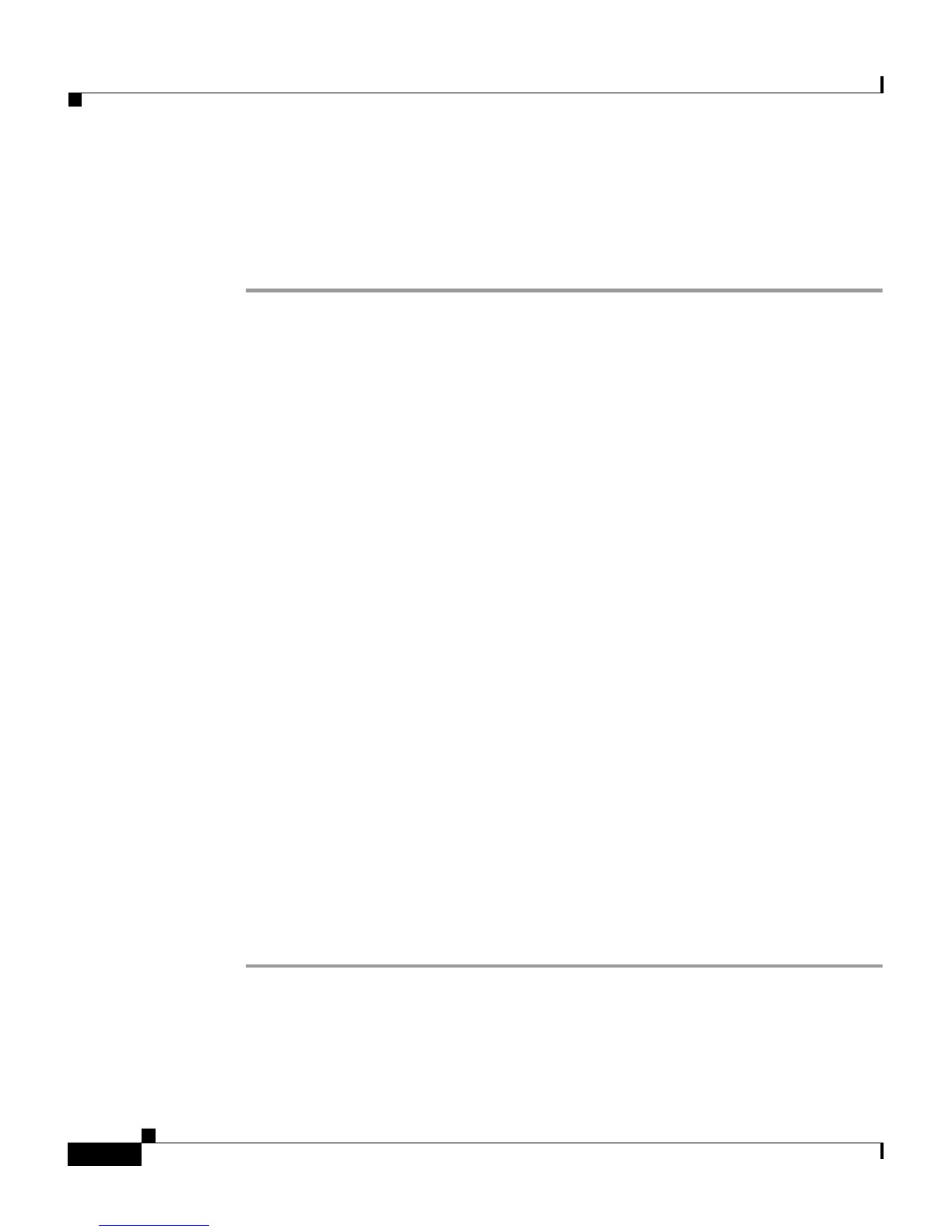Chapter 2 Preparing to Install the Cisco IP Phone on Your Network
Configuring the Cisco IP Phone 7961G and 7961G-GE to Support the Cisco IP Phone 7914 Expansion Module
2-16
Cisco IP Phone Administration Guide for Cisco CallManager, Cisco IP Phone 7961G/7961G-GE and 7941G/7941G-GE
OL-6966-01
To configure the Cisco IP Phone 7961G and 7961G-GE to support the
Cisco IP Phone 7914 Expansion Module, perform the following steps.
Procedure
Step 1 Log in to the Cisco CallManager Administration application.
The Cisco CallManager Administration page appears.
Step 2 From the menu, choose Device > Phone.
The Find and List Phone page appears. You can search for one or more phones
that you want to configure for the Cisco IP Phone 7914 Expansion Module.
Step 3 Select and enter your search criteria and click Find.
The Find and List Phone page reappears showing a list of the phones matching
your search criteria.
Step 4 Click the IP Phone that you want to configure for the
Cisco IP Phone 7914 Expansion Module.
The Phone Configuration page appears.
Step 5 Scroll to the Expansion Module Information section of the page.
Step 6 To add support for one expansion module, in the Module 1 field, select
7914 14-Button Line Expansion Module.
To add support for a second expansion module, in the Module 2 field, select
7914 14-Button Line Expansion Module.
In the Firmware Load Information section of the page, there are two fields for
specifying the firmware load for Modules 1 and 2. You can leave these fields
blank to use the default firmware load.
Step 7 Scroll to the top of the page and click Update.
A message appears asking you to reset the phone for the changes to take effect.
Click OK.
Step 8 Click Reset Phone for the changes to take effect.
