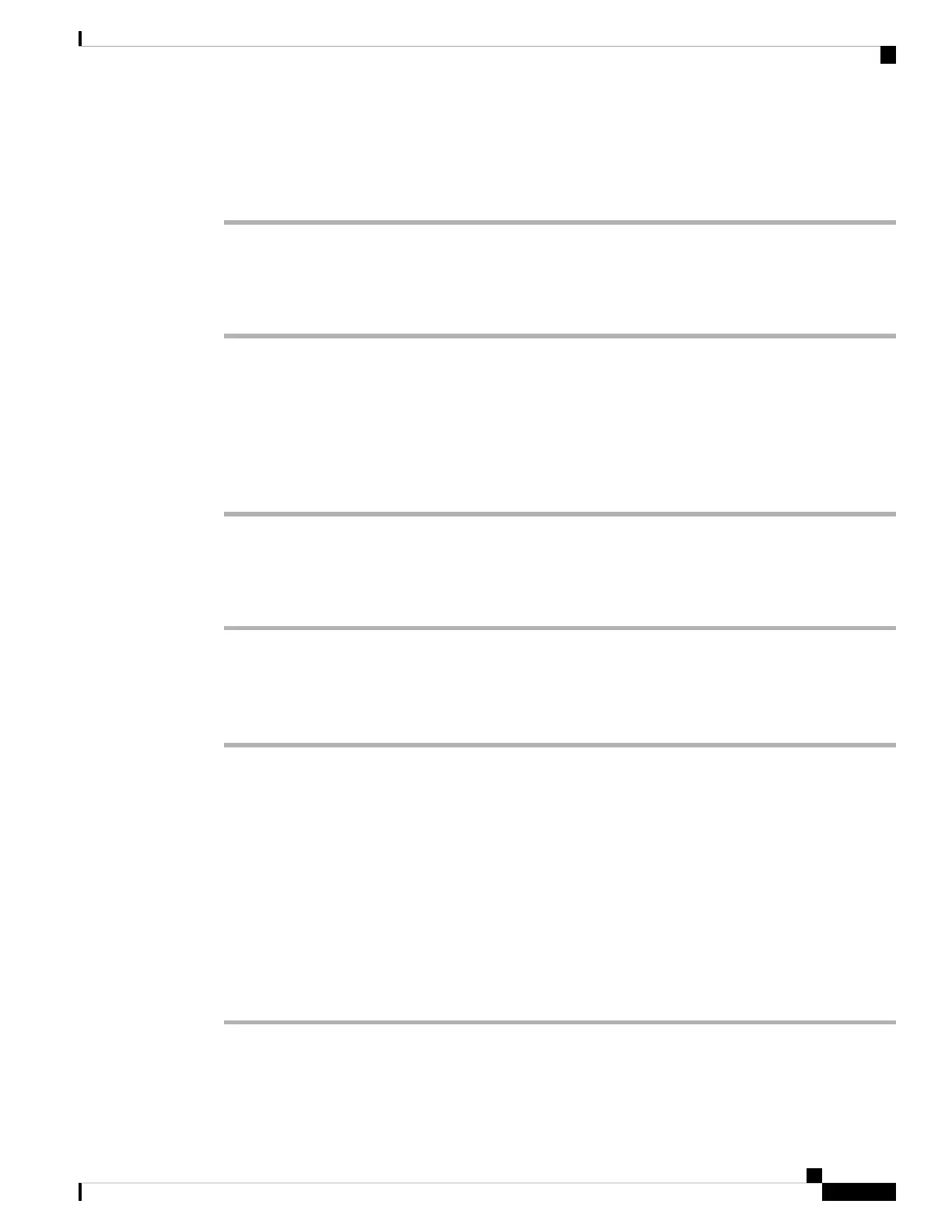• Tx (Packets)—Transmitted packets from the phone.
• Rx (Packets)—Received packets from the phone.
View the Status Messages on the Phone
Procedure
Step 1 Press Settings .
Step 2 Select Status > Status messages.
You can view a log of the various phone statuses since provisioning was last done.
Status messages reflect UTC time and are not affected by the timezone settings on the phone.
Note
Step 3 Press Back.
View the Line Status
Procedure
Step 1 Press Settings.
Step 2 Select Status > Phone status > Line status.
You can view the status of each line on the phone.
View Call Records in Call Statistics
Each call record contains additional information that you might want to check, follow the procedure provided
in this topic to view the detailed information of your recent call records.
Before you begin
Sign in to the phone so you can access to access the Call statistics menu.
If a lock icon displays in the upper-right corner of the main screen, this means that you don't sign in to the
phone yet.
Procedure
Step 1 Press Settings.
Step 2 Select Status > Phone status > Call statistics.
Cisco IP Conference Phone 8832 Multiplatform Phone User Guide
25
Your Phone
View the Status Messages on the Phone
