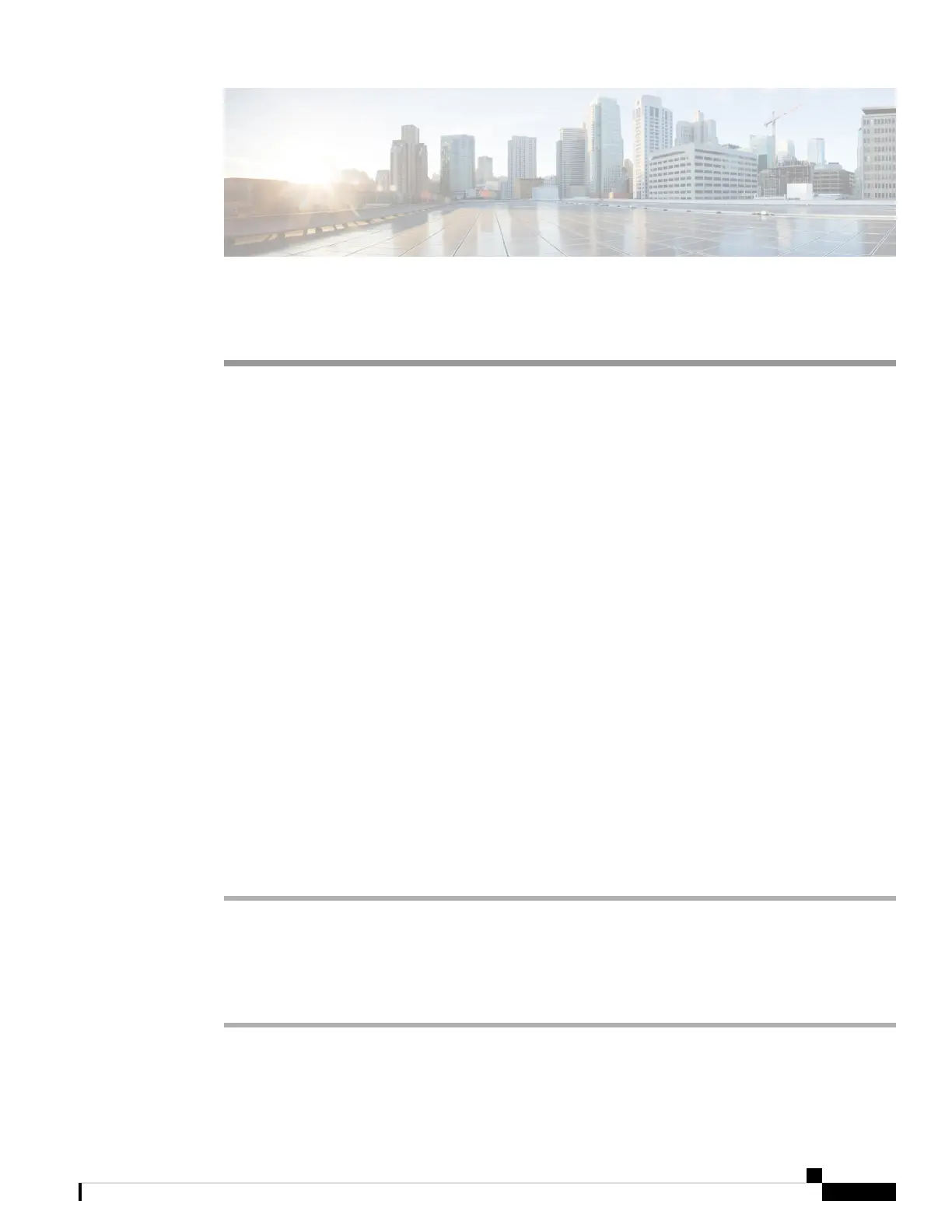CHAPTER 5
Voicemail
• Your Voicemail Account, on page 75
• Check New Voice Messages, on page 76
• Access Voicemail, on page 76
• Access Audio Voicemail, on page 76
Your Voicemail Account
You can access your personal voice messages directly from your phone. But your administrator must set up
your voicemail account, and may also set up your phone to access the voicemail system.
If your administrator has enabled the Messages softkey on your phone, you can use the softkey to access the
voicemail system.
When you aren’t at your desk, you can call your voicemail system to access your voicemail. Your administrator
can give you the voicemail system phone number.
Because each voicemail system is different, we can't tell you how to use your voicemail system. For information
about your voicemail commands, see the voicemail system user documentation or contact your administrator.
Set up Voicemail on Your Phone
If your administrator has not set up your personal voicemail phone number on your phone, you can set it up
yourself.
Procedure
Step 1 Press Settings.
Step 2 Select User preferences > Call preferences.
Step 3 Enter your personal voicemail phone number in Voice mail.
Step 4 Press Set.
Cisco IP Conference Phone 8832 Multiplatform Phone User Guide
75