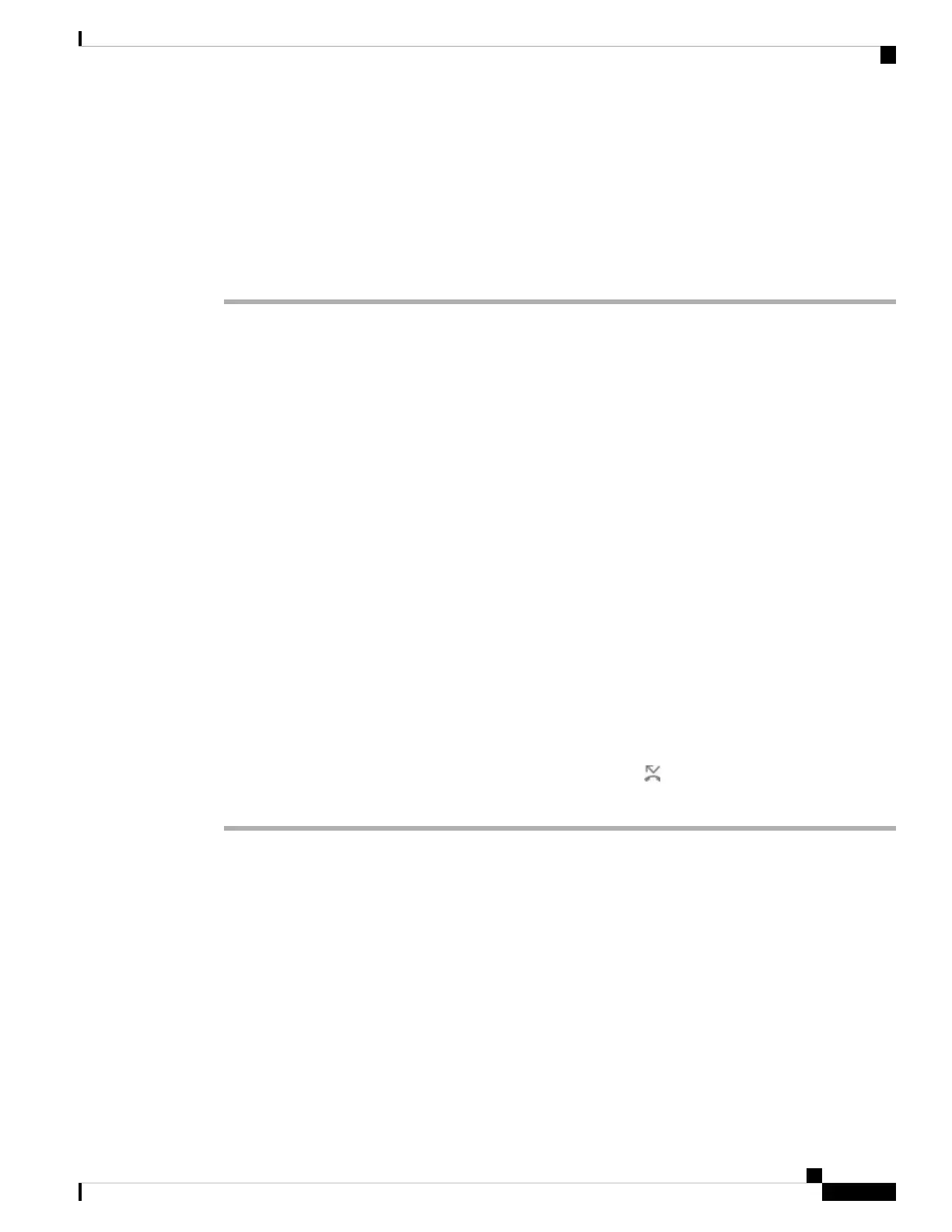• Call Forward Busy—Forward an incoming call to a target phone number when the line is busy.
• Call Forward No Answer—Forward an incoming call to a target phone number when the call isn't
answered.
You can set up the call forward service or services by a specific softkey.
Procedure
Step 1 Press Forward or Forward all.
If Forward all displays, you can only set up the Call Forward All service (not including Call Forward Busy
and Call Forward No Answer services). After you press the softkey, the menu for only setting up the Call
Forward All service displays, skip to the Step 3.
If you want to set up the Call Forward Busy and Call Forward No Answer services, see Forward Calls from
Your Phone, on page 80 or Forward Calls with the Phone Web Page, on page 37.
When your administrator enables the synchronization for call forward, the Call forward all screen displays
instead of the Call forward settings screen. In this scenario, see Activate Call Forward All with Feature
Activation Code Synchronization, on page 38.
Step 2 Select one of the following call forward services:
• Forward all
• Forward busy
• Forward no answer
Step 3 Do any of the following:
• Enter the target number, to which you want to forward incoming calls from this phone line.
• Press the Contacts softkey and select a contact from your contact directories.
Step 4 Press Set to apply the settings.
Step 5 Verify that your calls are forwarded by looking for the call forward icon next to the line or at the top of
the phone screen.
Forward Calls with the Phone Web Page
Use the phone web page to set up your phone to forward calls.
You can also set up call forward on your phone screen. For more information, see Forward Calls, on page 36
or Forward Calls from Your Phone, on page 80.
Before you begin
Your administrator must enable the call forward services. Otherwise, the configuration on the phone web
page doesn't take effect.
Cisco IP Conference Phone 8832 Multiplatform Phone User Guide
37
Calls
Forward Calls with the Phone Web Page