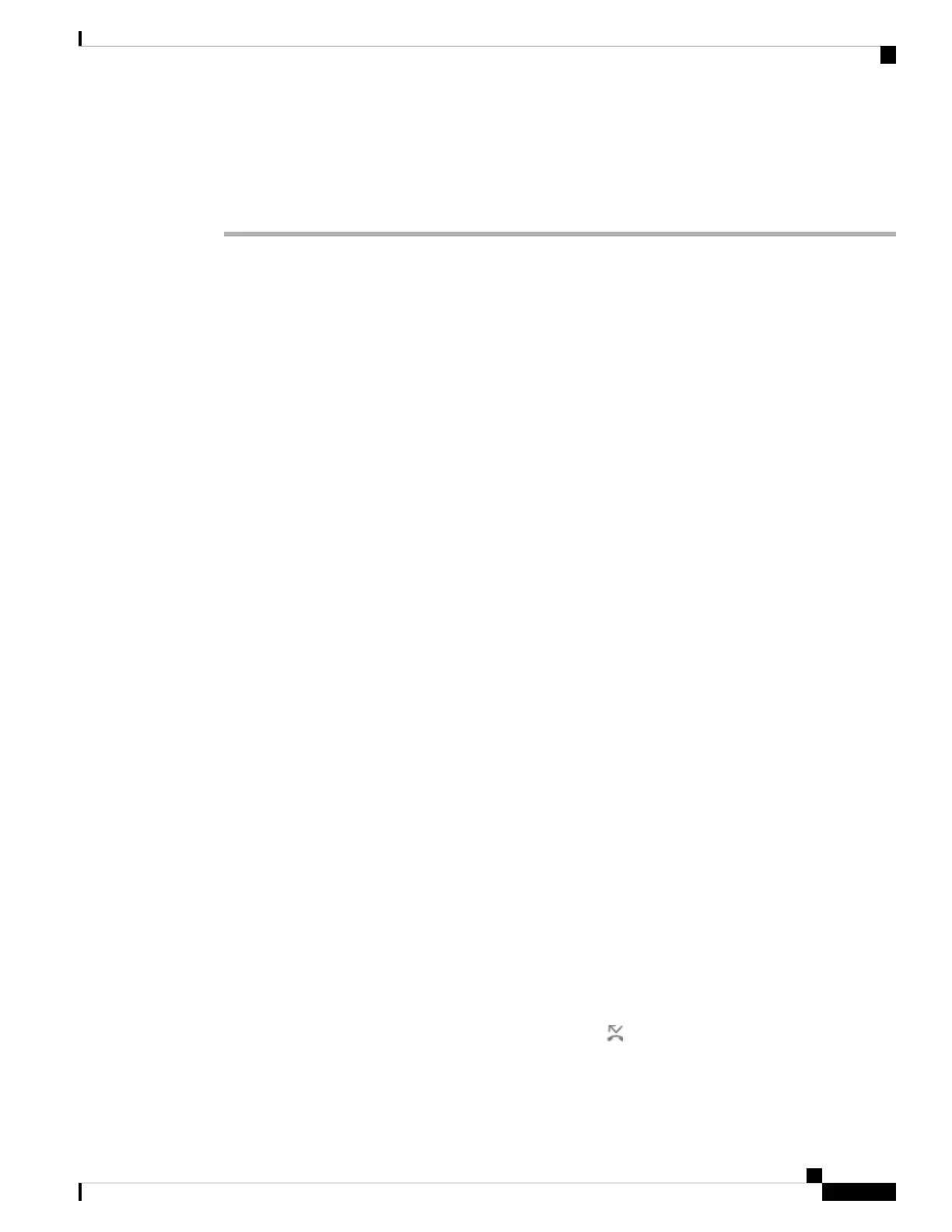All service by pressing Forward or Forward all on the main screen. For more information, see Activate Call
Forward All with Feature Activation Code Synchronization, on page 38.
Procedure
Step 1 Press Settings.
Step 2 Select User preferences > Call preferences > Call forwarding to access the Call forward settings screen.
Step 3 Select a call forward service.
• Forward all—Determines whether to forward all incoming calls to a target phone number.
• Forward busy—Determines whether to forward an incoming call to a target phone number when the
line is busy.
• Forward no answer—Determines whether to forward an incoming call to a target phone number when
the call isn't answered.
Step 4 Enable the call forward service by pressing Select button of the Navigation cluster.
Step 5 Assign a target phone number for the call forward service.
• Forward all number—Specifies the target phone number to which you want to forward all incoming
calls.
• Forward busy number—Specifies the target phone number to which you want to forward the incoming
call when the line is busy.
• Fwd no answer number—Specifies the target phone number to which you want to forward the coming
call when the call isn't answered.
• Fwd no answer delay—Assigns a response delay time for the no answer scenario.
• If your administrator disables the feature key synchronization (FKS) and XSI sync for
call forward on your phone, you can enter the value as number of seconds after which
call needs to be forwarded.
• If your administrator enables FKS or XSI sync for call forward on your phone, you can
enter the value as number of rings after which call needs to be forwarded.
Note
The call forward settings on the phone take effect only when FKS and XSI are disabled. For more information,
consult your administrator.
Step 6 (Optional) Assign a target phone number by using the Contacts softkey.
a) In the Call forward settings screen, select any of the call forward service.
b) Select Forward all number, Forward busy number, or Fwd no answer number based on the call
forward service that you selected, then press the Contacts softkey.
c) Search for a contact. For more information, see Search for a Contact in the All Directories Screen, on
page 50.
d) Press Call to assign the target phone number.
You can find that the target phone number displays next to the call forward service.
Step 7 Press Set to apply the settings.
Step 8 Verify if the setting takes effect by looking for the call forward icon. The icon displays with a target number
on the top left or middle of the phone screen.
Cisco IP Conference Phone 8832 Multiplatform Phone User Guide
81
Settings
Forward Calls from Your Phone