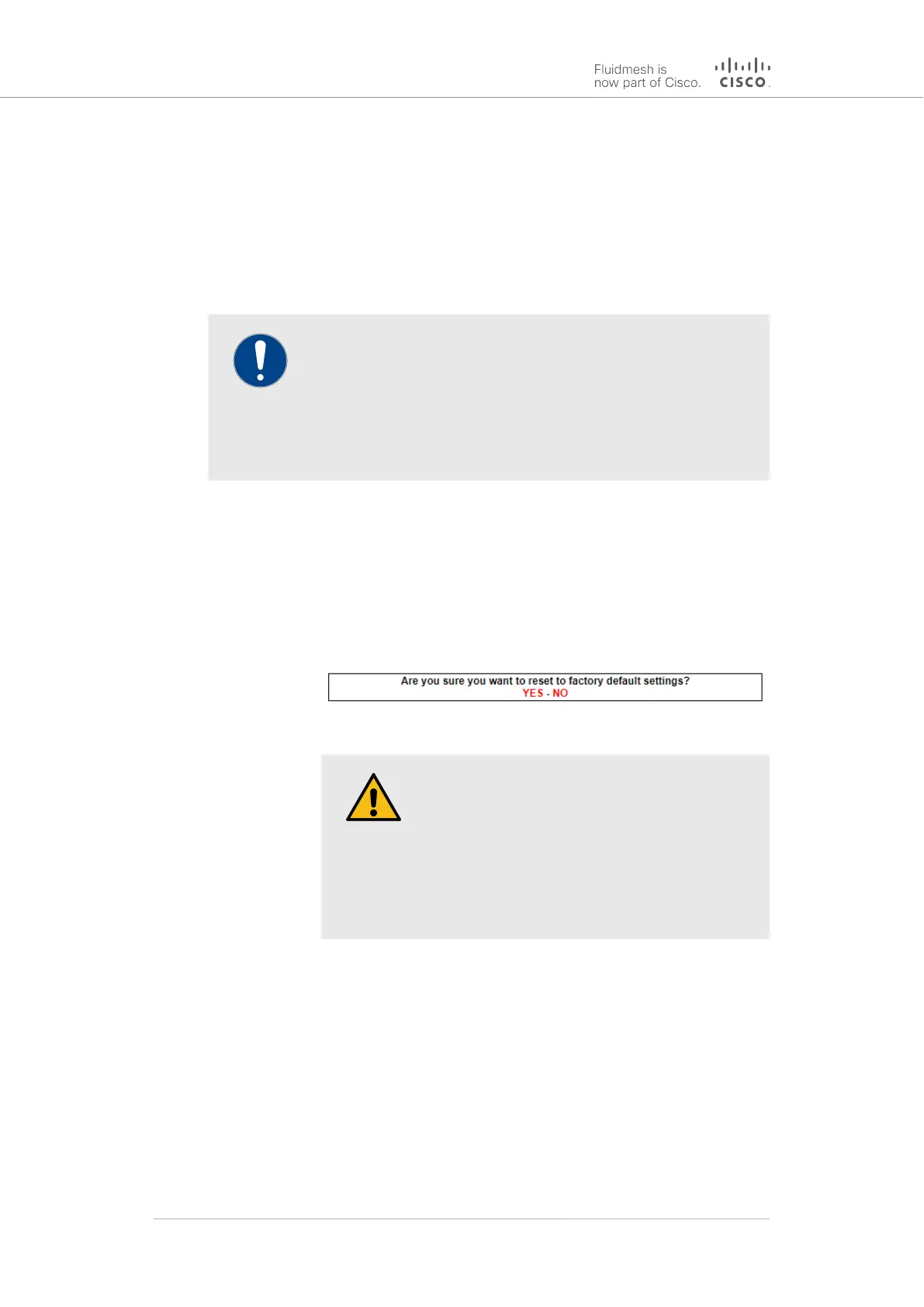• The configuration will be applied, and the unit will reboot.
7.7.7. Resetting the unit to factory defaults
The reset factory default window contains controls that allow you
to restore the Cisco FM4200 Mobi to its default factory settings (in other
words, to do a 'hard reset').
IMPORTANT
Doing a hard reset will revert all unit configuration settings,
including the unit's IP address and administrator password, to
factory defaults.
If you want to reboot the unit instead, refer to “Rebooting the
unit” (page 142) below.
To reset the unit to its factory defaults, do the following steps:
1. Click the -reset factory defaults link under MANAGEMENT
SETTINGS in the left-hand settings menu.
• The unit reset dialog will be shown (Figure 60 (page 141)).
CAUTION
Do not do a hard reset unless the unit needs
to be reconfigured using its factory
configuration as a starting point.
A hard reset will reset the unit's IP address
and administrator password, and will
disconnect the unit from the network.
Figure 60. Configurator GUI (unit reset dialog)
2. Reset the unit to its factory defaults by clicking the YES link.
Alternatively, abort the factory reset by clicking the NO link.
• If the YES link was clicked, the unit will do a factory reset,
and will reboot.
3. If you have previously saved a device configuration file for the
unit, you can restore the saved configuration settings to the unit
as shown in “Saving and restoring the unit settings” (page 139).
Cisco Ultra-Reliable Wireless
Backhaul FM4200 Mobi
© 2020 Cisco and/or its affiliates. All rights reserved. Page 141 of 177
