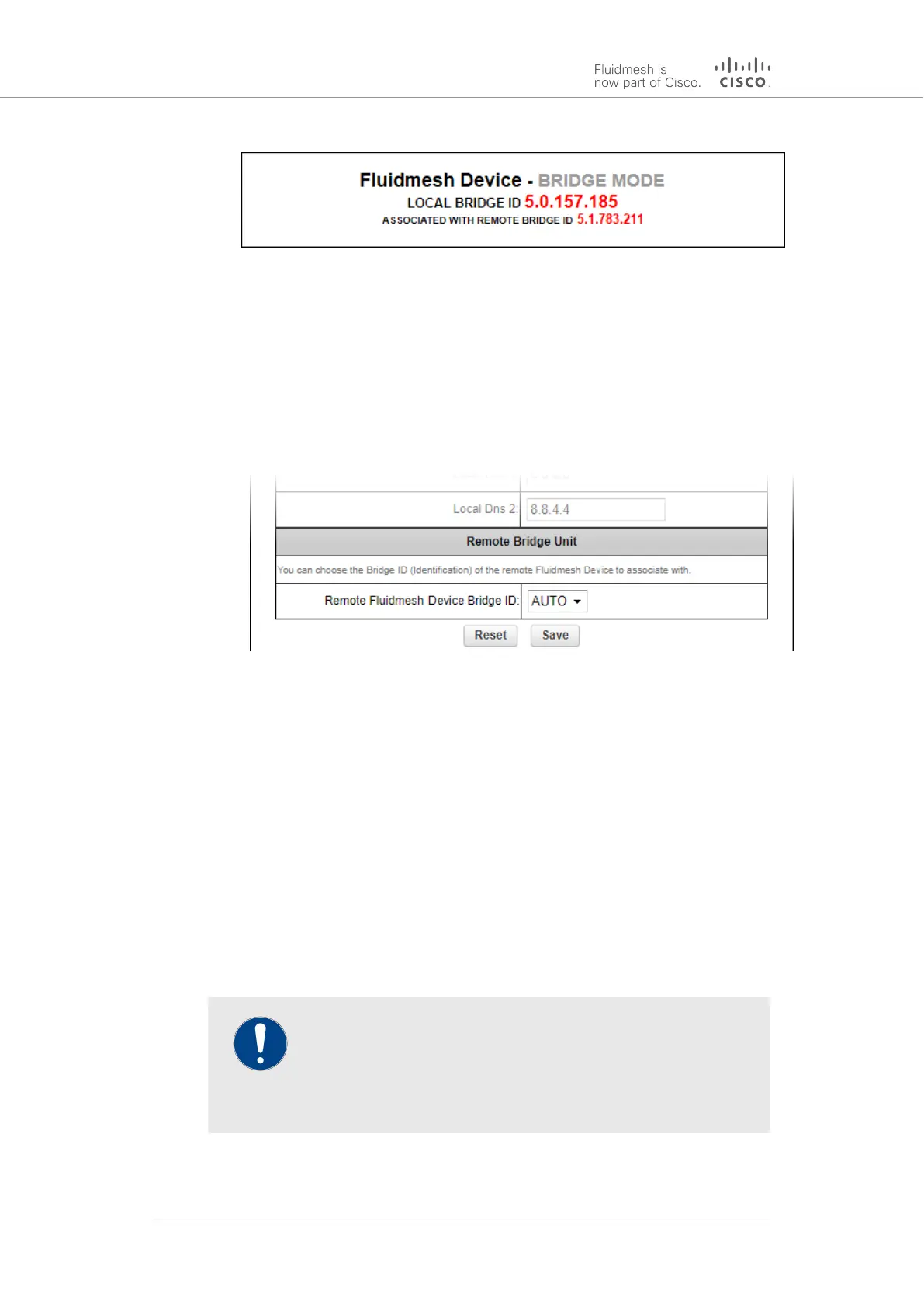Figure 21. Configurator window heading block
If the unit has been set to Bridge Mode, you must set the Bridge ID of the
remote unit to which the local unit must be linked. Set the Bridge ID by
doing the following steps:
1. Click the Remote [Unit model] Bridge ID: drop-down (Figure 22
(page 61)).
Figure 22. General Mode window (Remote Bridge Unit
section)
2. Click one of the following options:
• AUTO: The local unit will automatically establish a wireless
bridge connection with the closest available Fluidmesh unit
that is set to Bridge Mode.
• Alternatively, choose the correct unit from the list of
available units.
3. Save the operational mode settings by clicking the Save button.
Alternatively, clear the settings by clicking the Reset button.
Changing the Prodigy version
IMPORTANT
Prodigy version selection is only available if the Cisco FM4200
Mobi is set to Mesh Point mode or Mesh End mode. If the unit
is set to Bridge mode, the Prodigy Version selector will not be
available.
The Prodigy Version box (below) contains the Prodigy version selector.
Cisco Ultra-Reliable Wireless
Backhaul FM4200 Mobi
© 2020 Cisco and/or its affiliates. All rights reserved. Page 61 of 177
