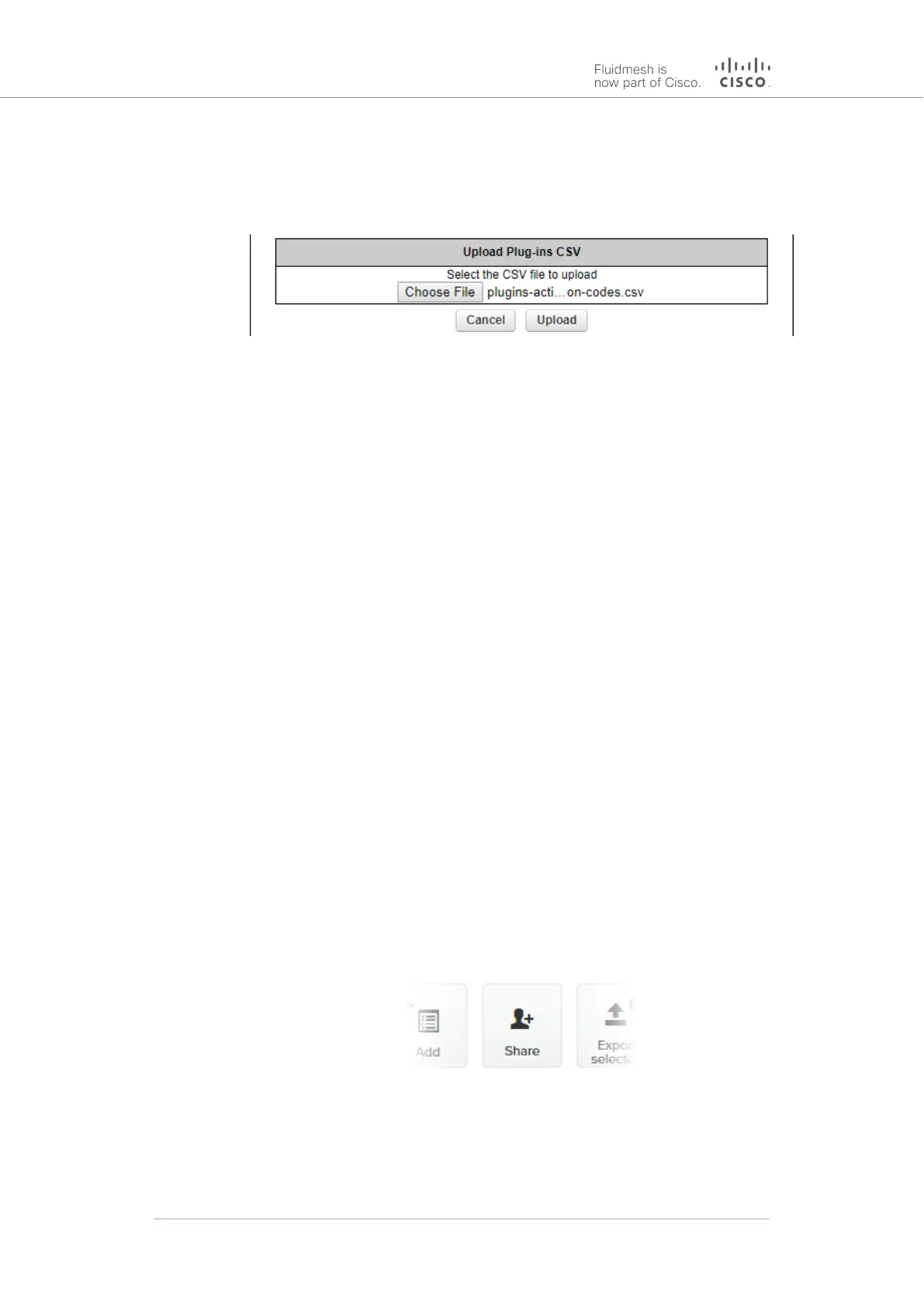7. Upload the *.CSV file to the unit by clicking the Choose File
button in the Upload Plug-ins CSV section (Figure 71 (page
156)) and following the software prompts.
Figure 71. MANAGE PLUG-INS DIALOG (Upload Plug-ins
CSV section)
• The chosen *.CSV file will be listed to the right of the
Choose File button.
8. Click the Upload button.
• The plug-ins will be uploaded to the unit and activated, and
the relevant functionality can be used.
8.2.5. Sharing License codes and accepting shared License codes
If needed, you can share license codes with other Fluidmesh device
users, and also have other Fluidmesh device users share their license
codes with you.
To share one or more license codes with another Fluidmesh device user,
do the steps that follow:
1. Log on to the Fluidmesh Partner Portal.
2. Click the Plug-ins link.
• The Plug-ins web page will be shown.
3. Check the selection check-boxes to the left of the plug-ins that
must be shared.
4. Click the Share button in the upper left-hand corner of the Plug-
ins web page (Figure 72 (page 156)).
Figure 72. Plug-ins web page (Share button)
• The Share License Codes dialog will be shown.
Cisco Ultra-Reliable Wireless
Backhaul FM4200 Mobi
© 2020 Cisco and/or its affiliates. All rights reserved. Page 156 of 177
