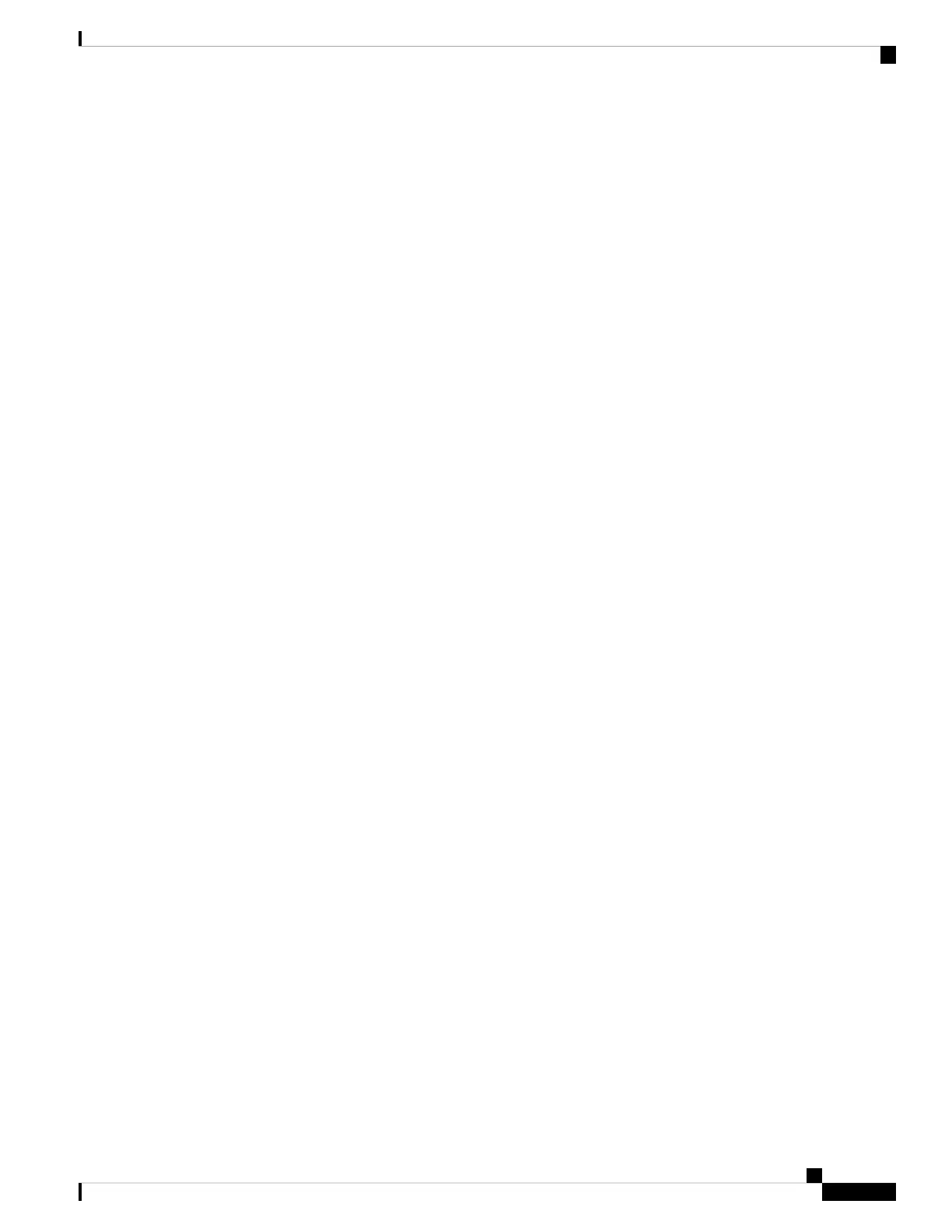VENDOR cisco
INCREMENT ENTERPRISE_PKG cisco 1.0 permanent uncounted \
VENDOR_STRING=MDS HOSTID=VDH=REG070201 \
NOTICE="<LicFileID>ent_ips_main_fm.lic</LicFileID><LicLineID>0</LicLineI
D> \
<PAK>dummyPak</PAK>" SIGN=FB454F0A0D40
INCREMENT MAINFRAME_PKG cisco 1.0 permanent uncounted \
VENDOR_STRING=MDS HOSTID=VDH=REG070201 \
NOTICE="<LicFileID>ent_ips_main_fm.lic</LicFileID><LicLineID>1</LicLineI
D> \
<PAK>dummyPak</PAK>" SIGN=0DAE1B086D9E
INCREMENT SAN_EXTN_OVER_IP cisco 1.0 permanent 7 VENDOR_STRING=MDS \
HOSTID=VDH=REG070201 \
NOTICE="<LicFileID>ent_ips_main_fm.lic</LicFileID><LicLineID>2</LicLineI
D> \
<PAK>dummyPak</PAK>" SIGN=D336330C76A6
INCREMENT FM_SERVER_PKG cisco 1.0 permanent uncounted \
VENDOR_STRING=MDS HOSTID=VDH=REG070201 \
NOTICE="<LicFileID>ent_ips_main_fm.lic</LicFileID><LicLineID>3</LicLineI
D> \
<PAK>dummyPak</PAK>" SIGN=AEAEA04629E8
switch# copy licenses usb1:licenses_archive_file_name.tar
You must use the tar extension for the archive file. This file will contain all the license files that were
installed on the Supervisor-1 Module.
Note
Step 5 Back up the outputs of the show tech-support details command, and redirect the file to a remote server using an FTP,
TFTP, SFTP, SCP, or a USB flash drive.
switch# show tech-support details> scp://root@x.x.x.x/root/showtechsupport.txt
OR
switch# show tech-support details> usb1:showtechsupport.txt
Step 6 Physically turn off the power to the switch, using the power switch, on each of the power supplies. The Output LED
turns off on each power supply and the Status LEDs turn off on all the supervisor and I/O modules.
If any of the supervisor or I/O module Status LEDs is turned on (showing any color), stop at this step until
you are able to turn off those modules.
Caution
Step 7 For each Supervisor-1 Module installed in the switch, remove the module and replace it with a Supervisor-4 Module
as explained in Installing a Supervisor Module, on page 113 and Removing a Supervisor Module, on page 115.
If the switch has two supervisor modules, ensure that both the supervisors are of the same type. Do not
mix Supervisor-1 Module with Supervisor-4 Modules.
Caution
Step 8 Power up the switch, using the power switch, on each of its power supplies. The Output LED on each power supply
turns on and eventually turns green when the power supply is sending power to the switch. The Status LED on each
installed supervisor module also turns on when the module begins to turn on. The supervisor that becomes active has
a green ACTIVE LED (the standby supervisor module has an amber ACTIVE LED).
Step 9 Remove the USB drive from the Supervisor-1 Module (this drive has copies of the Supervisor-1 Module configuration,
license, and software images) and insert it in the USB port on the active Supervisor-4 Module (ACTIVE LED is green).
Step 10 Connect a console to the active supervisor module as explained in Connecting a Console to the Switch.
Step 11 If you are setting up the initial configuration for the supervisor module, the initial setup script will ask you if you want
to enforce the secure password standard. Make your selection, enter your password, and then confirm the password by
entering it again.
Cisco MDS 9700 Series Switches Hardware Installation Guide
151
Installing, Removing, and Verifying Field Replaceable Units
Disruptive Migration for Supervisor Modules
