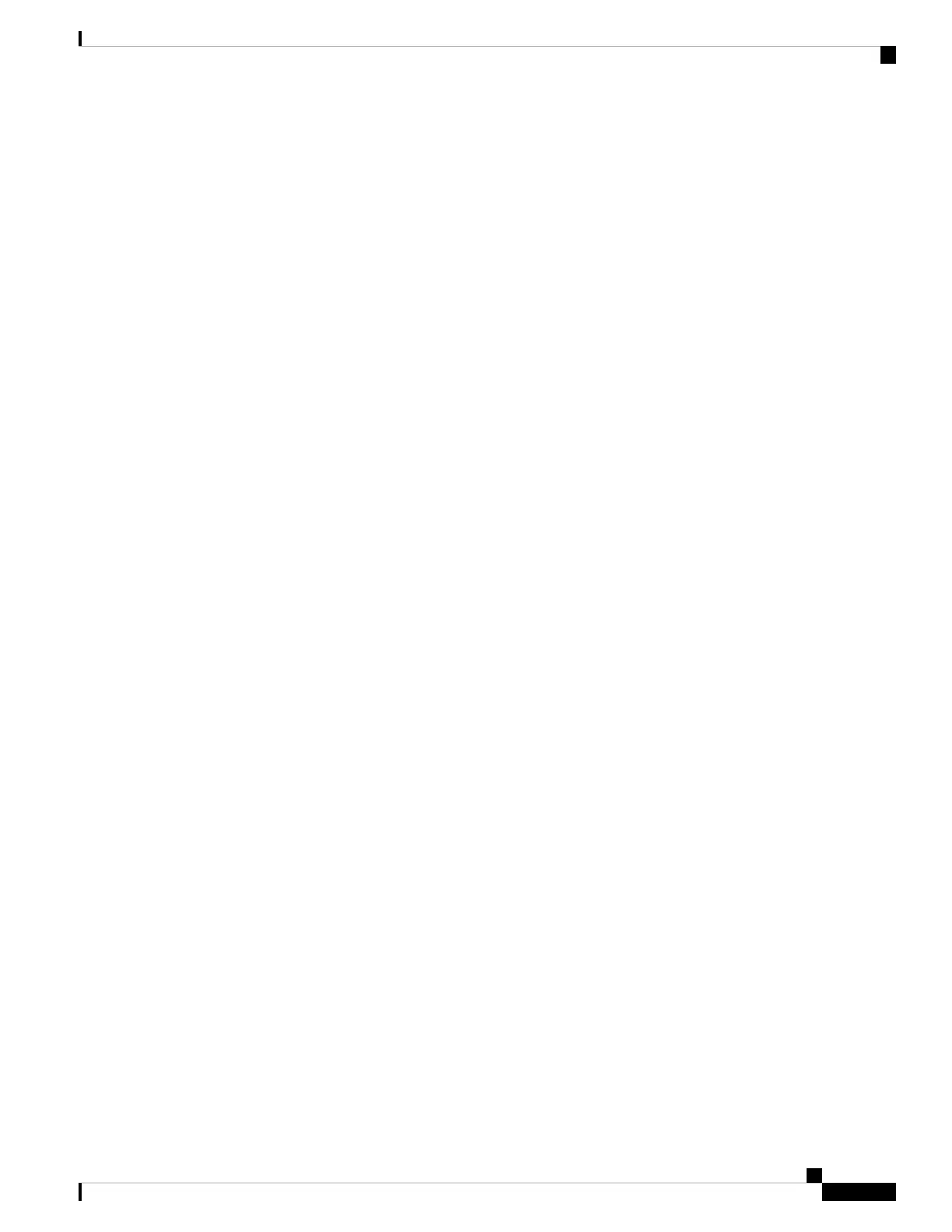Step 4 Check the power cable retainer of the power supplies, captive screws of fan module, and all supervisor, switching, or
services modules, and tighten any retaining screws to specification.
Step 5 Ensure that the switch is adequately grounded as described in the “System Grounding” section, and that the power
cables are connected to outlets that have the required AC or DC power voltages. See Appendix 6, “Technical
Specifications,” for the required voltages.
Step 6 Power on the switch by turning the power switches on the power supplies or PEMs to the on (|) position or restoring
power to the DC circuit, as required. The switch boots automatically.
Step 7 Listen for the fans; they should begin operating as soon as the switch is powered on.
Do not operate the switch without a functioning fan module except during the brief fan module replacement
procedure. The Cisco MDS 9000 Family switches can operate for only a few minutes without a functioning
fan module before they begin to overheat.
Caution
Step 8 After the switch has finished booting, verify that the LED operations are as follows:
• Fan module—Status LED is green.
• Power supplies:
• Input OK LED is IN.
• Output Fail LED is Fault.
• Supervisor and switching modules:
• The System LED on the supervisor module is green, indicating that all chassis environmental monitors are
reporting that the system is operational. If this LED is orange or red, one or more environmental monitors
are reporting a problem.
• The Status LED on the switching modules flashes orange once, remains orange during diagnostic boot tests,
and then turns green when the module is operational (online). If the system software cannot start up, this LED
remains orange or turns red.
The LEDs for the Fibre Channel ports remain orange until the ports are enabled, and the LED for the
MGMT 10/100 Ethernet port remains off until the port is connected.
Note
If any LEDs other than the Fibre Channel port LEDs remain orange or red after the initial boot processes are complete,
see Appendix 6, “Technical Specifications.”
Step 9 If a component is not operating correctly, try removing and reinstalling it. If it still does not operate correctly, contact
your customer service representative for a replacement.
If you purchased this product through a Cisco reseller, contact the reseller directly for technical support.
If you purchased this product directly from Cisco Systems, contact Cisco Technical Support at this URL:
http://www.cisco.com/en/US/support/tsd_cisco_worldwide_contacts.html.
Note
Step 10 Verify that the system software has booted and the switch has initialized without error messages. If any problems occur,
see the Cisco MDS 9000 Family System Messages Reference. If you cannot resolve an issue, contact your customer
service representative.
Step 11 Complete the worksheets provided in Appendix 8, “Site Planning and Maintenance Records,” for future reference.
Cisco MDS 9700 Series Switches Hardware Installation Guide
179
Installing, Removing, and Verifying Field Replaceable Units
Powering up the Switch and Verifying the Component Installation
