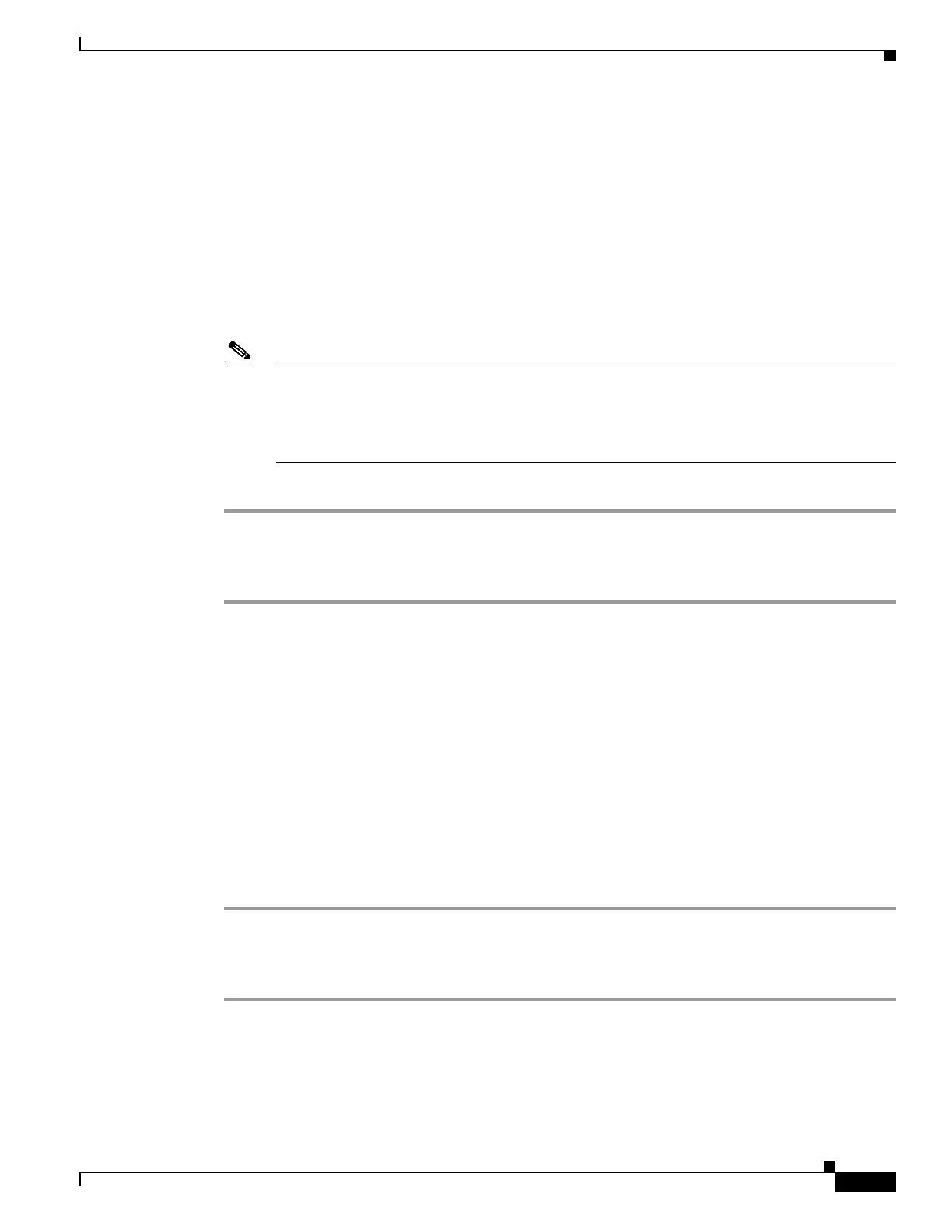1-9
Cisco ONS 15454 DWDM Troubleshooting Guide, R7.0.1
78-17742-02
Chapter 1 General Troubleshooting
1.2.1 Perform a Facility Loopback on a Source-Node MXP or TXP Port
Step 3 In node view (single-shelf mode) or shelf view (multishelf mode), double-click the card to display the card
view.
Step 4 Click the Maintenance > Loopback tabs.
Step 5 Choose OOS,MT (or locked,maintenance) from the Admin State column for the port being tested. If
this is a multiport card, select the appropriate row for the desired port.
Step 6 Choose Facility (Line) from the Loopback Type column for the port being tested. If this is a multiport
card, select the appropriate row for the desired port.
Step 7 Click Apply.
Step 8 Click Yes in the confirmation dialog box.
Note It is normal for the “LPBKFACILITY (ESCON)” condition on page 2-95, “LPBKFACILITY
(FC)” condition on page 2-95, “LPBKFACILITY (GE)” condition on page 2-96,
“LPBKFACILITY (ISC)” condition on page 2-96or the “LPBKFACILITY (TRUNK)” condition
on page 2-97 to appear during loopback setup. The condition clears when you remove the
loopback.
Step 9 Complete the “Test and Clear the MXP or TXP Facility Loopback Circuit” procedure on page 1-9.
Test and Clear the MXP or TXP Facility Loopback Circuit
Step 1 If the test set is not already sending traffic, send test traffic on the loopback circuit.
Step 2 Examine the traffic received by the test set. Look for errors or any other signal information that the test
set is capable of indicating.
Step 3 If the test set indicates no errors, no further testing is necessary with the facility loopback. Clear the
facility loopback:
a. Click the Maintenance > Loopback tabs.
b. Choose None from the Loopback Type column for the port being tested.
c. Choose the appropriate state to place the port in service, out of service and disabled, out of service
for maintenance, or automatically in service from the Admin State column for the port being tested.
d. Click Apply.
e. Click Yes in the confirmation dialog box.
Step 4 Complete the “Test the MXP or TXP Card” procedure on page 1-9.
Test the MXP or TXP Card
Step 1 Complete the “Physically Replace a Card” procedure on page 2-172 for the suspected bad card and
replace it with a known-good one.
