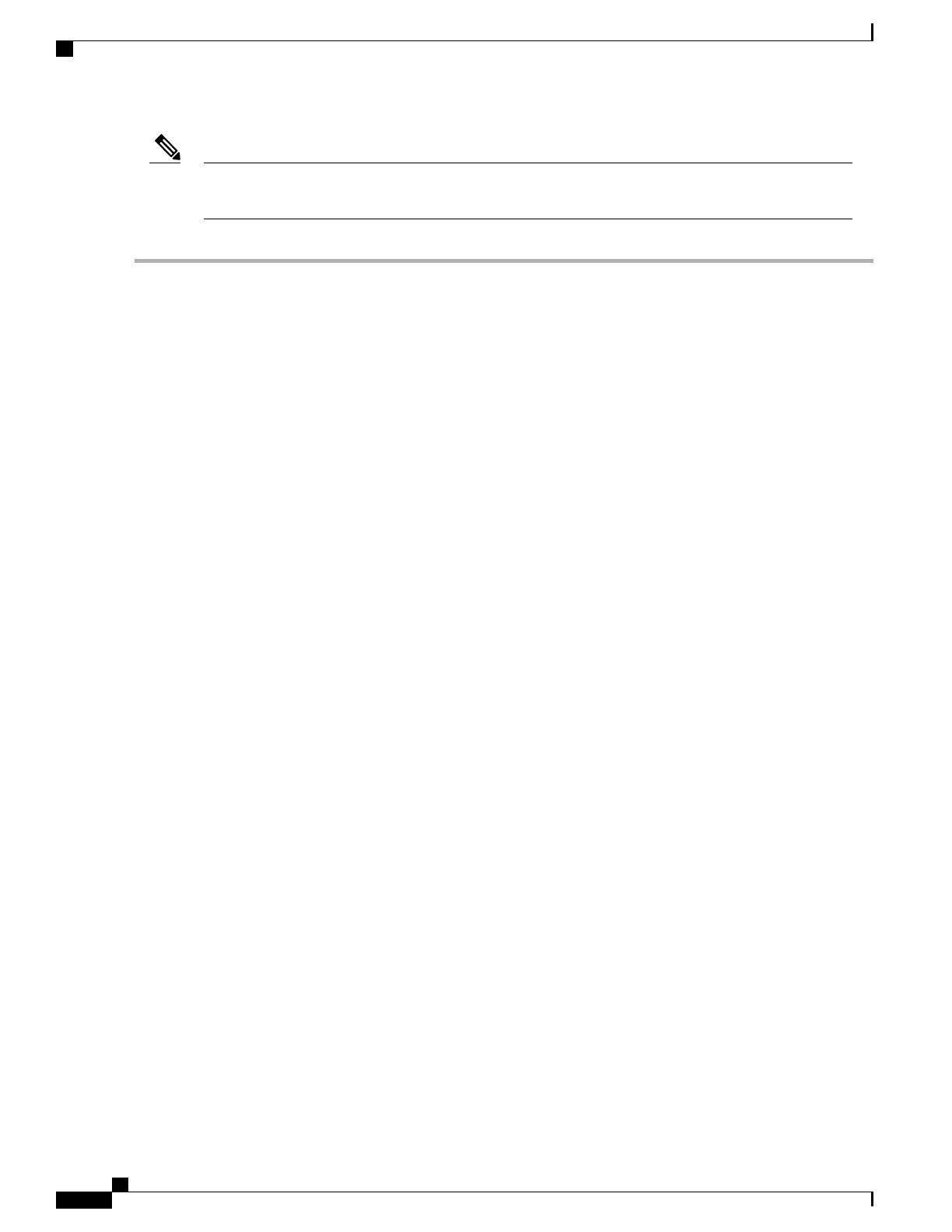For instructions on installing or replacing double-wide GPU cards, see GPU Card Installation, on page
149.
Note
Step 1
Shut down and remove power from the server as described in Shutting Down and Removing Power From the Server,
on page 39.
Step 2
Slide the server out the front of the rack far enough so that you can remove the top cover. You might have to detach
cables from the rear panel to provide clearance.
If you cannot safely view and access the component, remove the server from the
rack.
Caution
Step 3
Remove the top cover from the server as described in Removing the Server Top Cover, on page 41.
Step 4
Remove the PCIe card that you are replacing:
a) Remove any cables from the ports of the PCIe card that you are replacing.
b) Use two hands to flip up and grasp the blue riser handle and the blue fingergrip area on the front edge of the riser,
and then lift straight up.
c) On the bottom of the riser, push the release latch that holds the securing plate, and then swing the hinged securing
plate open.
d) Open the hinged card-tab retainer that secures the rear-panel tab of the card.
e) Pull evenly on both ends of the PCIe card to remove it from the socket on the PCIe riser.
If the riser has no card, remove the blanking panel from the rear opening of the riser.
Step 5
Install a new PCIe card:
a) With the hinged card-tab retainer open, align the new PCIe card with the empty socket on the PCIe riser.
b) Push down evenly on both ends of the card until it is fully seated in the socket.
c)
Ensure that the card’s rear panel tab sits flat against the riser rear-panel opening and then close the hinged card-tab
retainer over the card’s rear-panel tab.
d) Swing the hinged securing plate closed on the bottom of the riser. Ensure that the clip on the plate clicks into the
locked position.
e) Position the PCIe riser over its socket on the motherboard and over the chassis alignment channels.
Cisco UCS C240 M5 Server Installation and Service Guide
98
Maintaining the Server
Replacing a PCIe Card
