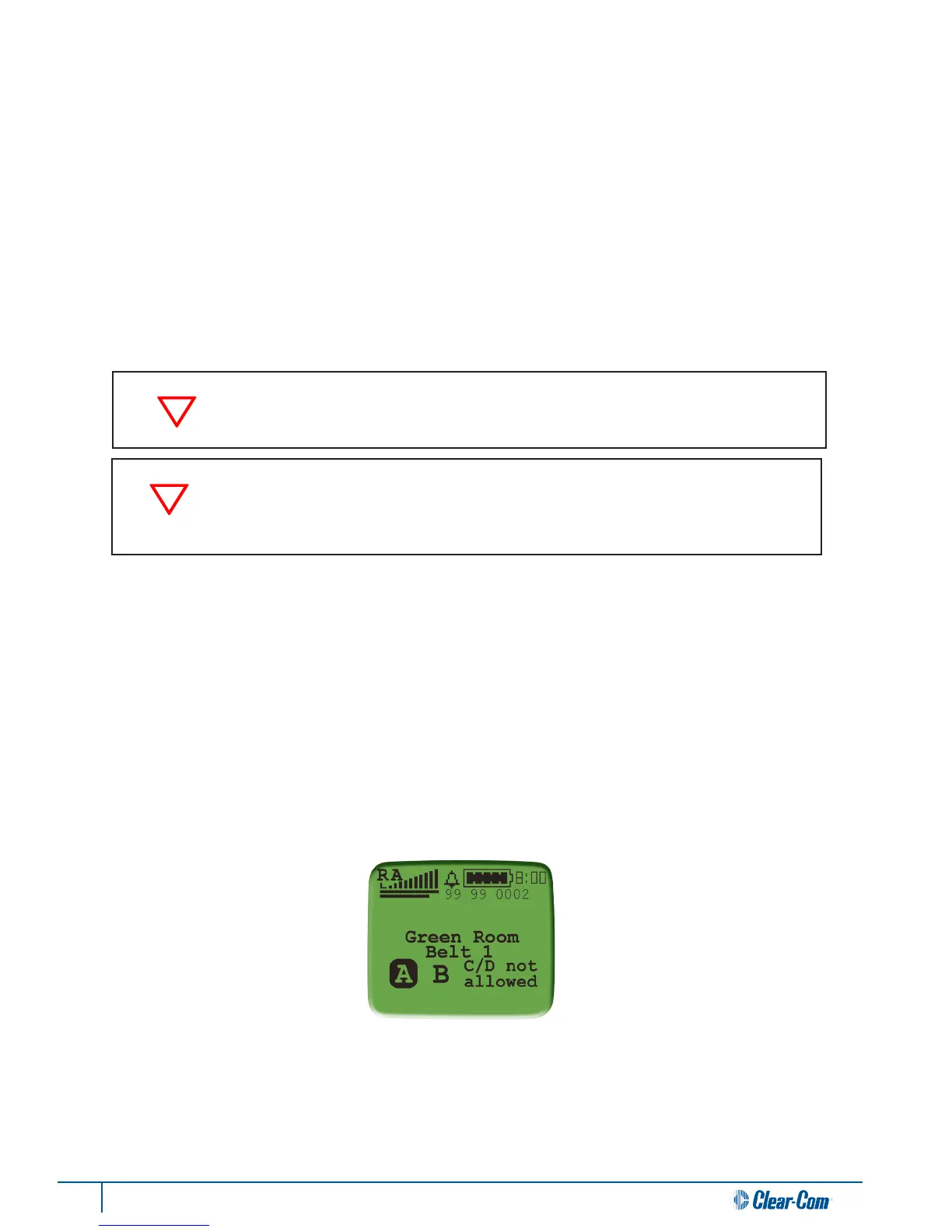66 Tempest®2400 2-Channel Wireless Intercom System
Special RF Consideraons with Mulple BaseStaons
Whenever mulple Tempest BaseStaons are operated together in close proximity, special consideraon must be taken to
ensure proper system operaon and maximize operaonal range.
See the Antenna Locaon secon of this manual for more informaon on antenna placement.
See the Antenna Conguraon secon of this manual for details about recommended cable type and other important
informaon about connecng your antennas to your Tempest BaseStaon.
See the Accu-Sync or ZSync secon for more informaon on using synchronizing mulple Tempest BaseStaons.
Up to three to ve BaseStaons may be used in simultaneous operaon in close proximity to each other with proper
synchronizaon and antenna placement, under ideal condions. Closely spaced antennas will cause adverse system
performance and will reduce operaonal range.
Using Link Quality with Collocated Systems
Tempest provides a diagnosc tool to measure the link quality (LQ) between a BaseStaon/Remote Transceiver and
corresponding BeltStaons. LQ is a useful metric that can assist users in troubleshoong poor audio quality and system
performance. It can also be very helpful when collocang BaseStaons and assessing their performance. Users can view
LQ at the BaseStaon or the BeltStaon.
From the BaseStaon, users can view the LQ for all corresponding BeltStaons that are operang in Normal Mode. The
LQ for Shared BeltStaons is not viewable at the BaseStaon. To view, press Menu buon, and select: Tech Menu>ENT
thru Warning!>Diagnoscs>Reset Radio. From this screen, you will see the LQ for all Normal BeltStaons currently logged
into that BaseStaon. Their corresponding slot number will be displayed above the LQ value.
Note: The LQ value being
displayed on-screen is provided in real-me and ulizes the same data stream as the audio you hear; therefore, while
viewing LQ in this menu, audio quality between the BaseStaon and BeltStaons will likely be impacted. It is recommended
that this tool only be used during set-up and pre-producon troubleshoong, and that you back out of this menu before
assessing system audio quality.
From the BeltStaon, users can enable the LQ indicator by pressing the Menu buon and selecng: Belt Sengs>Tech
Menu>ENT thru Warning!>Diagnoscs>Show Scan Debug. Once shown, the numerical LQ indicator will appear below the
baery indicator on the BeltStaon’s main operaonal screen.
When collocang BaseStaons, the LQ tool can be used to ensure each system is maintaining adequate link quality with
corresponding BeltStaons and synchronizaon between systems is properly working. For more informaon on using Link
Quality when collocang systems, contact your Tempest Applicaons Engineer.
Never Sync between 2.4GHz and 900MHz Tempest models; ZSync is only compable
with 2.4GHz Tempest models.
When two or more Tempest BaseStaons are to be operated in the same locaon,
ulizing the Accu-Sync or ZSync technology can signicantly increase system
performance and operaonal range.
