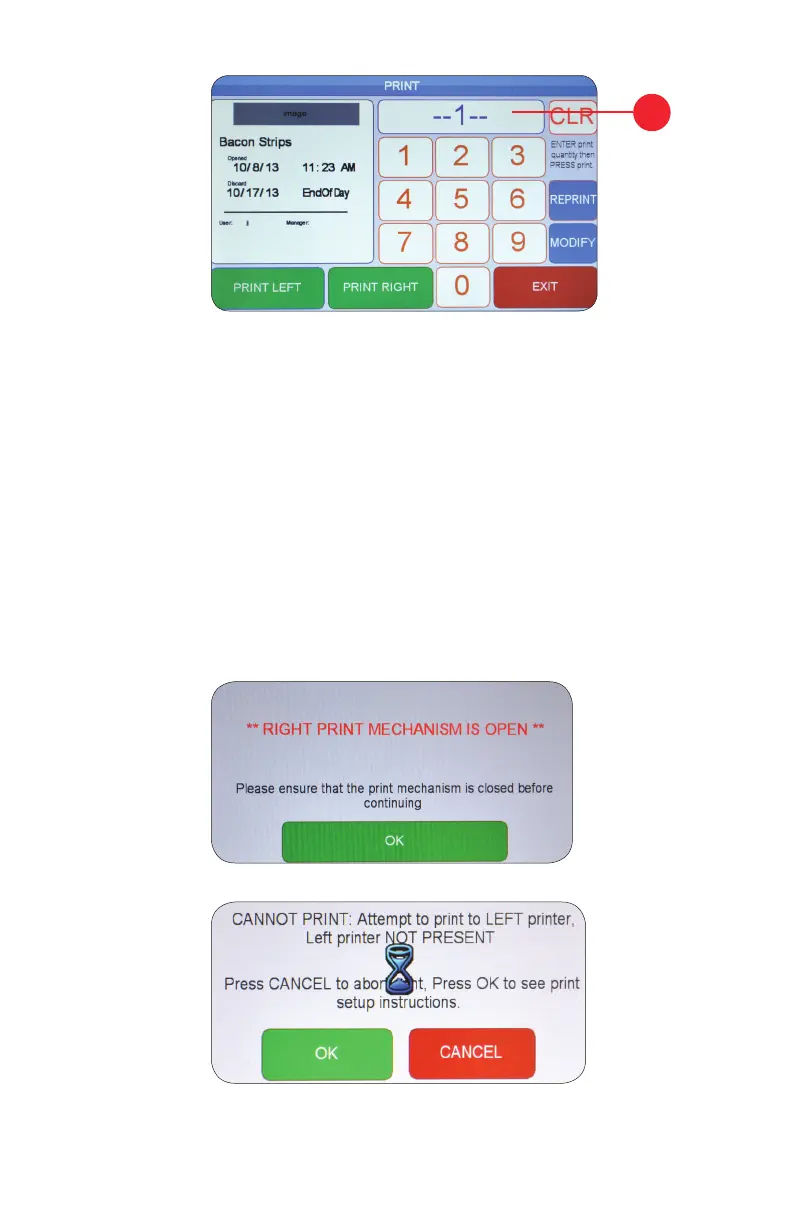29.
2. OPERATING YOUR DAYMARK 9700
3. After selecting an item the print menu will appear. On the right side of the screen is a
number pad where you can enter the desired number of labels. Pressing CLR will reset
label quantity to one. After you have the correct number press PRINT RIGHT or PRINT
LEFT.
Note: Verifying the correct expiration date and time prior to printing is very important. If the
expiry appears incorrect, you can alter the current settings of the machine using the Adjust
Date and Time button on the SETUP menu.
Note: The above error messages will be generated in the case of a printer mechanism
being left open or improperly installed. Please ensure print mechanisms are closed and /or
installed correctly prior to printing.
To bring up the Print Button Setup screen, press and hold either the PRINT LEFT or PRINT
RIGHT button for three seconds. You will then be able to scroll through label layouts and
select the category for each printer mechanism.
3.