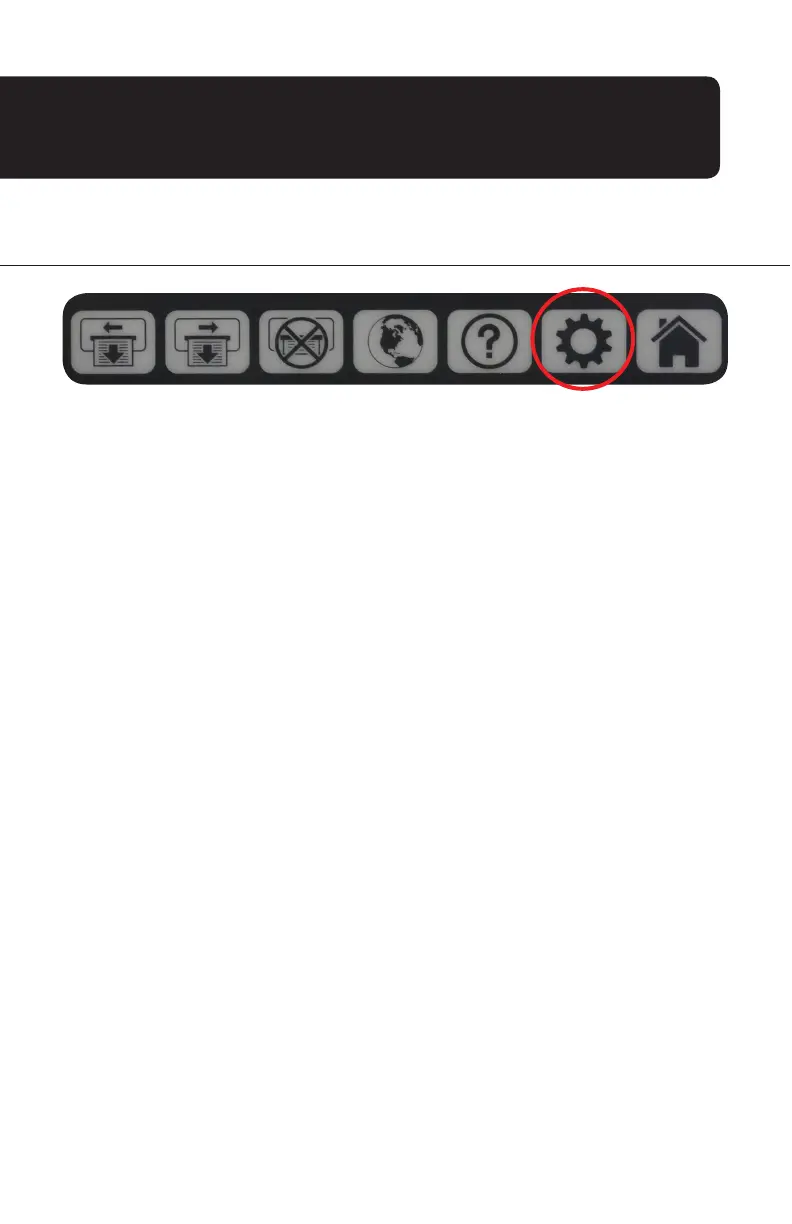4. OPERATING SYSTEM MANAGEMENT
A clean USB flashdrive is required to update the firmware for your 9700. Please see the
instructions below to initiate this update.
1. Load Update files, supplied to customer by DayMark Technical Support, onto clean
(blank) USB flashdrive.
2. Ensure that the files required for the update are in the ROOT directory on the USB drive
(meaning they are not to be inside any folder structure on the USB drive).
3. Plug in the USB drive to the side of the 9700.
4. Press the SETTINGS button and enter the admin password (Admin).
5. Select Save/Load/Update/Backup.
USB UPDATE/BACKUP INSTRUCTIONS
For saving or restoring your system configuration to a USB stick, you will be prompted to
use the BACKUP or UPDATE buttons to complete the operation. The CANCEL button will
cancel this operation and return to the previous menu.
48.