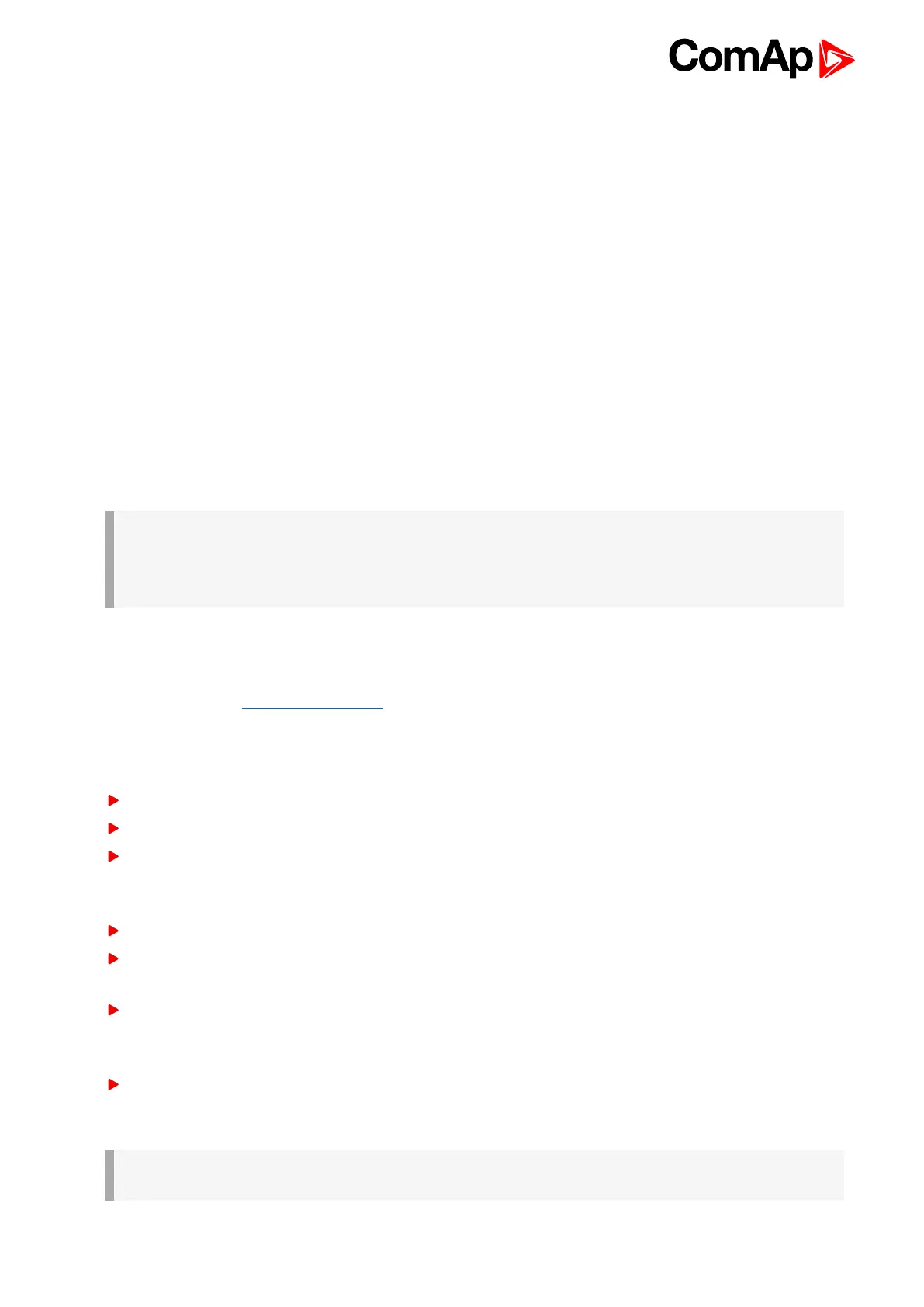ID-FLX Lite & Telecom Global Guide
26
Remote display software. No further programing of the display is required – unit is self configurable from the
main controller.
All remote display’s LEDs show the same state as corresponding LEDs on master controller. Front panel
buttons on both controllers work in the same way. Engine can be controlled from remote display as well as from
master controller. User can switch screens, set password, change setpoints and view history records.
All IL-NT-RD screens Init, Measure, etpoints and History display the same data like in the master controller.
Master device is always able to work without connected Remote display.
Interruption of the serial line between master device and Remote display has no effect to the master controller.
If the serial line between master device and remote display is interrupted, or communication cannot be
established, remote display shows it’s Init screen and message “Trying” and all LED’s are off.
Once remote display finds compatible master it shows “Preparing” and downloads configuration table from
master controller.
After the configuration from master is downloaded remote display jump to master controllers Init screen and all
LEDs and blinking.
It is possible to switch to remote displays Init screen to check it’s version and serial number of used controller
and communication status by pressing PAGE button for 3 seconds.
IMPORTANT: It is highly recommended to use the same type and model of controller for master
and remote display. Only in such case is assured the proper function of all buttons, LED diodes
and display. Another combinations of HW types and models from Master controller and remote
display are neither supported nor tested.
4.6.2 IL-NT RD software installation
The IL-NT-RD remote display firmware is installed in the same way as any other InteliDrive firmware using
LiteEdit. Please see LiteEdit Global Guide for details about upgrading firmware. IL-NT-RD consists only
firmware, not an archive.
However when there is IL-NT-RD firmware installed in the controller the procedure to install back the original
standard firmware is following:
Open any type of online connection.
DDE server will try to open the connection, but it will fail and write red error message in the status bar.
In this moment go to CONTROLLER -> PROGRAMMING AND CLONING -> PROGRAMMING and select
proper firmware you want program to the controller. Choosing the wrong type of firmware may result in non-
functional controller.
Press "OK" button to program the firmware to the controller.
It may be required to switch off power supply of the controllers, close the boot jumper and switch on
controller again. Follow the information windows accordingly.
After programming is finished (it may be required to power off controller, open the boot jumper and power it
on again) open configuration window and perform the configuration process manually. There is no
compatibility of the configuration between different firmware versions.
In some cases the "wrong setpoints" message can occur in the DDE server status line and controller is
blocked showing "Init" state. Use CONTROLLER -> RESET FROM INIT STATE menu item to put the
controller to normal operation. Be sure you have checked all setpoints before.
IMPORTANT: Check the statistic value "Engine hours" after firmware upgrade. Change of statistical
values if necessary is possible only by LiteEdit software (password is required).