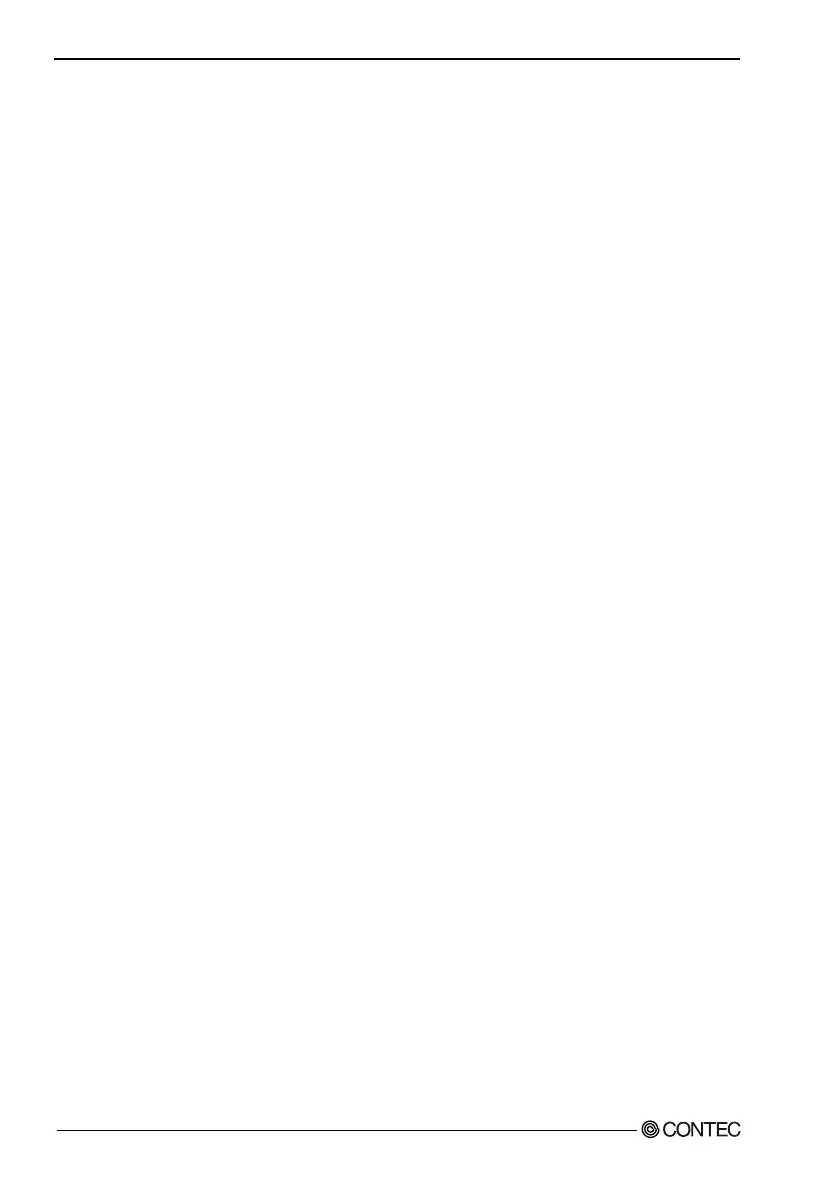13. Appendix
60
Software Manual
Download application
<eMbedded Visual C++ 4.0>
In eMbedded Visual C++4.0 (eVC++4.0) after the application is built, it is automatically downloaded to
the target machine by the default setting.
If [Manual Server - Action] dialog box is displayed while downloading, please connect the development
machine to the target machine by following the steps starting at step 7) of “Check Connection between
Development Machine and Target Machine”. In the Step 8, please type '5000' in [Port Number] at
[Connect to Platform Manager for TCP/IP] dialog box of the target machine.
After building the application you can also download the application file manually. The following is the
manual download operation.
1) Select [Update Remote Output Files] at [Build] menu of eVC++4.0.
2) [Manual Server - Action] dialog box will be displayed. Connect to the target machine, as described
above.
< Visual Studio .NET 2003>
In Visual Studio .NET, you can download an application to the target machine by clicking on “Deploy
solutions” or “Deploy xxxxx” in the “Build” menu.
Debug Application
Windows CE debugging is done remotely.
You can debug applications by using the integrated debugger of the eVC++4.0 and Visual Studio .NET.
The debug method is just the same as that of the Windows 95/98/NT applications.
1) Build the application, and download it to the target machine.
2) Set break points and other items, and press [F5] (Run) or [F11] (Step In) to run the application.
3) The steps that follow are the same as those in the debugging procedure for Windows 95/98/NT
applications.
Embedding the application
Following is the method for embedding applications to the target machine.
Copy the developed application into “\NFDisk”*1 directory of this series. There are following 2
methods to copy application to “\NFDisk”.
- Use this series’ FTP server to copy applications by network.
- Use ATA Flash card or CF card to copy application to NFDisk.
*1: The “\NFDisk” directory is mounted on the onboard NAND Flash Disk of this series. Files stored in
this directory will not disappear even if the power is shut down.
