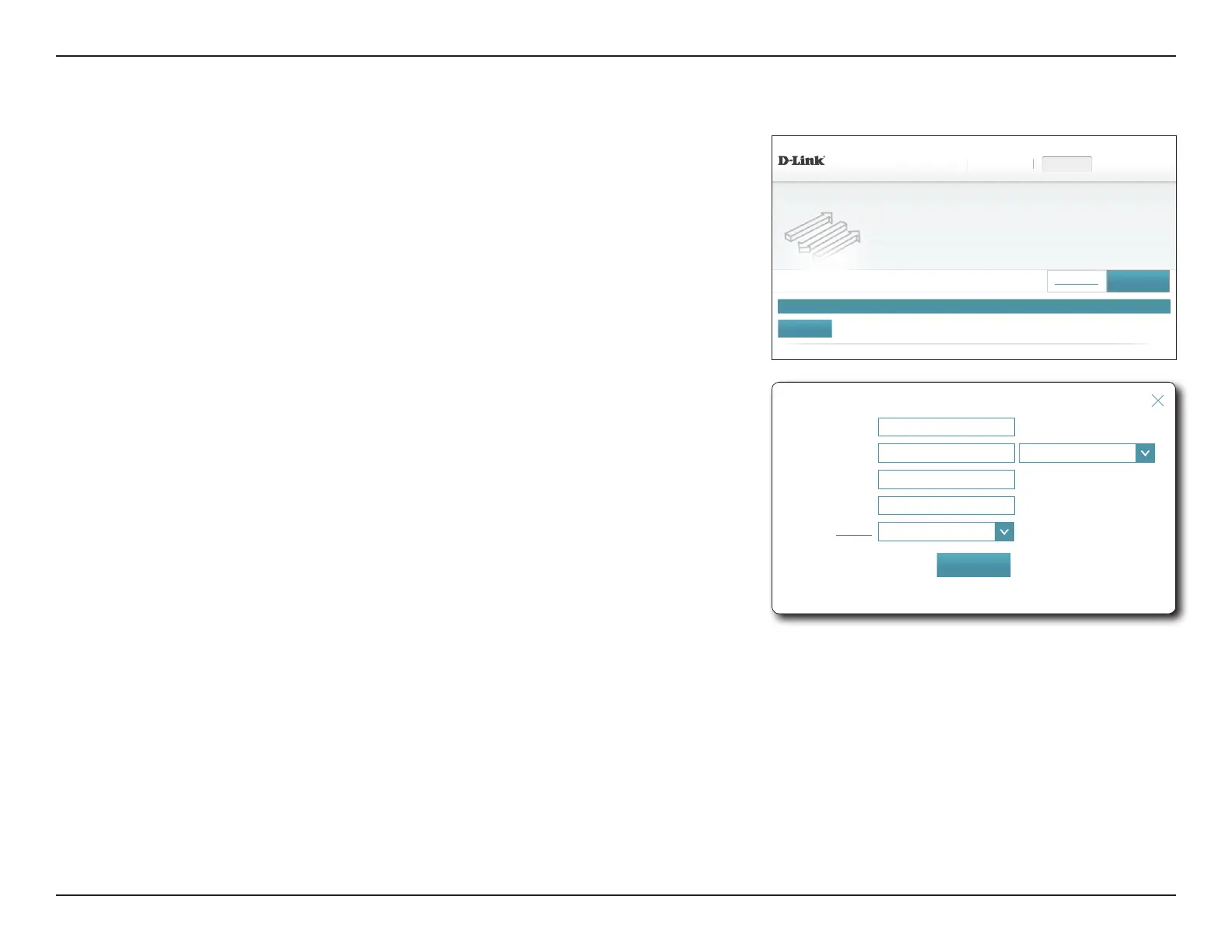85D-Link DIR-895L User Manual
Section 4 - Conguration - Router Mode
Status Name Local IP TCP Port UDP Port Schedule Edit Delete
DIR-895L HW:A1 FW:1.12
Features >> Port Forwarding
Port Forwarding
Your router helps share a single IP address assigned by your ISP among several clients in your home. Port
forwarding allows trafc requests from a specied application to be directed to a specied client inside.
Settings FeaturesHome Management
Save
Remaining: 24
Add Rule
Virtual Server
COPYRIGHT © 2016 D-Link
Port Forwarding
Port forwarding allows you to specify a port or range of ports to open for specic devices
on the network. This might be necessary for certain applications to connect through the
router. In the Features menu on the bar on the top of the page, click Port Forwarding.
If you wish to remove a rule, click on its trash can icon in the Delete column. If you wish
to edit a rule, click on its pencil icon in the Edit column. If you wish to create a new rule,
click the Add Rules button. Click Save when you are done. If you edit or create a rule, the
following options will appear:
Create New Rule
Name: Enter a name for the rule.
Local IP: Enter the IP address of the device on your local network which you
wish to forward trac to. Alternatively, select the device from the
drop-down menu.
TCP Port: Enter the TCP ports to forward. You can enter a single port or a range of
ports. Separate ports with a comma (for example: 24,1009,3000-4000).
UDP Port: Enter the UDP ports to forward. You can enter a single port or a range
of ports. Separate ports with a comma (for example: 24,1009,3000-
4000).
Schedule: Use the drop-down menu to select a schedule to apply. The schedule
may be set to Always Enable, or you can create your own schedules
in the Schedules section. Refer to Schedule on page 94 for more
information.
Click Save when you are done.
Name:
Local IP:
<< Computer Name
⌵
TCP Port:
UDP Port:
Schedule:
Always Enable
⌵
Create New Rule
Apply