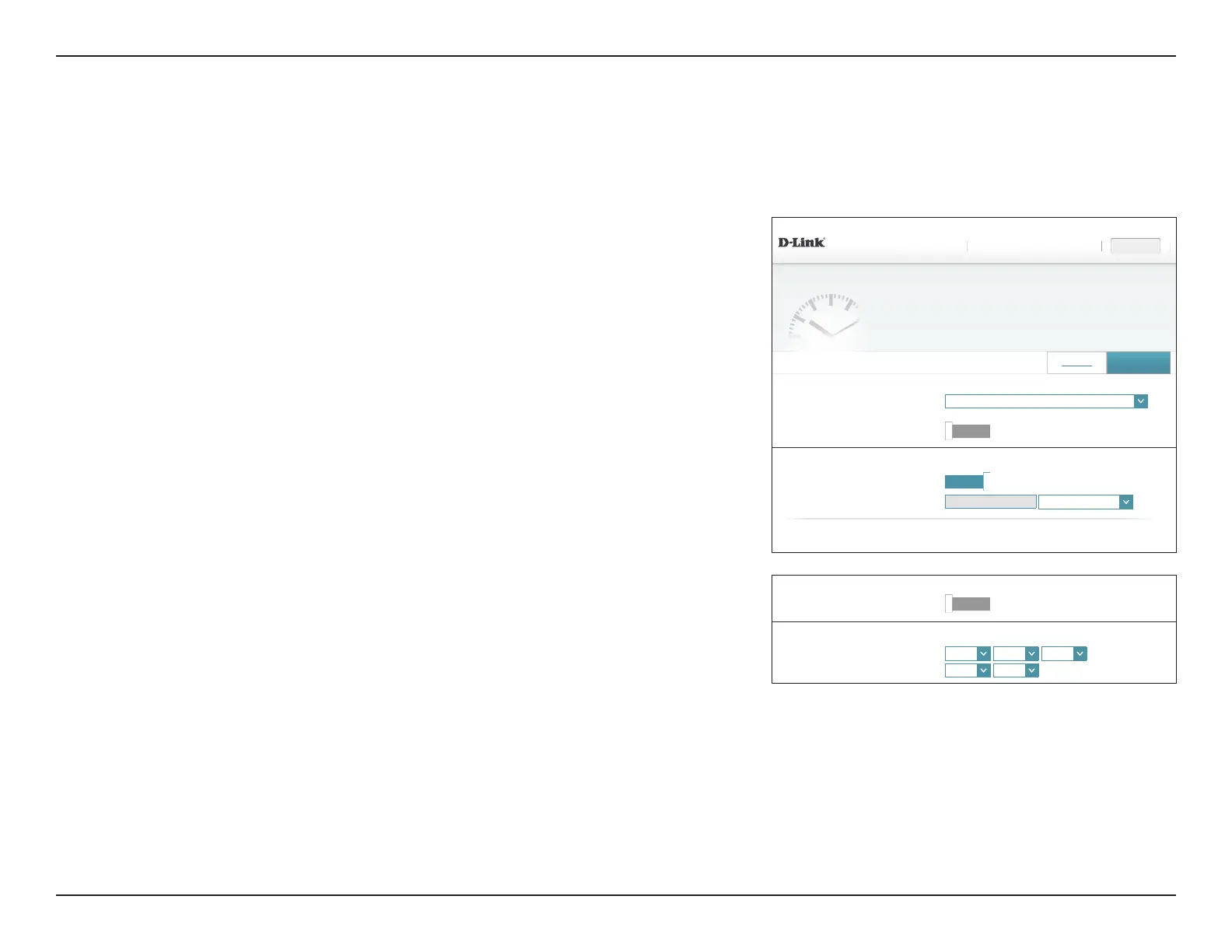93D-Link DIR-895L User Manual
Section 4 - Conguration - Router Mode
DIR-895L HW:A1 FW:1.12
Time
Your router’s internal clock is used for data logging and schedules for features. The date and time can be
synchronized with a public time server on the Internet, or set manually.
Settings FeaturesHome Management
Management >> System Time
Save
Schedule
Time Zone: (GMT-05:00) Eastern Time (US & Canada)
⌵
Time: 2016/08/07 07:34:06 PM
Enable Daylight Saving:
Disabled
Time Conguration
Automatic Time Conguration
Update Time Using an NTP Server:
Enabled
NTP Server:
D-Link NTP Server
D-Link NTP Server
⌵
COPYRIGHT © 2016 D-Link
Automatic Time Conguration
Manual Time Conguration
Update Time Using an NTP Server:
Disabled
Date: 2016
⌵
08
⌵
10
⌵
(Year/Month/Day)
Time:
10
⌵
28
⌵
(Hour/Minute)
Management
Time & Schedule
Time
The Time page allows you to congure, update, and maintain the correct time on the internal
system clock. From here you can set the time zone, the Network Time Protocol (NTP) server,
and enable or disable daylight saving time.
In the Management menu on the bar on the top of the page, click Time & Schedule.
To congure and manage your schedules, click Schedule and refer to Schedule on page
94.
Time Conguration
Time Zone: Select your time zone from the drop-down menu.
Time: Displays the current date and time of the router.
Daylight Saving: Enable or disable daylight saving time.
Automatic Time Conguration
Update Time
Using an NTP
Server:
Enable or disable to allow an NTP server on the Internet to synchronize
the time and date with your router. If you enable this option, select
an NTP server from the drop-down menu. To congure the router's
time and date manually, disable this option and use the drop-down
menus that appear to input the time and date.
Click Save when you are done.