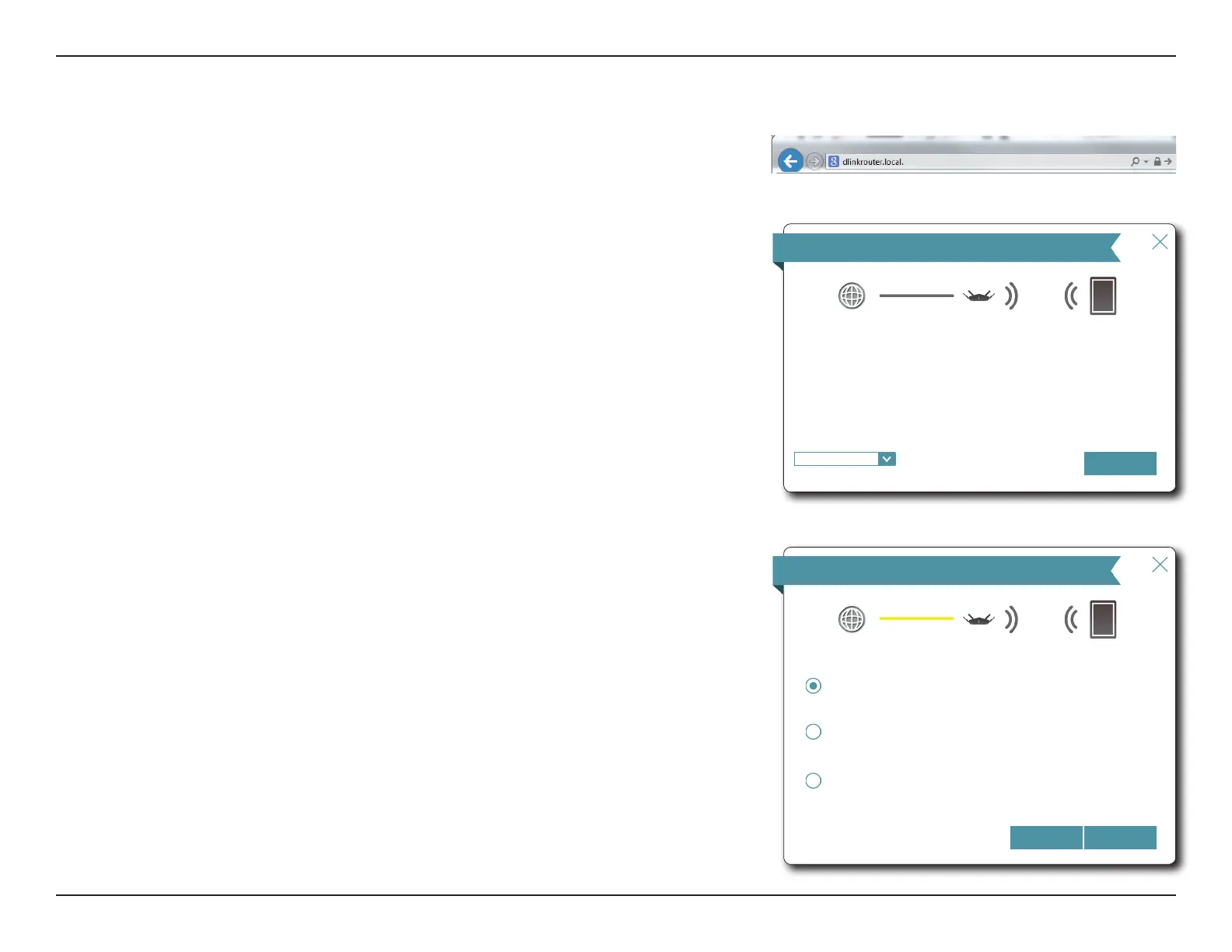20D-Link DIR-895L User Manual
Section 3 - Installation - Router
The wizard is designed to guide you through a step-by-step process to congure your new
D-Link router and connect to the Internet.
Click Next to continue.
Setup Wizard
If this is your first time installing the router, open your web browser and enter
http://dlinkrouter.local./ in the address bar. Alternatively, enter the IP address of the router
(default: http://192.168.0.1).
Please wait while your router detects your Internet connection type. If the router detects
your Internet connection, you may need to enter your ISP information such as username
and password.
If the router does not detect a valid Internet connection, a list of connection types to choose
from will be displayed.
Select your Internet connection type (this information can be obtained from your Internet
Service Provider) and click Next to continue.
Step 1: Install your device
Step 2: Congure your Network and Wi-Fi Settings
Step 3: Set your router password
Step 4: Set up mydlink service
Welcome
Internet
Wi-Fi ClientDIR-895L
This wizard will guide you through a step-by-step process to congure your new D-Link
device.
Next
English
⌵
Congure Your Internet Connection
Internet
Wi-Fi ClientDIR-895L
NextBack
DHCP Connection (Dynamic IP Address)
Choose this option if your Internet connection automatically provides you with an IP
Address. Most Cable Modems use this type of connection.
Username/Password Connection (PPPoE)
Choose this option if your Internet connection requires a username and password to
get online. Most DSL modems use this connection type of connection.
Static IP Address Connection
Choose this option if your Internet Service Provider provided you with IP Address
information that has to be manually congured.
Please select your Internet connection type below: