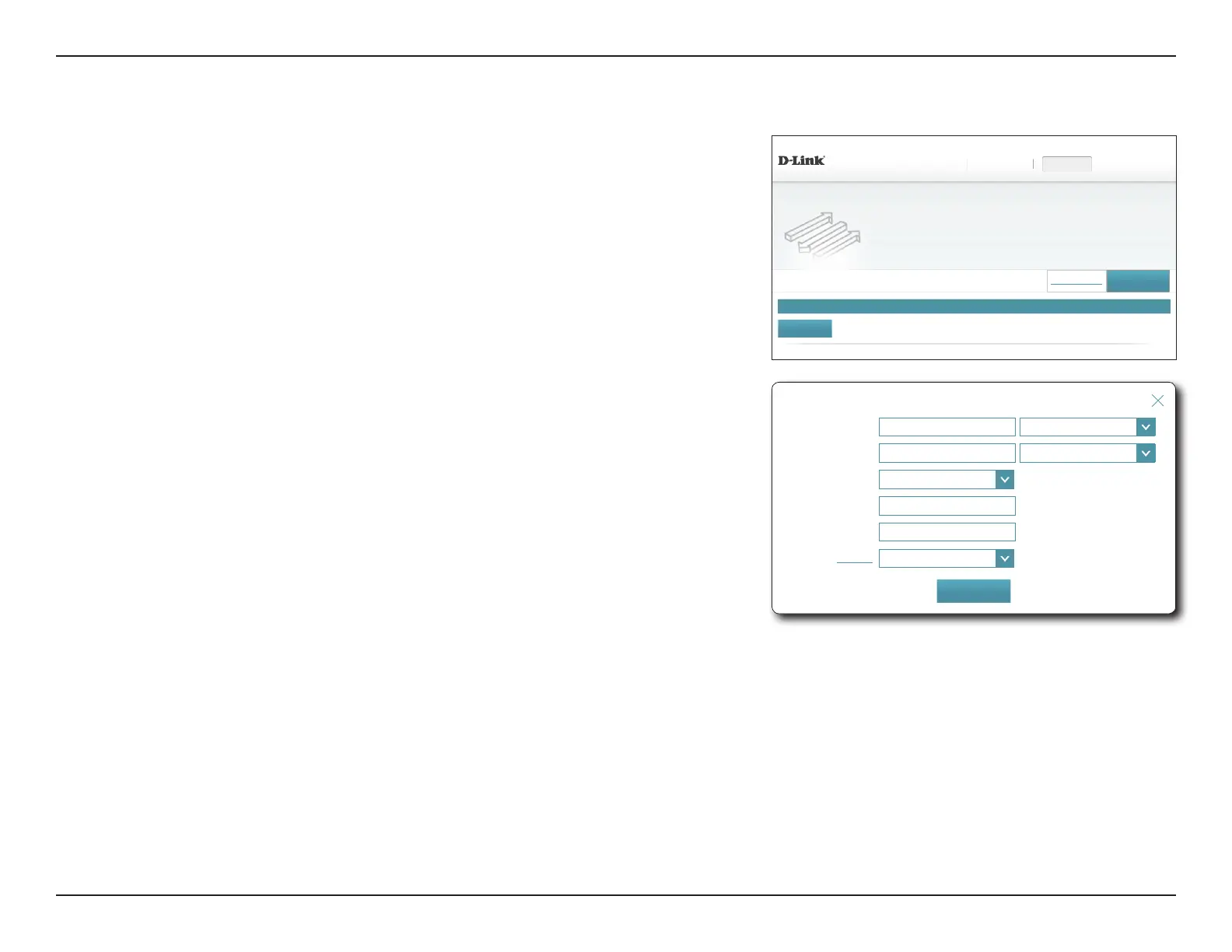86D-Link DIR-895L User Manual
Section 4 - Conguration - Router Mode
Status Name Local IP Protocol External Port Internal Port Edit Delete
DIR-895L HW:A1 FW:1.12
Features >> Virtual Server
Virtual Server
Your router helps share a single IP address assigned by your Internet service provider among several clients
in your home. Virtual servers are preset port mappings for popular services, like a web or e-mail server, that
route trafc to a specied client inside.
Settings FeaturesHome Management
Port Forwarding
Save
Remaining: 24
Add Rule
COPYRIGHT © 2016 D-Link
Virtual Server
In some cases you may have two applications running on dierent devices which require
the same public port. Virtual server allows you to remap a dierent external port to each
device. To congure the virtual server, from the Port Forwarding page click Virtual Server.
To return to the main Port Forwarding page, click Port Forwarding.
If you wish to remove a rule, click on its trash can icon in the Delete column. If you wish
to edit a rule, click on its pencil icon in the Edit column. If you wish to create a new rule,
click the Add Rules button. Click Save when you are done. If you edit or create a rule, the
following options will appear:
Create New User
Name: Enter a name for the rule. Alternatively, select the protocol/Application
from the drop-down menu.
Local IP: Enter the IP address of the computer on your local network that you
want to allow the incoming service to. Alternatively, select the device
from the drop-down menu.
Protocol: Select the protocol of the trac to allow or deny (TCP, UDP, Both,
or Other).
Protocol Number: If you entered Other above, enter the protocol number.
External Port: Enter the public port you want to open.
Internal Port: Enter the private port you want to open.
Schedule: Use the drop-down menu to select a schedule to apply. The schedule
may be set to Always Enable, or you can create your own schedules
in the Schedules section. Refer to Schedule on page 94 for more
information.
Click Save when you are done.
Name:
<< Application Name
⌵
Local IP:
<< Computer Name
⌵
Protocol:
TCP
⌵
External Port:
Internal Port:
Schedule:
Always Enable
⌵
Create New Rule
Apply