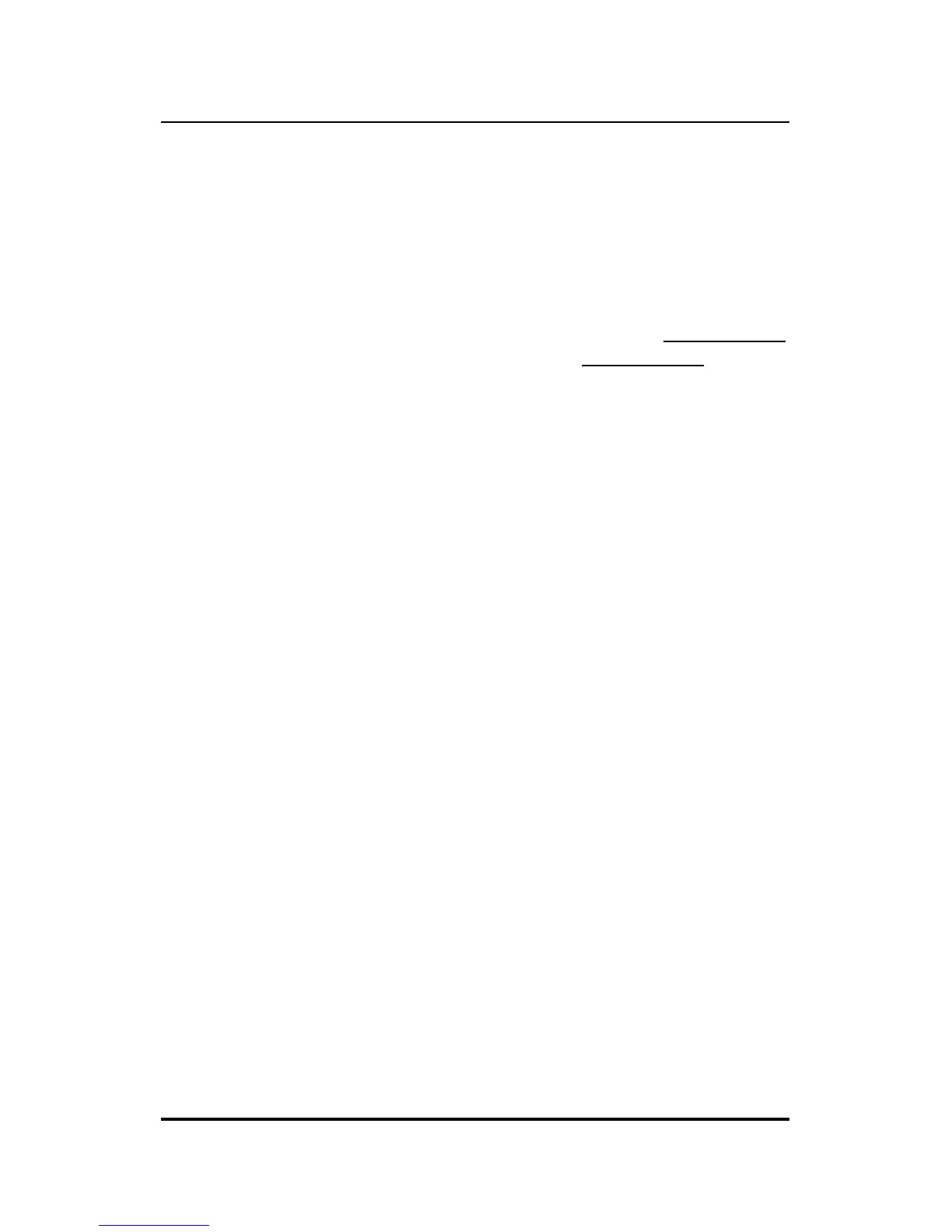Quick Installation 3
Configuration
Step 7: Before you can use your internet/print server, IP addresses
on your LAN’s PCs must be set so that they are compatible
with the internet/print server’s settings. The internet/print
server comes with the default local IP address: 192.168.100.1
and the default subnet mask setting: 255.255.255.0. Assum-
ing that you leave these settings unchanged and assign fixed
IP addresses to machines on your LAN that will access the
Internet through the internet/print server, you must give
those machines IP addresses in the range of 192.168.100.xxx,
where xxx is a number from 2 to 255. (If you want to use a
different IP address range, see “Setting IP Addresses” on
page 21.) You can, alternatively, set the machines on your
LAN to obtain their IP addresses automatically using DHCP
to get IP addresses from the internet/print server. Whether
the machines use fixed IP addresses or DHCP, they must all
use the same subnet mask setting as the internet/print
server, and the internet/print server’s local (LAN) IP ad-
dress must be set as each machine’s default gateway.
Step 8: The internet/print server can be configured and operated
via Telnet or a web browser once PC IP addresses have been
properly set. (Note that some device settings can be manipu-
lated using the IS Admin program included with the device.)
Start your Telnet or browser software and enter the IP ad-
dress of the internet/print server (either the default IP listed
above or the new address you assigned using IS Admin).
This should bring up the internet/print server start menu.
See the next series of steps for information about settings
that must be set for the device to work properly.