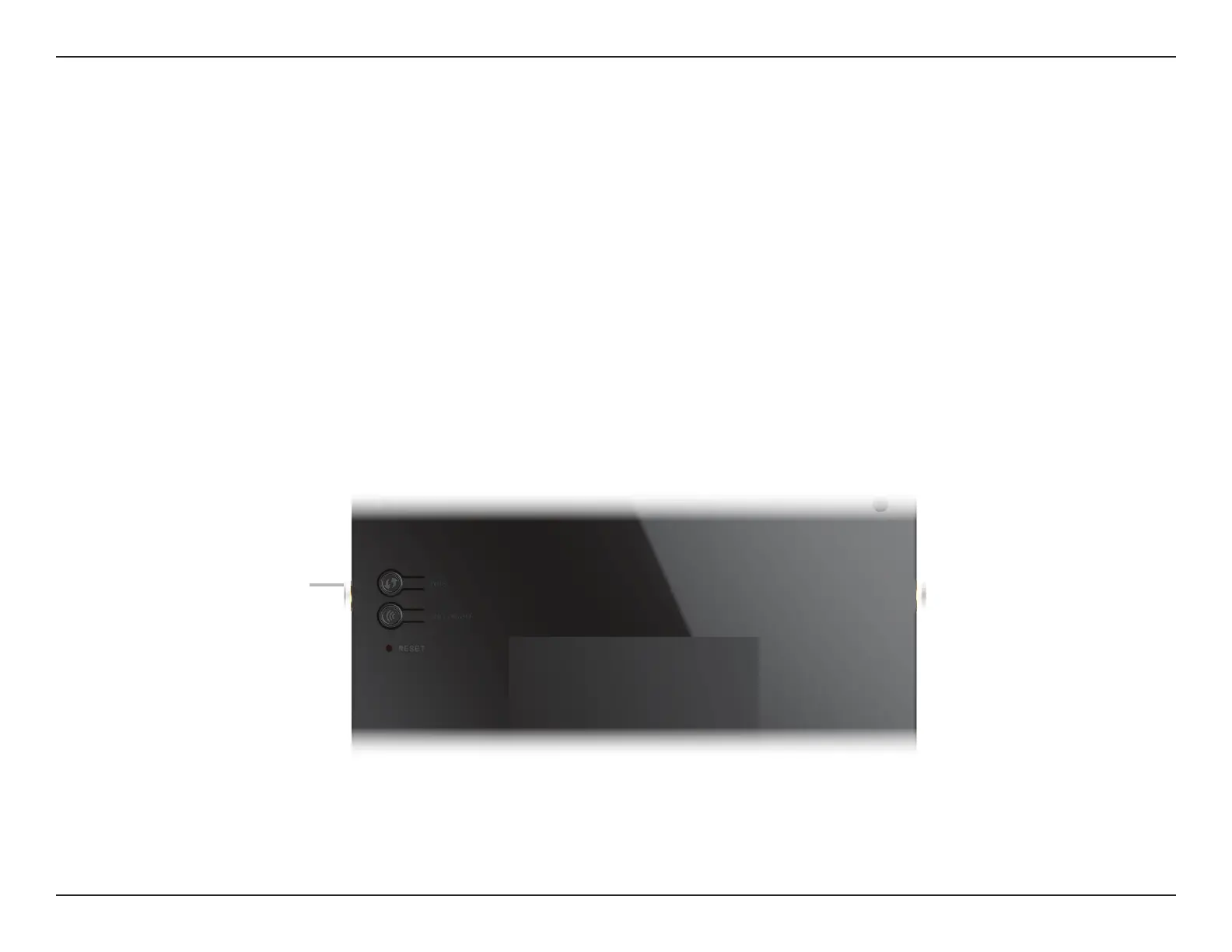75D-Link DSL-G2452DG User Manual
Section 5 - Connecting to a Wireless Network
Connect a Wireless Client to your Router
WPS Button
Step 2 - Within 2 minutes, press the WPS button on your wireless device (or launch the software utility and start the WPS process).
The easiest way to connect your wireless devices to the router is with WPS (Wi-Fi Protected Setup). Most wireless devices such as wireless adapters,
media players, Blu-ray DVD players, printers, and cameras will have a WPS button (or a software utility with WPS) that you can press to connect to
the DSL-G2452DG router. Please refer to your user manual for the wireless device you want to connect to make sure you understand how to enable
WPS. Once you know, follow the steps below:
Step 1 - Press the WPS button on the DSL-G2452DG for about 1 second. The WPS LED on the front will start to blink.
Step 3 - Allow up to 1 minute for your connection to be configured. Once the WPS LED stops blinking, you will be connected and your wireless
connection will be encrypted with WPA2.
WPS Button