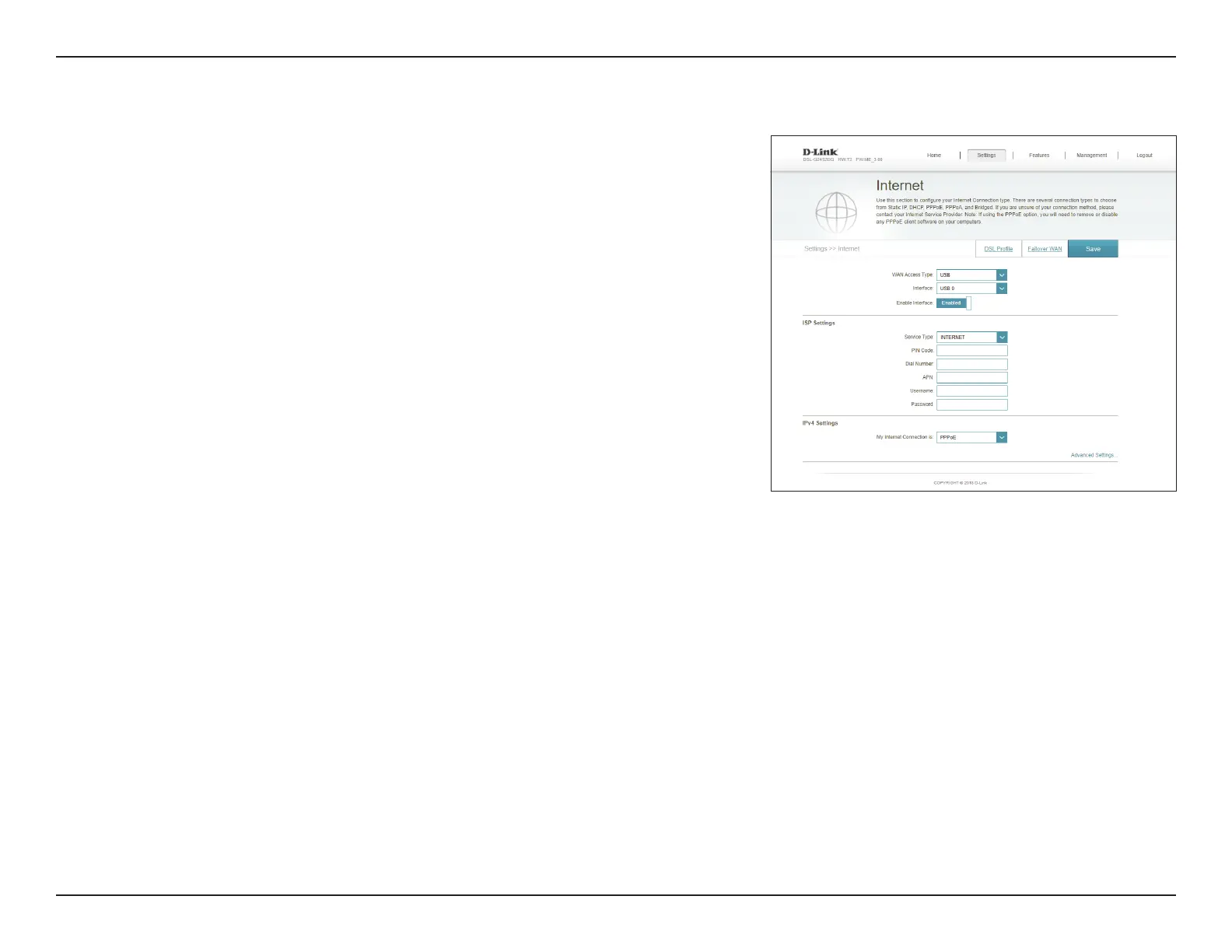31D-Link DSL-G2452DG User Manual
Section 4 - Configuration
WAN Access Type: Select USB to configure USB connection settings.
Interface: Select the interface from the drop-down menu.
Enable Interface: Select whether to enable or disable this interface.
ISP Settings
Country: Select your country.
ISP: Select your ISP. A number of ISP configuration settings are pre-
programmed into the DSL-G2452DG for convenience. If you don't see
your ISP or wish to use manual settings, choose Not Listed.
PIN Code: Enter your PIN code.
Dial Number: Enter the Dial Number.
APN: Enter the APN.
Username: Enter your username.
Password: Enter your password.
If you need to configure DHCP, see Dynamic IP (DHCP) on page 33. Click Save when
you are done.
The DSL-G2452DG supports USB mobile broadband adapters. You can connect a mobile
broadband adapter and share your cellular network connection with your home network.
For a list of supported adapters, visit www.dlink.com.
This page provides configuration settings for your USB mobile broadband connection.
Refer to your mobile broadband adapter's documentation for setup instructions and ISP
for configuration information. In most cases, the process is plug and play and requires no
further configuration.
USB