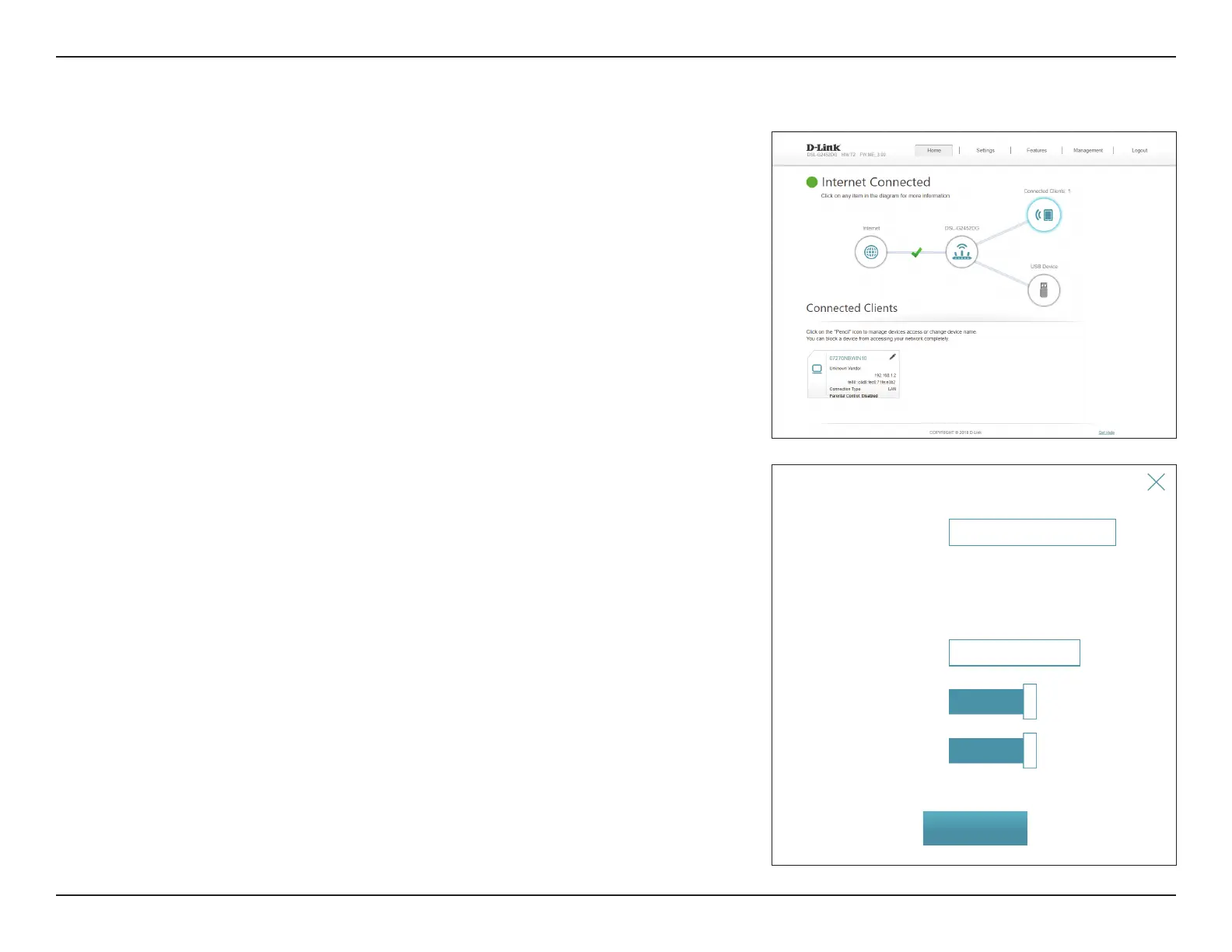24D-Link DSL-G2452DG User Manual
Section 4 - Configuration
Connected Clients
Click on the Connected Clients icon to view details about the router and its wireless settings.
On this page, you can see all the clients currently connected to the router, and their IP
addresses.
To edit each client’s settings, click the pencil icon on the client you want to edit.
Edit Rule
Name: Enter a custom name for this client.
Vendor: Displays the vendor of the device.
MAC Address: Displays the MAC address of the device.
IP Address: Enter a specific IP address for this client if Reserve IP is enabled.
Reserve IP: Enable to reserve this IP address for this client.
Parental Control: Allow or Block access to the router.
Click Save when you are done.
Name:
Your PC
Vendor: Unknown Vendor
MAC Address: :::::
IP Address: 192.168.1.165
IP Address (Reserved):
Reserve IP:
Enabled
Parental Control:
Enabled
Edit Rule
Save
