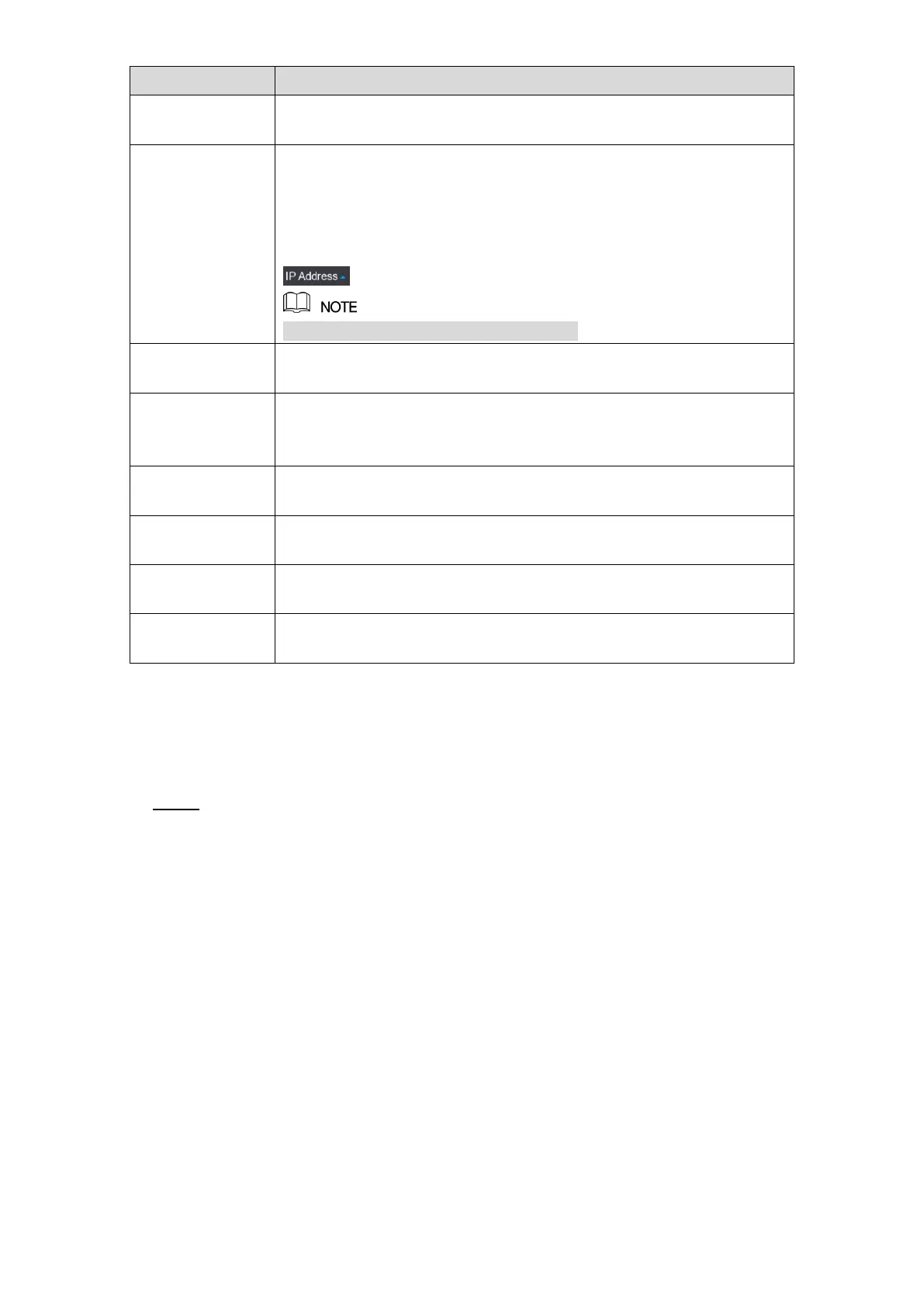Local Configurations 105
Displays the searched devices. You can view the device information
such as status, IP address.
Click Device Search, the searched devices display in the searched
device list.
To adjust the display sequence, in the title line, you can click the IP
address, Manufacturer, Type, MAC Address, Port, or Device Name
text. For example, click the IP address text, the sequence icon
is displayed.
"*" is displayed next to the added device.
In the Searched Device List area, select the device that you want to
add.
Add the device by manually configuring settings such as IP address,
channel selection. For details, see "5.6.1.3 Adding Remote Devices
Manually."
Displays the added devices. You can edit and delete the device, and
view the device information.
Select the check box of the added device, and then click Delete to
delete the added device.
Select the searched devices and then click Import to import the
devices in batches.
Select the added devices and then click Export. The exported
devices information is saved into the USB storage device.
Table 5-28
5.6.1.1 Initializing Remote Devices
You can reset the password and IP address of the remote devices through initializing.
Click Device Search. Step 1
The searched devices are displayed in the table. See Figure 5-71.