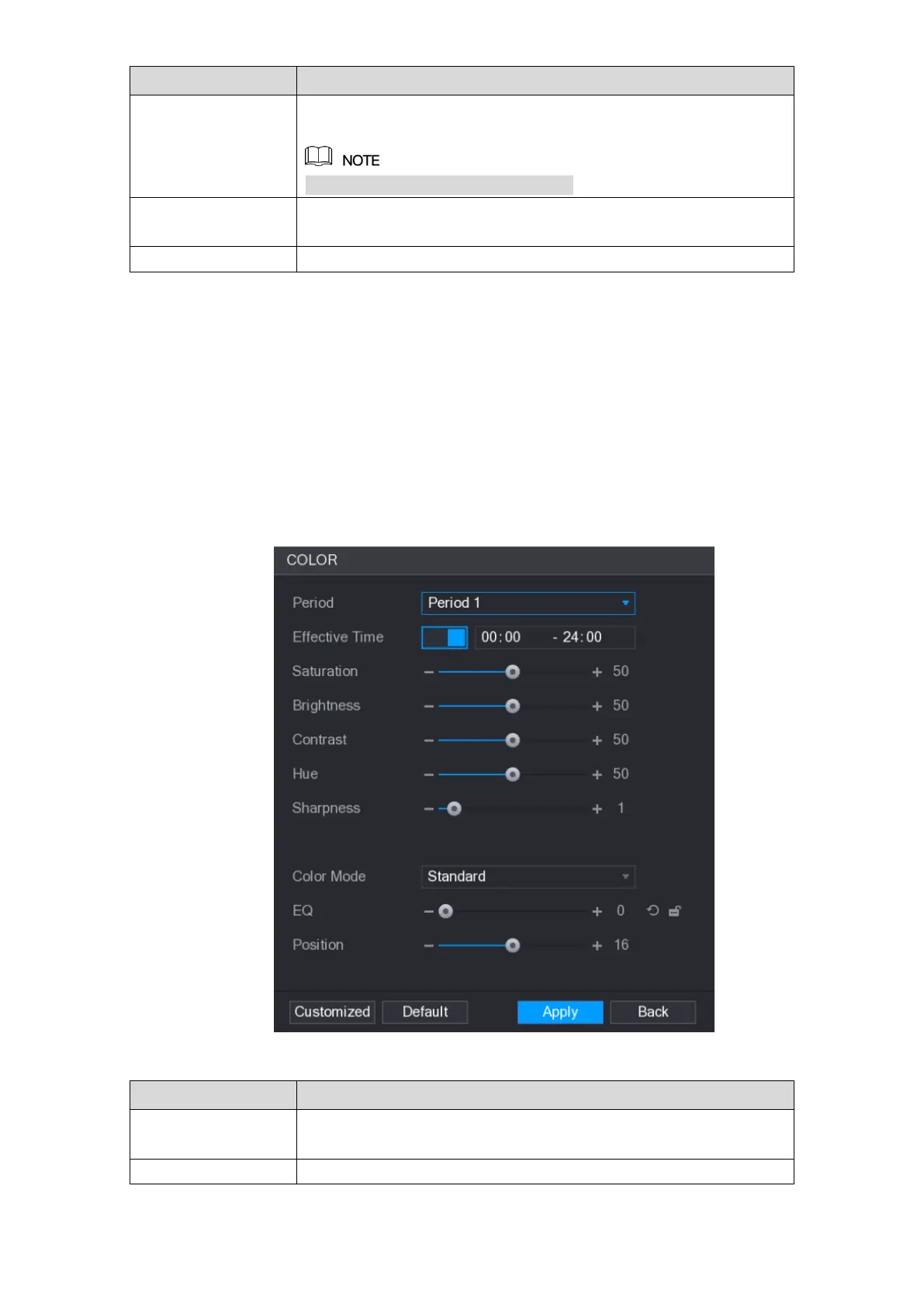Local Configurations 72
Point to the channel window and right-click on it to open the
shortcut menu, and then click Auto Focus.
Not all cameras support this function.
Open the COLOR interface where you can adjust the video image
color.
Click to modify the camera properties.
Table 5-14
5.2.5 Color Setting
You can adjust the video image color effect such as sharpness, brightness, and contrast. The
parameters are different according to the connected camera type. Take analog channel as an
example.
In the live view screen, right-click on the analog channel to see the shortcut menu, and then
select Color Setting, the COLOR interface is displayed. See Figure 5-38.
For details, see "5.5.1 Configuring Image Settings."
Figure 5-38
Divide 24 hours into two periods and configure the corresponding
color settings.
Enable the function and then set the effective time for each period.