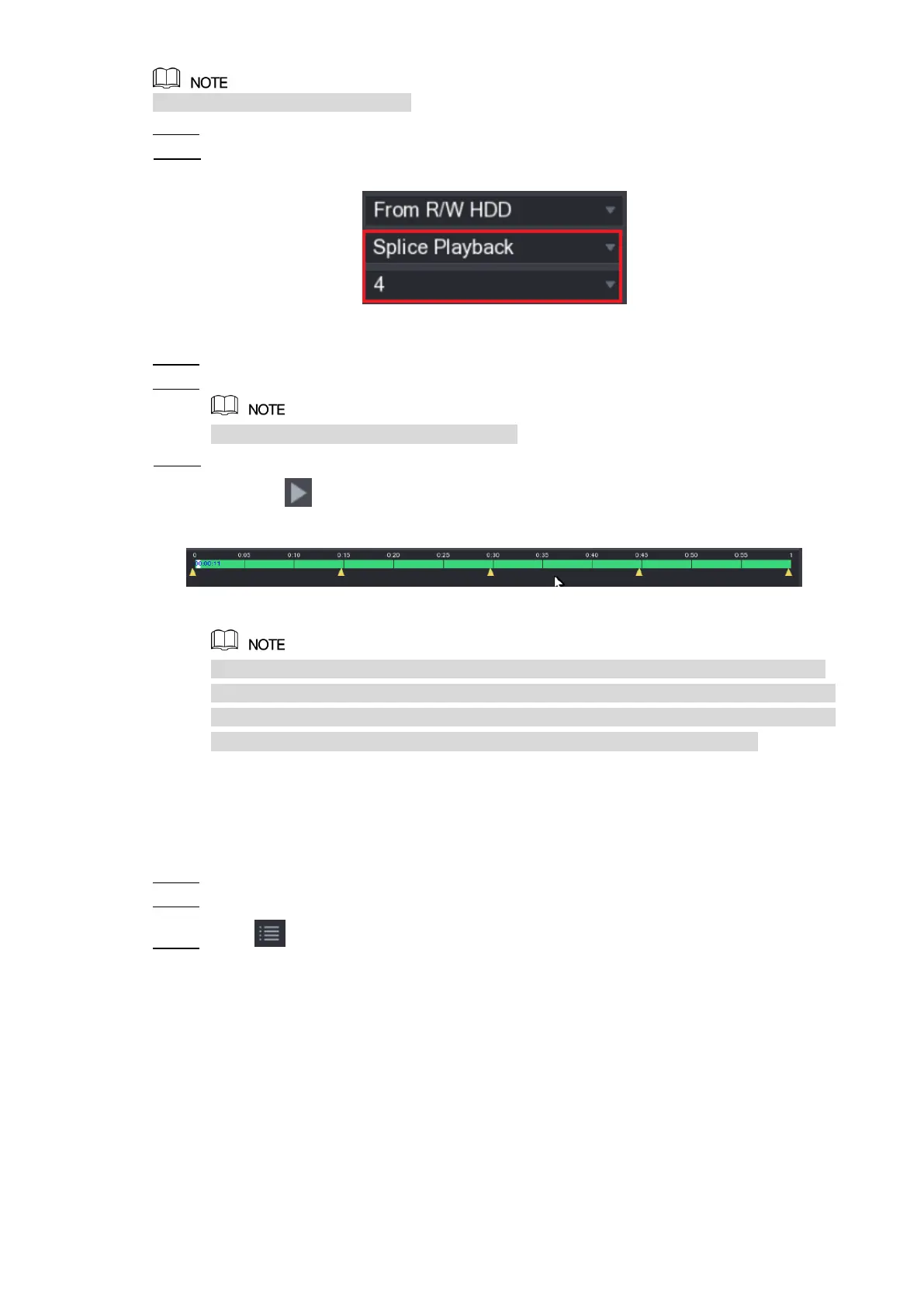Local Configurations 137
Not all models support this function.
Select Main Menu > VIDEO, the video search interface is displayed. Step 1
In the Search Type list, select Splice Playback; In the Split Mode list, select 4, 9, or Step 2
16. See Figure 5-106.
Figure 5-106
In the Calendar area, select a date. Step 3
In the CAM NAME list, select a channel. Step 4
Only single-channel supports this function.
Start playing back splices. See Figure 5-107. Step 5
Click , the playback starts from the beginning.
Double-click anywhere on the time bar, the playback starts from where you click.
Figure 5-107
Every recorded video file must be at least five minutes. If a recorded video file is less
than 20 minutes but still choose to split into four windows, the system will automatically
adjust the windows quantity to ensure every splice is more than five minutes, and in this
case it is possible that there are no images are displaying in some windows.
5.9.8 Using the File List
You can view all the recorded videos within a certain period from any channel in the File List.
Select Main Menu > VIDEO, the video search interface is displayed. Step 1
Select a channel(s). Step 2
Click . Step 3
The File List interface is displayed. See Figure 5-108.