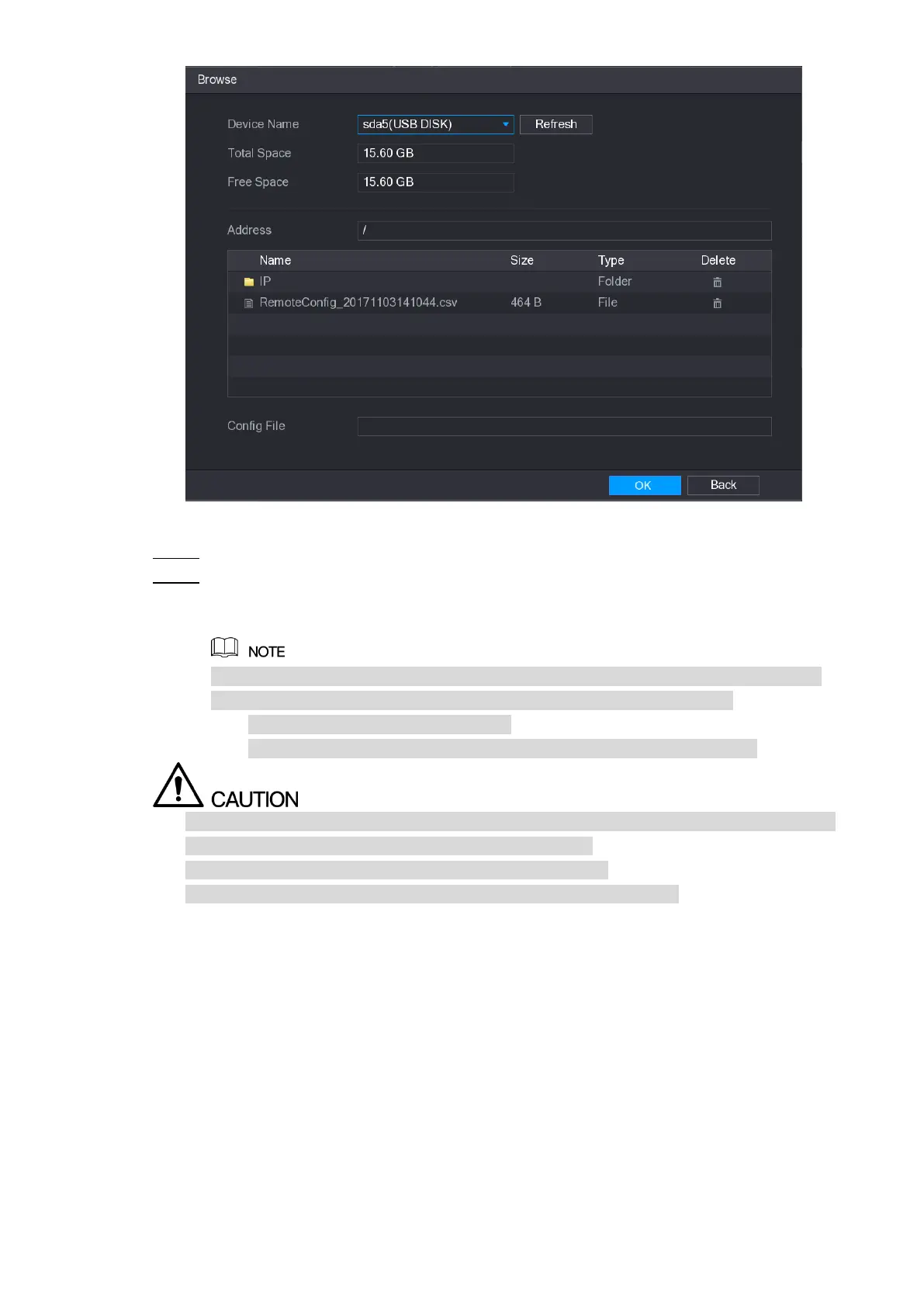Local Configurations 116
Figure 5-84
Select the file that you want to import. Step 3
Click OK to start importing. Step 4
After importing is completed, a pop-up message indicating "The import succeeded" is
displayed.
If the IP address that you want to import already exists in the Device, the system will
pop up a message to ask you whether to overwrite the existing content.
Click OK to replace the existing one.
Click Cancel to add it as a separate device in the Added Device area.
You can edit the exported .csv file and be cautious not to change the file format; otherwise
the file cannot be imported as it will be judged as invalid.
The language of .csv file must match the Device language.
The import and export through customized protocol is not supported.
5.6.2 Managing Remote Devices
You can view the status of remote devices and upgrade.
5.6.2.1 Viewing Status
You can view the device information such as connection status, IP address, motion detection,
video loss detection, camera name, and manufacturer.
Select Main Menu > CAMERA > REGISTRATION > Status, the Status interface is displayed.
See Figure 5-85.