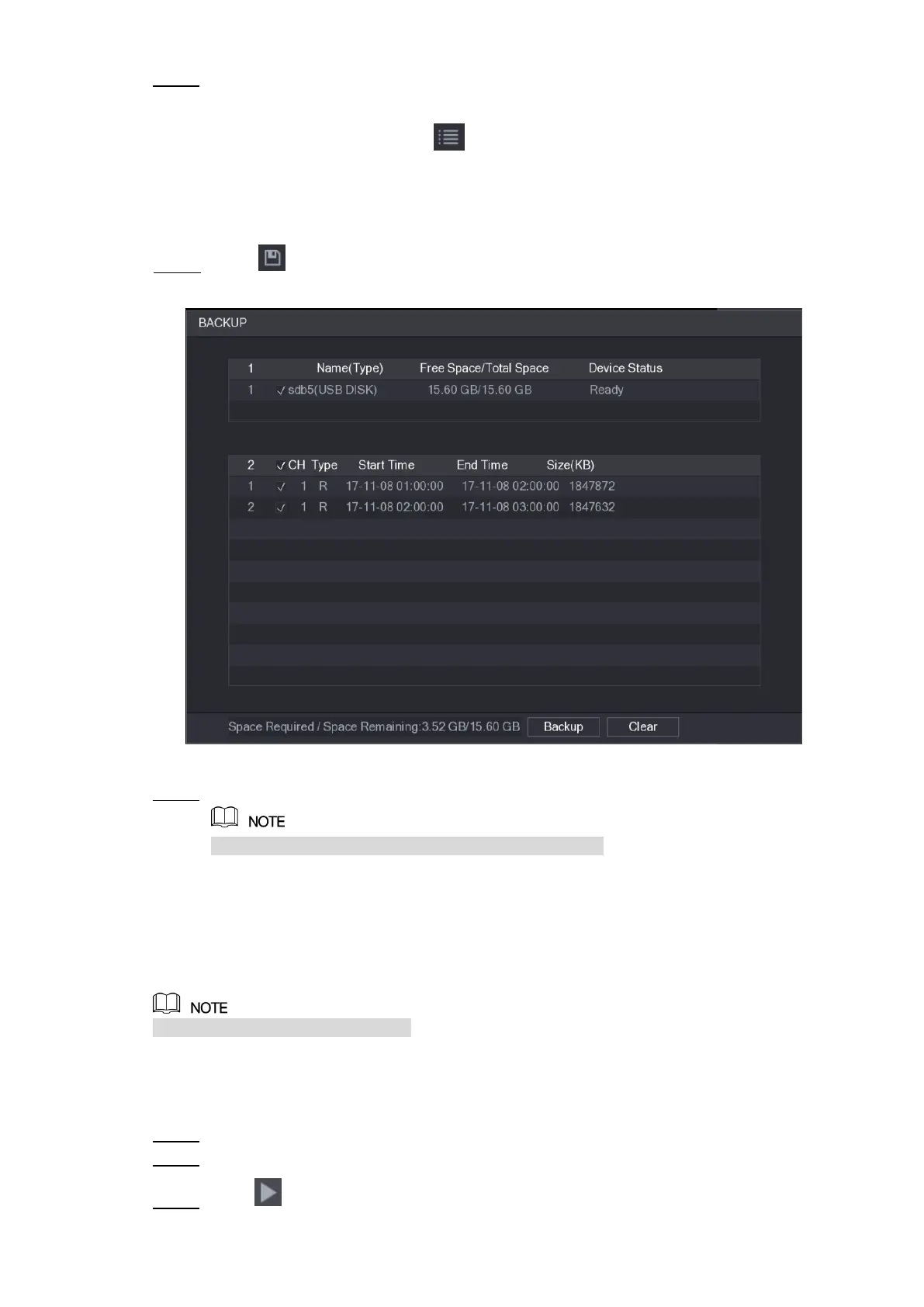Local Configurations 133
Select the recorded video file that you want to back up. You can select the following two Step 1
types of files:
Recorded video file: Click , the File List area is displayed. Select the file(s)
that you want to back up.
Splice video file. For details about splicing video file, see "5.9.3.3 Clipping
Recorded Video."
Click . Step 2
The BACKUP dialog box is displayed. See Figure 5-102.
Figure 5-102
Click Backup. Step 3
If you do not want to back the file, clear the check box.
5.9.4 Smart Search
During playback, you can analyze a certain area to find if there was any motion detection event
occurred. The system will display the images with motion events of the recorded video.
Not all models support this function.
To use the Smart Search function, you need to enable the motion detection for the channel by
selecting Main Menu > ALARM > VIDEO DETECT > Motion Detect.
To use the Smart Search function, do the following:
Select Main Menu > VIDEO, the video search interface is displayed. Step 1
In the CAME NAME list, select the channel(s) that you want to play. Step 2
Click or double-click anywhere in the time bar colored area to start playback. Step 3