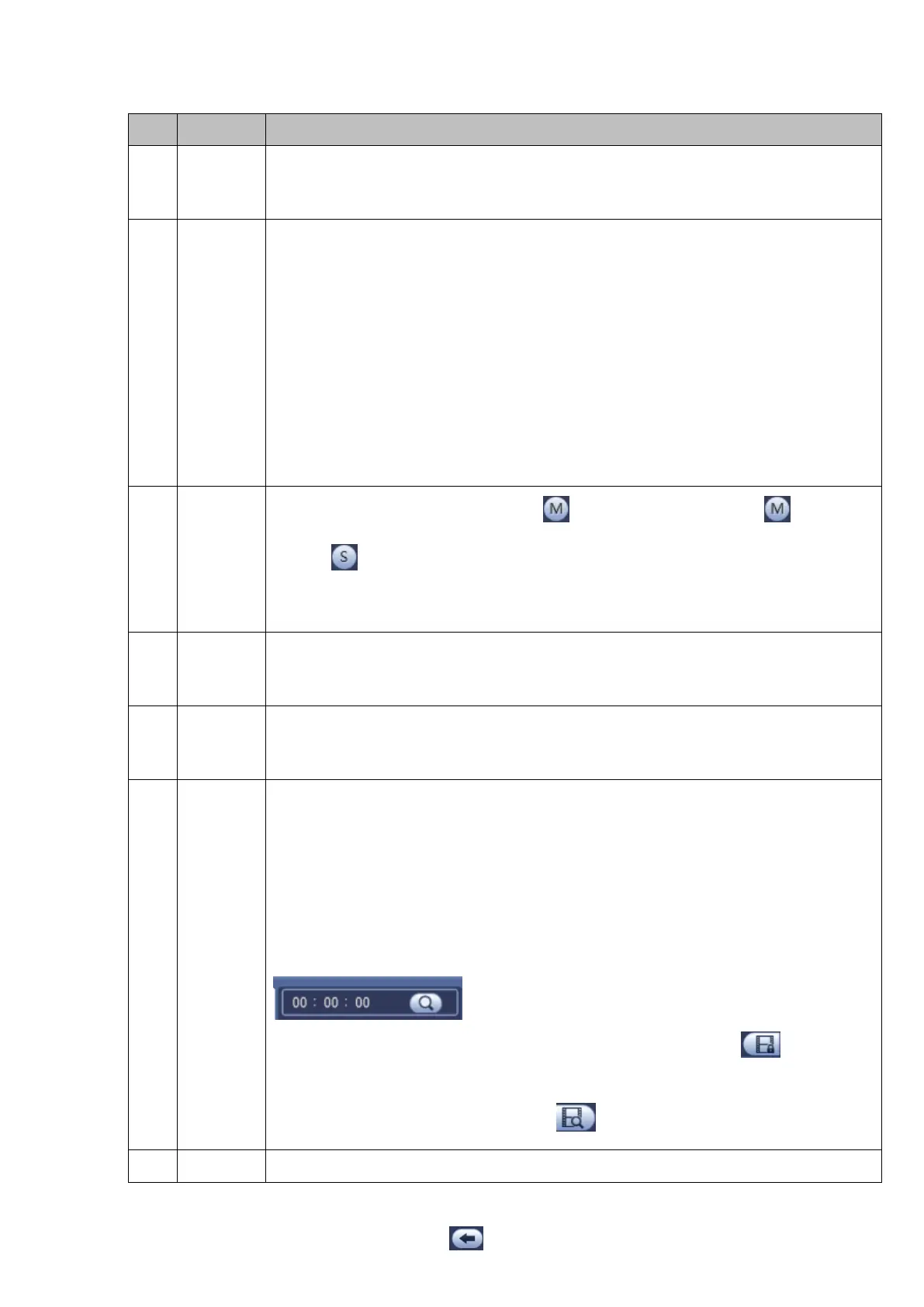95
Please refer to the following sheet for more information.
Here is to display the searched picture or file.
Support 1/4/9/16-window playback. (It depends on the product channel
amount).
Here you can select to search the picture or the recorded file.
You can select to play from the read-write HDD, from peripheral device or from
redundancy HDD.
Before you select to play from the peripheral device, please connect the
corresponding peripheral device. You can view all record files of the root directory
of the peripheral device. Click the Browse button; you can select the file you want to
play.
Important
Redundancy HDD does not support picture backup function, but it
supports picture playback function. You can select to play from redundancy
HDD if there are pictures on the redundancy HDD.
Display
channel
name
and
stream
Select a channel and then click to switch main stream( ) and sub
stream( ).
The card number search interface is shown as below. Here you can view card
number/field setup bar. You can implement advanced search. Current series
product supports this function.
Click it to go to mark file list interface. You can view all mark information of current
channel by time. Please refer to chapter 4.6.4 for detailed information.
Please note only the product of this icon supports mark function.
Double click it, you can view the picture/record file list of current day.
The file list is to display the first channel of the record file.
The system can display max 128 files in one time. Use the │and │ or the
mouse to view the file. Select one item, and then double click the mouse or click the
ENTER button to playback.
You can input the period in the following interface to begin accurate search.
File type:R—regular record; A—external alarm record;M—Motion detect
record.
Lock file. Click the file you want to lock and click the button to lock. The
file you locked will not be overwritten.
Search locked file: Click the button to view the locked file.
Return: Click button , system goes back to the calendar and channel setup
interface.
Please note:
Refer to chapter 4.6.2.2 Clip for detailed information.