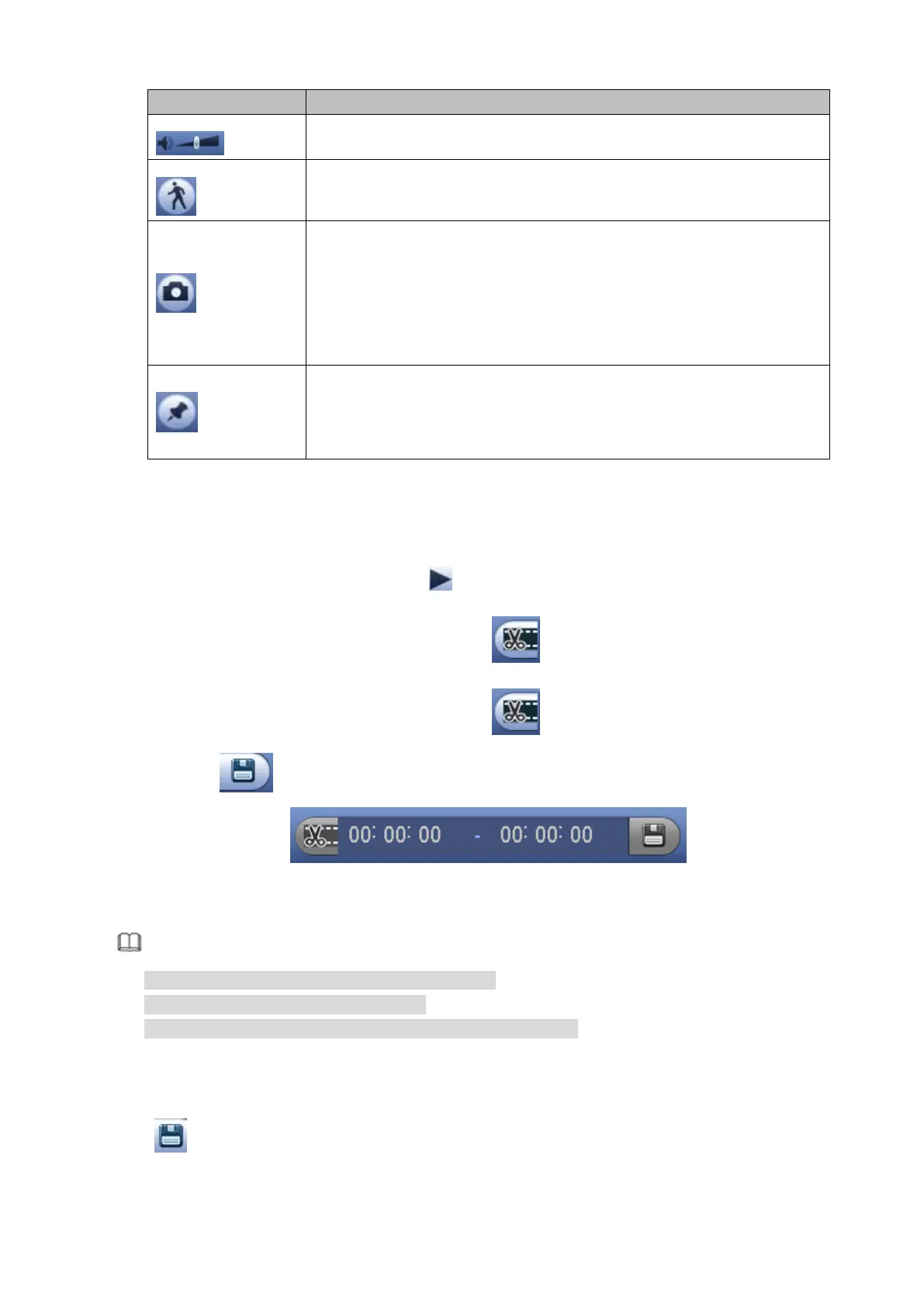98
Adjust the volume of the playback
Smart search .
You can refer to chapter 4.6.3 for detailed information.
Click the snapshot button in the full-screen mode, the system can
snapshot 1 picture.
System supports custom snap picture saved path. Please connect the
peripheral device first, click snap button on the full-screen mode, you
can select or create path. Click Start button, the snapshot picture can
be saved to the specified path.
Mark button.
Please note this function is for some series product only. Please make
sure there is a mark button in the playback control pane.
You can refer to chapter 4.6.4 for detailed information.
4.6.2.2 Clip
This function allows you to clip some footages to a new file and then save to the USB device. See Figure
4-73. Please follow the steps listed below.
Step 1 Select a record first and then click to playback.
Step 2 Select a time at the time bar and then click to start clip,
Step 3 Select a time at the time bar and then click to stop clip,
Step 4 Click , system pops up dialogue box to save the clip file.
Figure 4-73
Note
Clip function is for one-channel/multiple-channel.
Max save 1024 files at the same time.
This function is not for the file already checked in the file list.
4.6.2.3 Record Backup
This function is to backup files you checked in the file list, or the file you just clip.
Click , enter the following interface. See Figure 4-74.