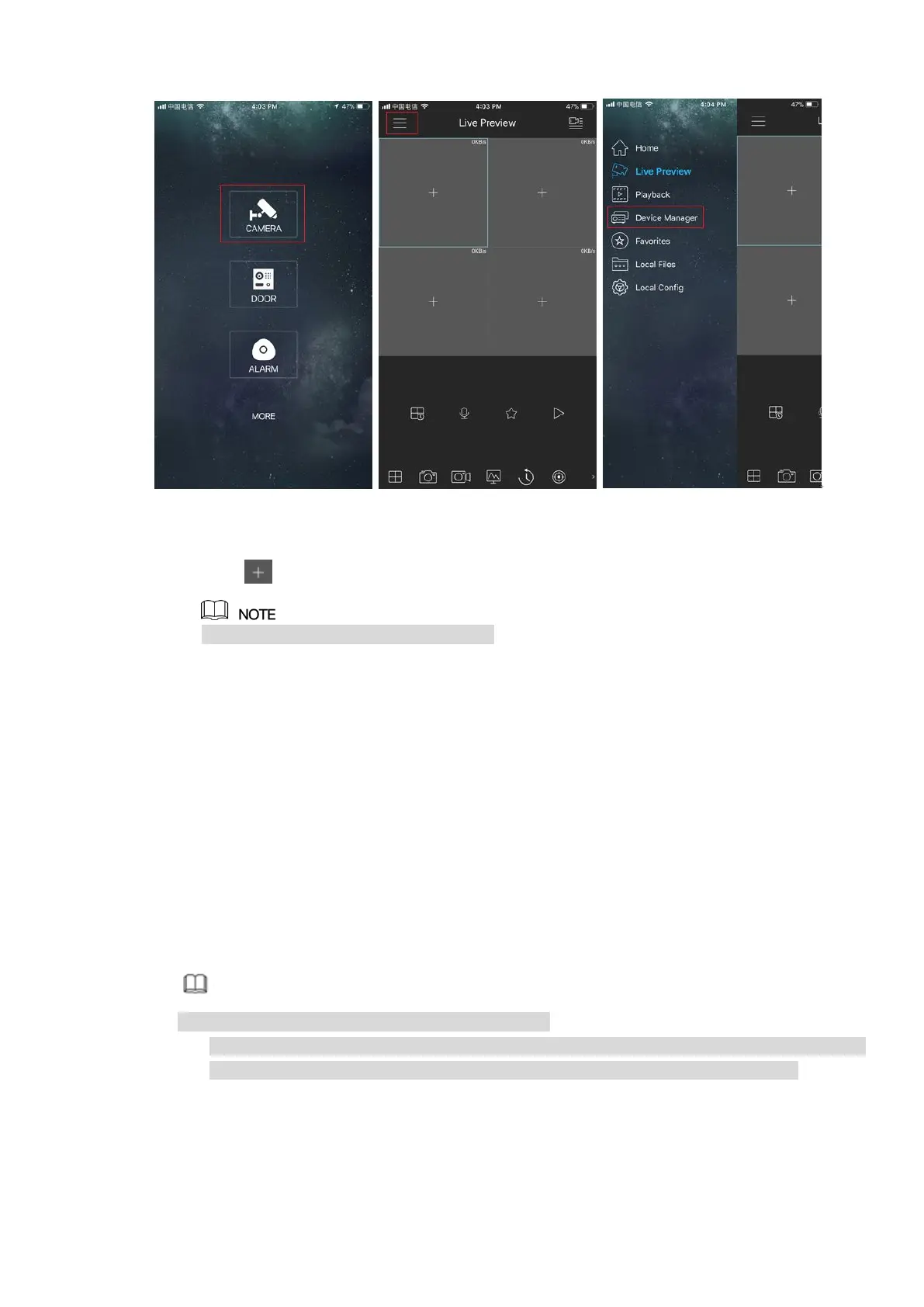55
Figure 4-19
2) Click and enter the Add Device interface.
Mobile App supports device initialization.
3) Select Wired Device -> P2P to enter the P2P interface.
4) Click the QR code icon behind the SN to enter the QR code scan interface.
5) Scan the device label or scan the SN QR code got by entering from main menu -> Setup ->
Network -> P2P. When the scan is successful, the device SN will be displayed in the SN
item.
6) Enter name and password.
Step 4 After device registraion on mobile App, click Start Preview and you can see the monitor screen.
4.1.4.4 Registration
After add remote device, the device can receive, storage, and manage the video streams of the remote
device. You can view, browse, playback, manage several remote devices at the same time.
Step 1 On the P2P interface, click Next button.
Enter remote device interface. See Figure 4-20.
Note
There are two ways to go to Registration interface.
From main menu->Setting->Camera->Registration, you can go to the registration interface.
On the preview interface, right click mouse and then select Camera Registration.