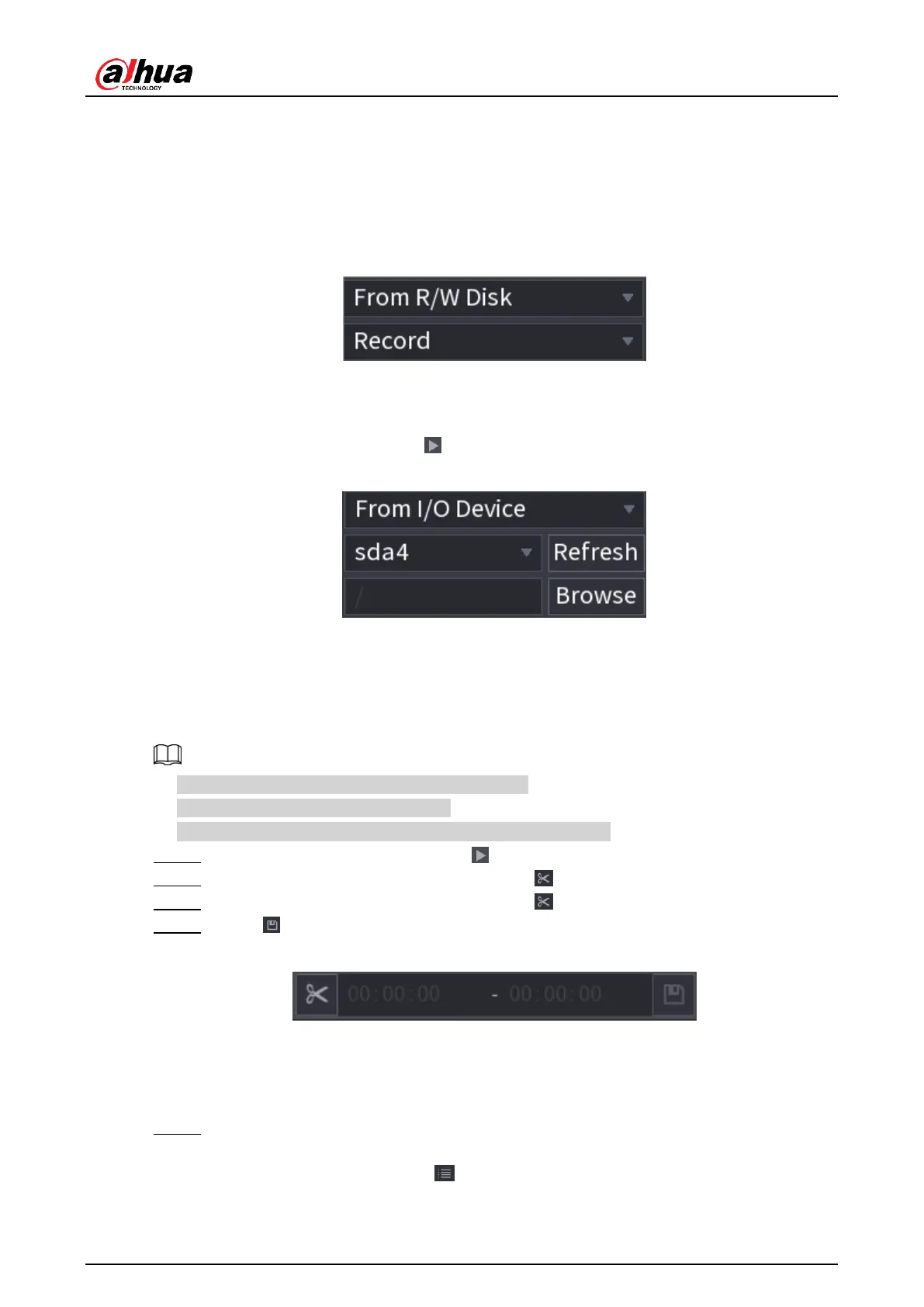User's Manual
191
4.6.2.2 Search Type
You can search the recorded videos, splice, or snapshots from Disk or external storage
device.
● From R/W Disk: Recorded videos or snapshots playback from HDD of the Device. See
Figure 4-99.
Figure 4-99
● From I/O Device: Recorded videos playback from external storage device. See Figure
4-100.
Click
Browse
, select the save path of recorded video file that you want to play.
Double-click the video file or click to start playing.
Figure 4-100
4.6.2.3 Clip
This function allows you to clip some footages to a new file and then save it to the USB device.
See Figure 4-101. Follow the steps listed below.
● Clip function is for one-channel/multiple-channel.
● Max save 1024 files at the same time.
● This function is not for the file already checked in the file list.
Step 1 Select a record first and then click to playback.
Step 2 Select a time at the time bar and then click to start clip.
Step 3 Select a time at the time bar and then click to stop clip.
Step 4 Click , system pops up dialogue box to save the clip file.
Figure 4-101
4.6.2.4 Record Backup
This function is to backup files you checked in the file list, or the file you just clip.
Step 1 Select the recorded video file that you want to back up. You can select the following
two types of files:
● Recorded video file: Click , the File List area is displayed. Select the file(s) that
you want to back up.
