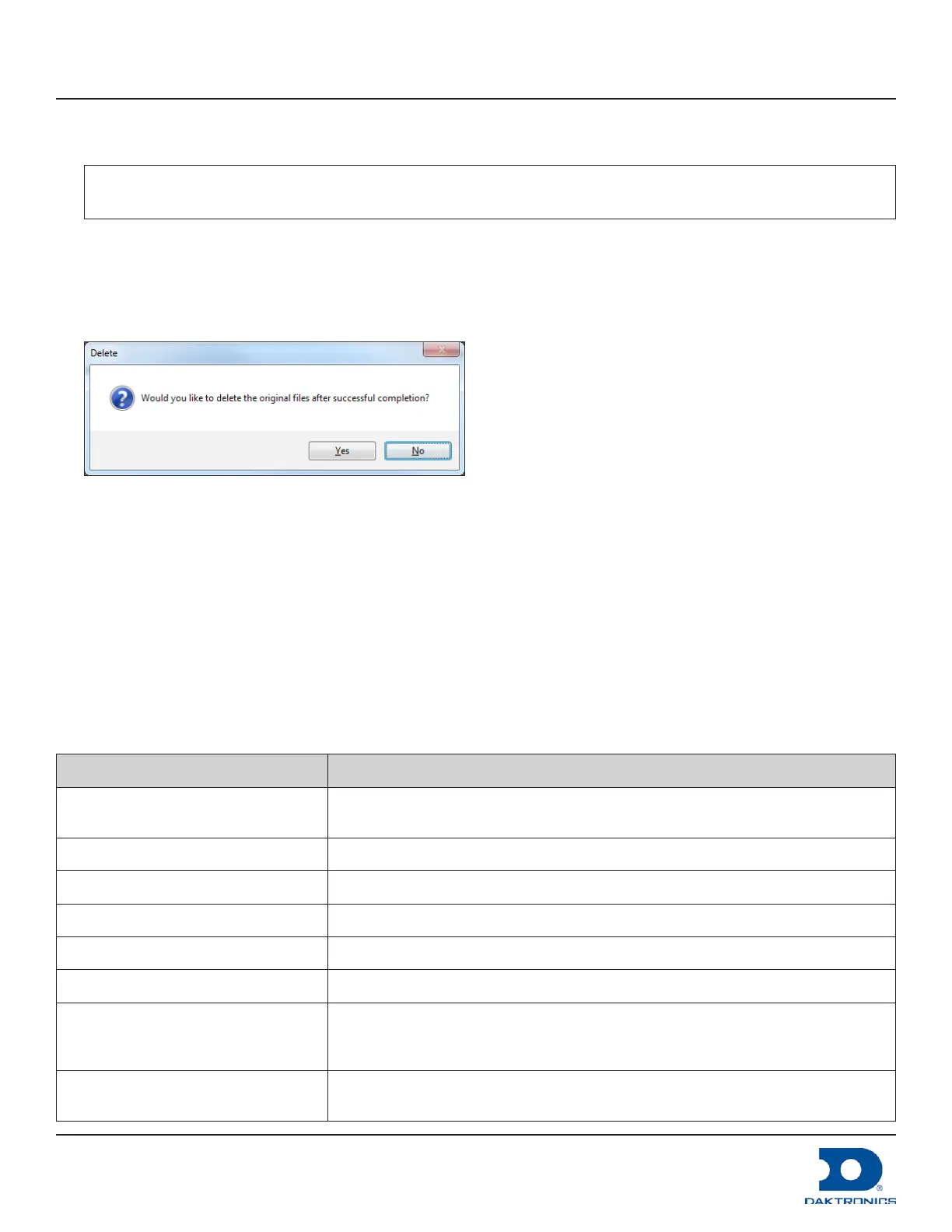DMP-8000 Content Standards Quick Guide
DD3002238
Rev 05
09 June 2020
201 Daktronics Drive
Brookings, SD 57006-5128
www.daktronics.com/support
800.325.8766
Page 7 of 8
7. Enter the Output Path for the converted le if desired. If no Output Path is specied, the converted le saves
to the same folder as the source le and overwrites the original source le.
Note: The converted le has the same name as the source le by default; if it also has the same format,
the conversion will fail.
8. Click OK. The control panel opens again. Refer to Figure 6.
9. Click Add/Browse and select all the content les to be converted. More than one le can be selected at
one time.
10. Click Run. A prompt to delete the original les opens. Refer to Figure 10.
Figure 10: Delete Original Files Prompt
11. Click Yes to delete the original uncompressed AVI or MOV les from the computer after the conversion only
if a backup exists. If a backup le was not created before the conversion, click No in the dialog box. The
les will convert to the new format.
12. Verify that the new MOV les are saved in the same folder as the original source les.
Content Creation - General Settings
If using a content creation program other than Adobe
®
Media Encoder or FFMPEG, refer to the general settings
listed in the following sections.
Small Displays
Setting Options
Codec (format)
Animation (RLE) - for no alpha channel
Animation (RLE) with alpha - for alpha channel
Prole Main - for resolutions up to standard-denition video 720 (w) x 525 (h)
Level 5.1
Bitrate (target - maximum Mbps) 3-4 Mbps - up to standard denition, 720 (w) x 525 (h)
File format (container) MOV
Compression 4:1 depending on content type
Frame rate (frames/second)
29.97 fps - for North American video output formats
25 fps - for international video output formats
30 fps - for non-video output formats (e.g. DVI)
Audio (if required)
Stereo AAC audio at 48 kHz in the MOV le format
Note: If audio is not needed, no audio track should be included in the video.