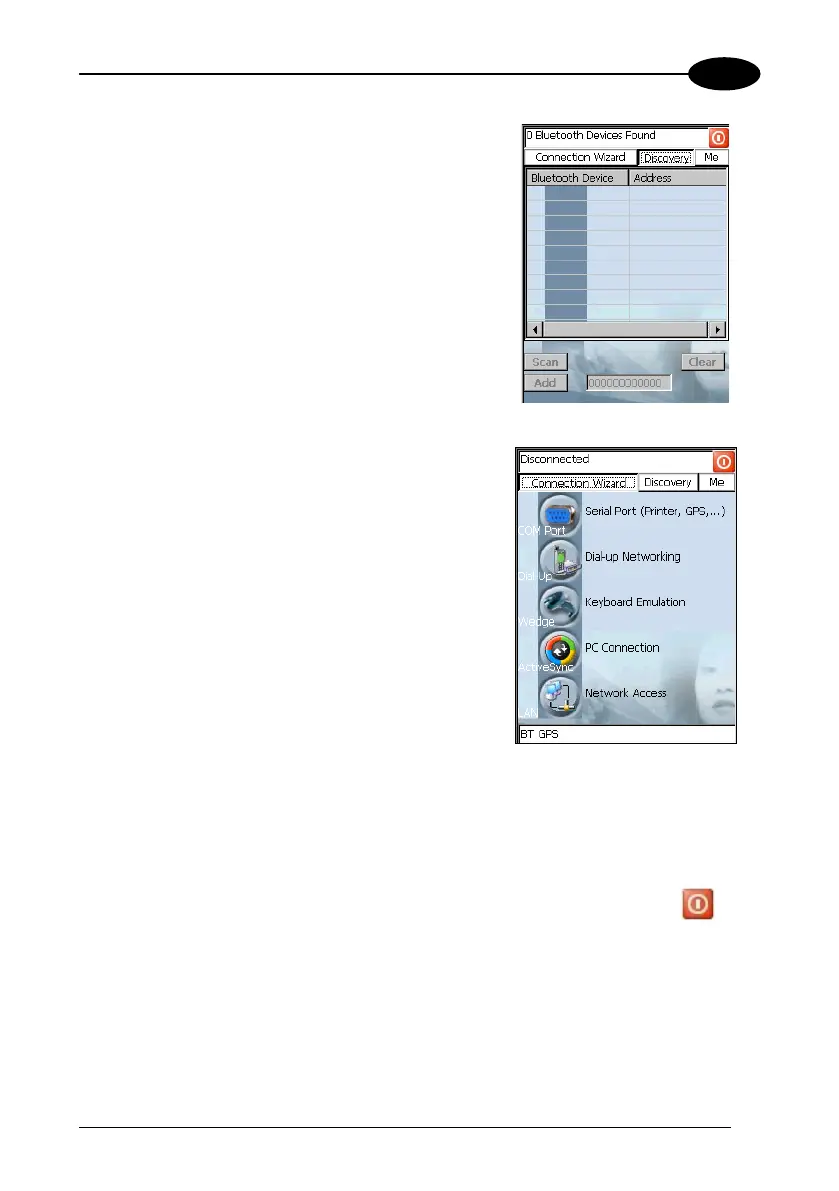USE AND FUNCTIONING
3
4. Tap on the “Discovery” button to enter the
related window; then, tap on the “Scan”
button to run the Discovery procedure.
Once the Discovery procedure has been
completed, select the desired Bluetooth
®
device from the list. It is also possible to digit
(12 hexadecimal digits) the Bluetooth
®
address of the desired device by tapping on
the “Add” button. The “Clear” button deletes
all discovered devices from the list.
5. Once the desired Bluetooth
®
device has been
selected, tap on the “Connection Wizard”
button to enter the related window where
selecting the connection type to be used for
communication with the Bluetooth
®
device.
The “Serial Port” button starts
communication through the Bluetooth® serial
port COM 5 (typically used for connection
with GPS devices).
The “Printer” button starts communication
with a printer through the Bluetooth® serial
port COM 5.
The “Kbd Emulation” button allows
connection with a barcode reader using the
keyboard emulation.
The “ActiveSync” button starts
communication with a PC equipped with a
Bluetooth
®
antenna and the related
ActiveSync.
6. Hide the Bluetooth
®
Manager Device window by tapping on the icon
available on each window or close it through the “Close” button available in the
“Me” window (see step 3 of this procedure).
67
