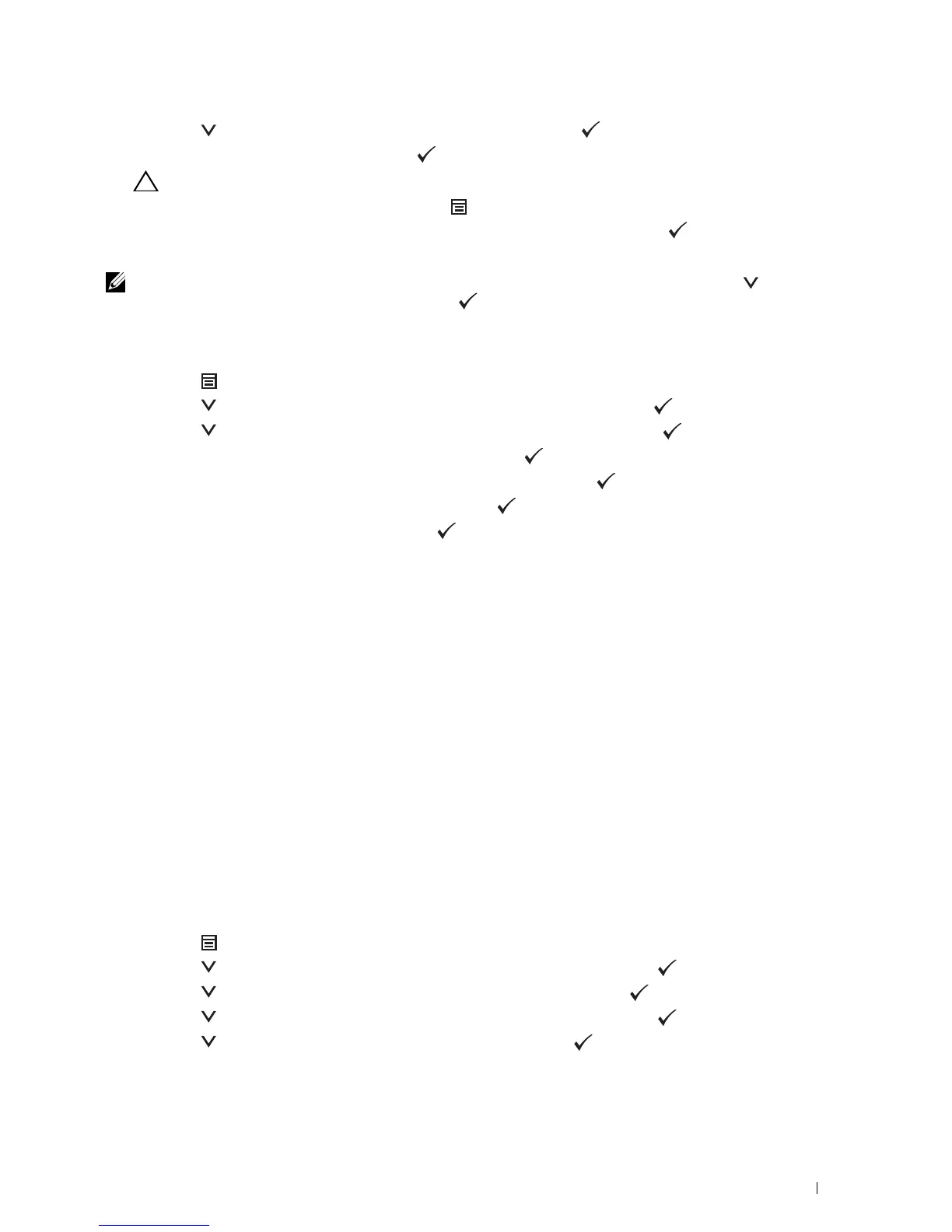6
Press the button until
Enable
is highlighted, and then press the
(Set)
button.
7
Enter the new password, and then press the
(Set)
button.
CAUTION: Be sure to remember the password. The procedure described below allows you to reset the password.
• Turn off the printer. Then, while holding the
(Menu)
button, turn on the printer. Perform steps 7 and 8.
8
Re-enter the password to confirm the password that you entered, and then press the
(Set)
button.
The password has been changed.
NOTE: If you change the password while Panel Lock is Enable, perform steps 1 to 4 above. Press the button until
Change Password is highlighted, and then press the (Set) button. Perform steps 7 and 8 above to change the
password. This will change the password.
Disabling the Panel Lock
1
Press the
(Menu)
button.
2
Press the button until
Admin Settings
is highlighted, and then press the
(Set)
button.
3
Press the button until
Secure Settings
is highlighted, and then press the
(Set)
button.
4
Ensure that
Panel Lock
is highlighted, and then press the
(Set)
button.
5
Ensure that
Panel Lock Control
is highlighted, and then press the
(Set)
button.
6
Ensure that
Disable
is highlighted, and then press the
(Set)
button.
7
Enter the current password, and then press the
(Set)
button.
The setting has been changed.
Resetting Defaults
After executing this function and rebooting the printer, all the menu parameters are reset to their default values.
The following menu parameters are exceptions and are not reset.
• Network settings
• Panel Lock settings and password
• Login Error settings
• Set Available Time settings
• Secure Job Expiration settings
• USB Port settings
• ColorTrack Mode settings
• ColorTrack Error Report settings
• Non Registered User settings
When Using the Operator Panel
1
Press the (
Menu)
button.
2
Press the button until
Admin Settings
is highlighted, and then press the
(Set)
button.
3
Press the button until
Maintenance
is highlighted, and then press the
(Set)
button.
4
Press the button until
Reset Defaults
is highlighted, and then press the
(Set)
button.
5
Press the button until
Start
is highlighted, and then press the
(Set)
button.
The printer is restarted automatically.
Understanding the Printer Menus 199
