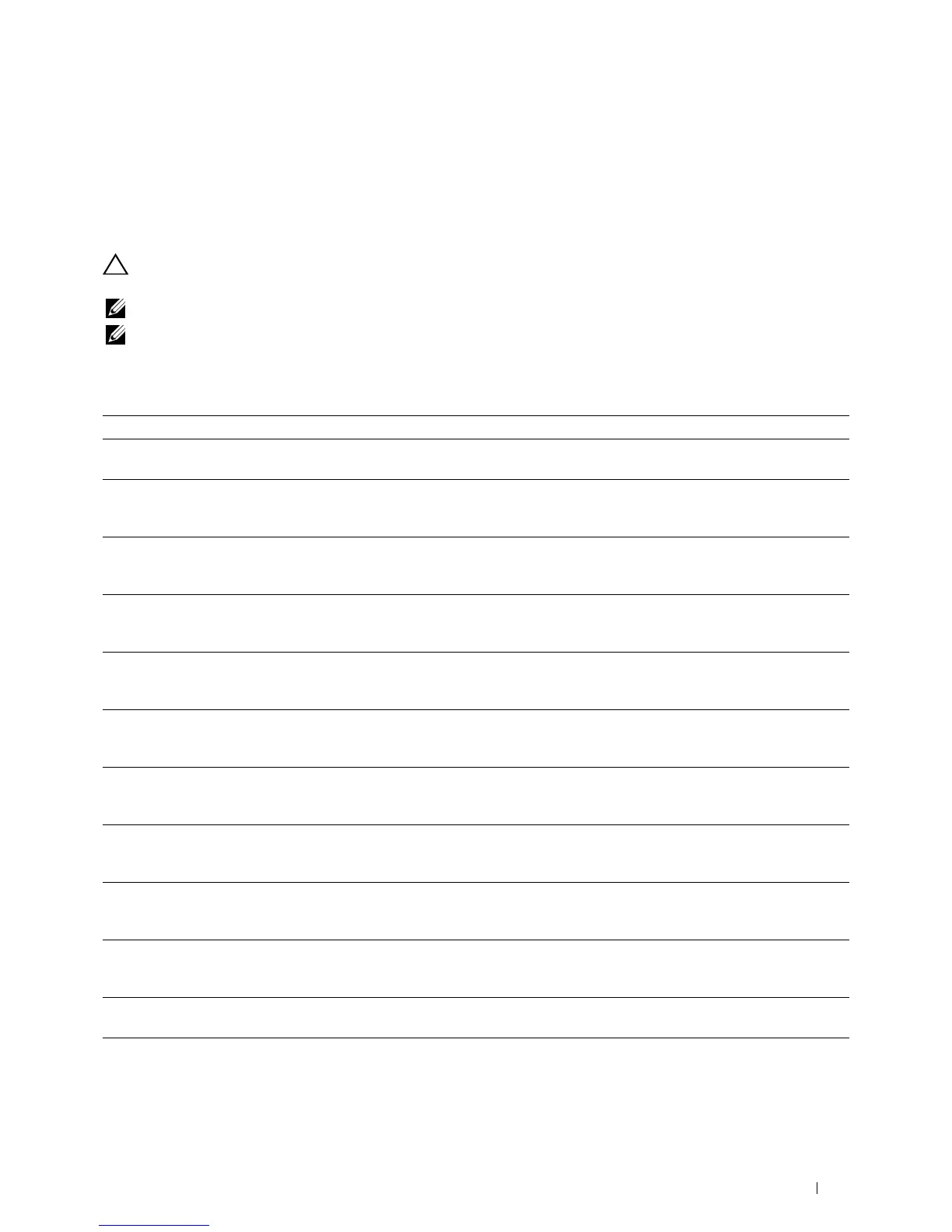23
Understanding Printer Messages
The LCD panel displays error messages describing the current state of the printer and indicates possible printer
problems you must resolve. This chapter provides a list of error codes and informs you what you can do to clear error
messages. When you contact customer support about an error, have the error codes and messages ready.
CAUTION: When an error occurs, the print data remaining on the printer and the information accumulated in the memory of
the printer may be corrupted.
NOTE: An error code is listed in an error message.
NOTE: For error codes that are not listed in this chapter, refer to instructions in each error messages.
Error Codes
Error-Code What you can do
004-310 Turn off the printer. Make sure that the tray is correctly installed, and turn on the printer. Contact customer
support if this failure is repeated.
009-340 Turn off the printer. Clean the CTD sensor with a clean dry cotton swab, and turn on the printer. Contact
customer support if this failure is repeated. For more information about cleaning the CTD sensor, see
"Cleaning the CTD Sensor."
009-360 Turn off the printer. Make sure that the yellow toner cartridge is correctly installed, and turn on the printer.
Contact customer support if this failure is repeated. For more information about installing the toner
cartridge, see "Replacing the Toner Cartridges."
009-361 Turn off the printer. Make sure that the magenta toner cartridge is correctly installed, and turn on the
printer. Contact customer support if this failure is repeated. For more information about installing the toner
cartridge, see "Replacing the Toner Cartridges."
009-362 Turn off the printer. Make sure that the cyan toner cartridge is correctly installed, and turn on the printer.
Contact customer support if this failure is repeated. For more information about installing the toner
cartridge, see "Replacing the Toner Cartridges."
009-363 Turn off the printer. Make sure that the black toner cartridge is correctly installed, and turn on the printer.
Contact customer support if this failure is repeated. For more information about installing the toner
cartridge, see "Replacing the Toner Cartridges."
009-367 Turn off the printer. Make sure that the yellow toner cartridge is correctly installed, and turn on the printer.
Contact customer support if this failure is repeated. For more information about installing the toner
cartridge, see "Replacing the Toner Cartridges."
009-368 Turn off the printer. Make sure that the magenta toner cartridge is correctly installed, and turn on the
printer. Contact customer support if this failure is repeated. For more information about installing the toner
cartridge, see "Replacing the Toner Cartridges."
009-369 Turn off the printer. Make sure that the cyan toner cartridge is correctly installed, and turn on the printer.
Contact customer support if this failure is repeated. For more information about installing the toner
cartridge, see "Replacing the Toner Cartridges."
009-370 Turn off the printer. Make sure that the black toner cartridge is correctly installed, and turn on the printer.
Contact customer support if this failure is repeated. For more information about installing the toner
cartridge, see "Replacing the Toner Cartridges."
010-317 Turn off the printer, wait for 30 minutes to let the fusing unit cool, and then make sure that the fusing unit
is fully installed. For more information about installing the fusing unit, see "Replacing the Fusing Unit."
010-351 Turn off the printer. Remove the used fusing unit, and install a new fusing unit. For more information about
replacing the fusing unit, see "Replacing the Fusing Unit."
Understanding Printer Messages
259