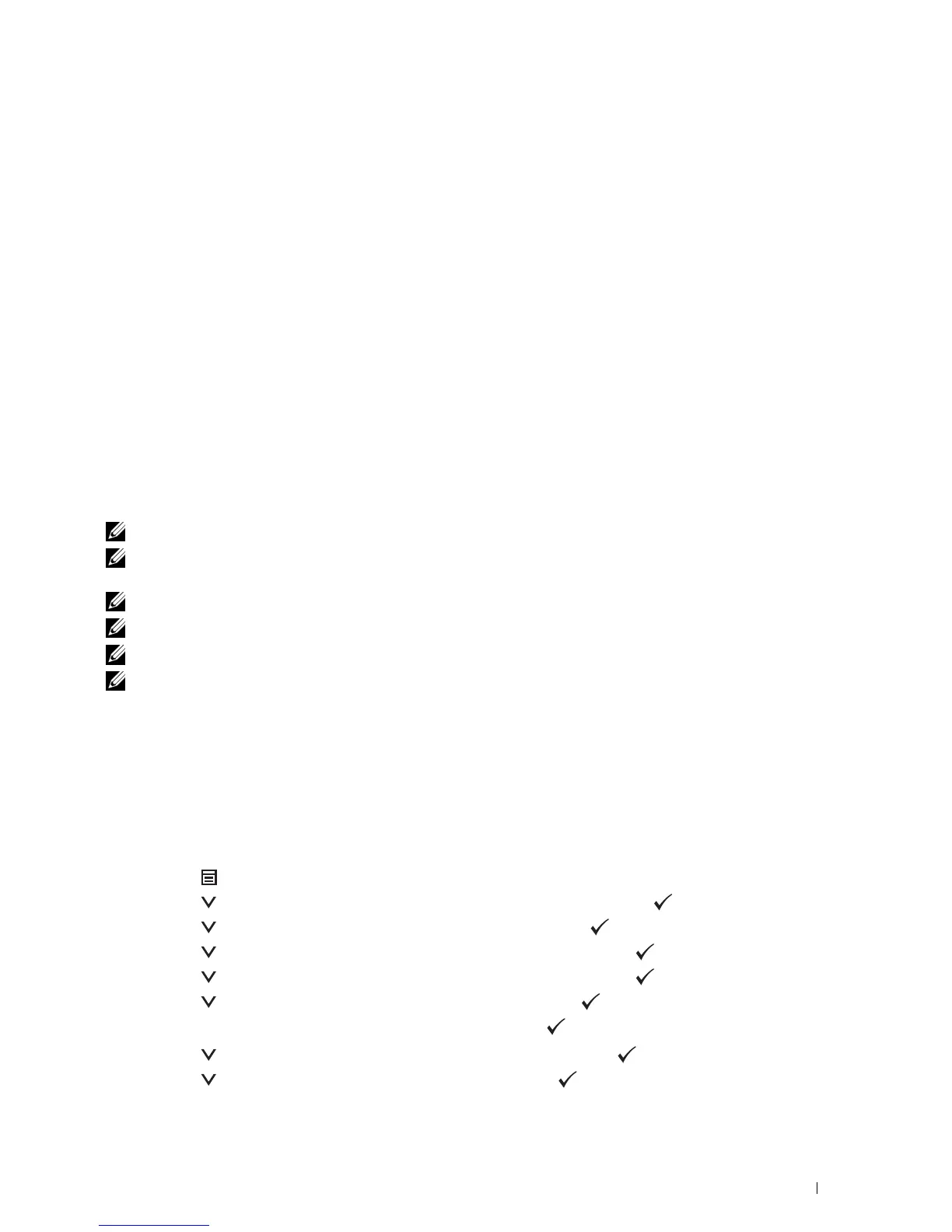5
If prompted, install the printer driver on your computer. If you are prompted for an administrator password or
confirmation, type the password or provide confirmation.
6
Complete the additional steps in the wizard, and then click
Finish
.
7
Print a test page to verify print installation.
a
Click
Start
→
Devices and Printers
(
Start
→
Control Panel
→
Hardware and Sound
→
Printers
for Windows
Vista and Windows Server 2008).
For Windows 8 and Windows Server 2012:
Under Desktop mode, right-click the bottom left corner of the screen, and then click
Control Panel
→
Hardware and Sound
(
Hardware
for Windows Server 2012)
→
Devices and Printers
.
b
Right-click the printer you just created, and then click
Printer properties
(
Properties
for Windows Vista and
Windows Server 2008).
c
On the
General
tab, click
Print Test Page
. When a test page prints successfully, installation is complete.
Printing With Wi-Fi Direct™
This section provides information for Wi-Fi Direct printing. Wi-Fi Direct allows your Wi-Fi mobile devices such as
computers, smart phone, and tablets, to connect to the printer directly via a Wi-Fi network. With Wi-Fi Direct, you
can print documents, photos, or e-mail on your Wi-Fi mobile devices directly without a wireless access point.
NOTE: Wi-Fi Direct is available when the optional wireless adapter is installed.
NOTE: Wi-Fi Direct is available even if the printer is connected to your wireless network connection using the optional wireless
adapter.
NOTE: Only printing function is available via the Wi-Fi Direct network.
NOTE: The maximum number of devices that can be connected via the Wi-Fi Direct network is 1.
NOTE: You cannot connect your mobile device to the internet via the printer’s Wi-Fi Direct network.
NOTE: Depending on the device, the channel used to connect the device to the printer via Wi-Fi Direct may differ from the
channel used by the printer to connect to a network via Wi-Fi infrastructure mode. In such a case, simultaneous connection with
Wi-Fi Direct and Wi-Fi infrastructure mode may not work properly.
Setting Up Wi-Fi Direct
To use Wi-Fi Direct, you need to first set up the Wi-Fi Direct settings from the operator panel of the printer. To
connect the mobile device to the printer via Wi-Fi Direct, select the SSID of the printer from the list of wireless
networks on the mobile device and enter the passphrase necessary for connection.
Setting Up the Printer
1
Press the (
Menu
) button.
2
Press the button until
Admin Settings
is highlighted, and then press the (
Set
) button.
3
Press the button until
Network
is highlighted, and then press the (
Set
) button.
4
Press the button until
Wi-Fi Direct
is highlighted, and then press the (
Set
) button.
5
Press the button until
Wi-Fi Direct
is highlighted, and then press the (
Set
) button.
6
Press the button until
Enable
is highlighted, and then press the (
Set
) button.
When a popup message about the devices is displayed, press the
(
Set
) button to select
Close
.
7
Press the button until
Group Role
is highlighted, and then press the (
Set
) button.
8
Press the button to select
Group Owner
, and then press the (
Set
) button.
Printing 223