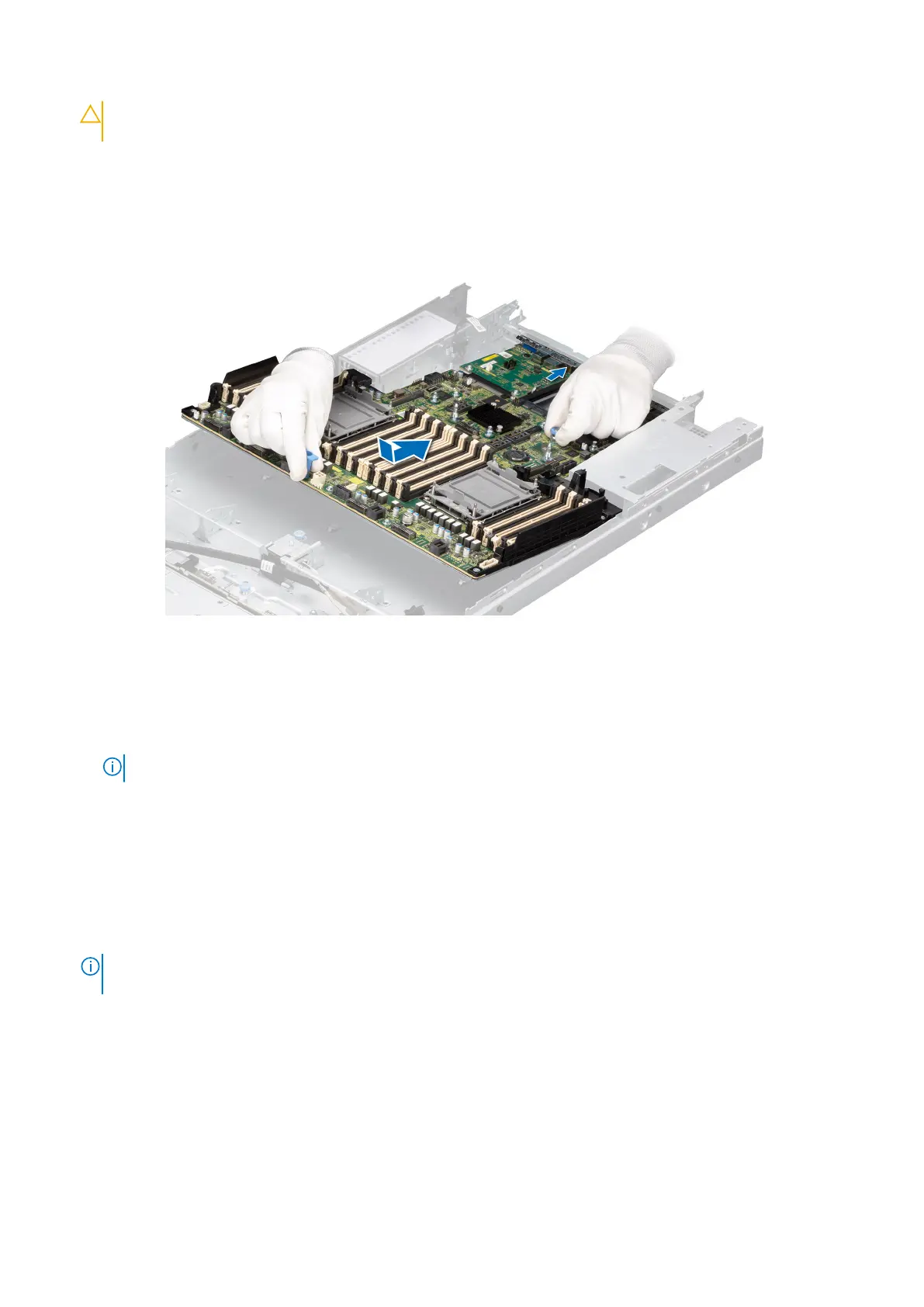CAUTION: Take care not to damage the system identification button while placing the system board into the
chassis.
2. Holding the system board holder and plunger, lower the system board into the system.
3. Slide the system board towards the rear of the chassis until the connectors are firmly seated in the slots.
Figure 100. Installing the system board
Next steps
1. Replace the following components:
a. Trusted Platform Module (TPM)
NOTE: The TPM Module must be replaced only while installing new system board.
b. IDSDM module (if installed)
c. Internal USB card (if installed)
d. Power supply units (PSU)
e. OCP card (if installed)
f. Processor heat sink module
g. Memory modules
h. Cooling fan modules
i. Air shroud
2. Reconnect all cables to the system board.
NOTE:
Ensure that the cables inside the system are routed along the chassis wall and secured using the cable securing
bracket.
3. Ensure that you perform the following steps:
a. Use the Easy Restore feature to restore the Service Tag. See the Restoring the system by using the Easy Restore
feature section.
b. If the service tag is not backed up in the backup flash device, enter the system service tag manually. See the Manually
update the service Tag by using the System Setup section.
c. Update the BIOS and iDRAC versions.
Reenable the Trusted Platform Module (TPM). See the Upgrading the Trusted Platform Module section.
4. If you are not using Easy restore, import your new or existing iDRAC Enterprise license. For more information, see the iDRAC
User's Guide available at https://www.dell.com/idracmanuals .
5. Follow the procedure listed in After working inside your system.
110
Installing and removing system components
