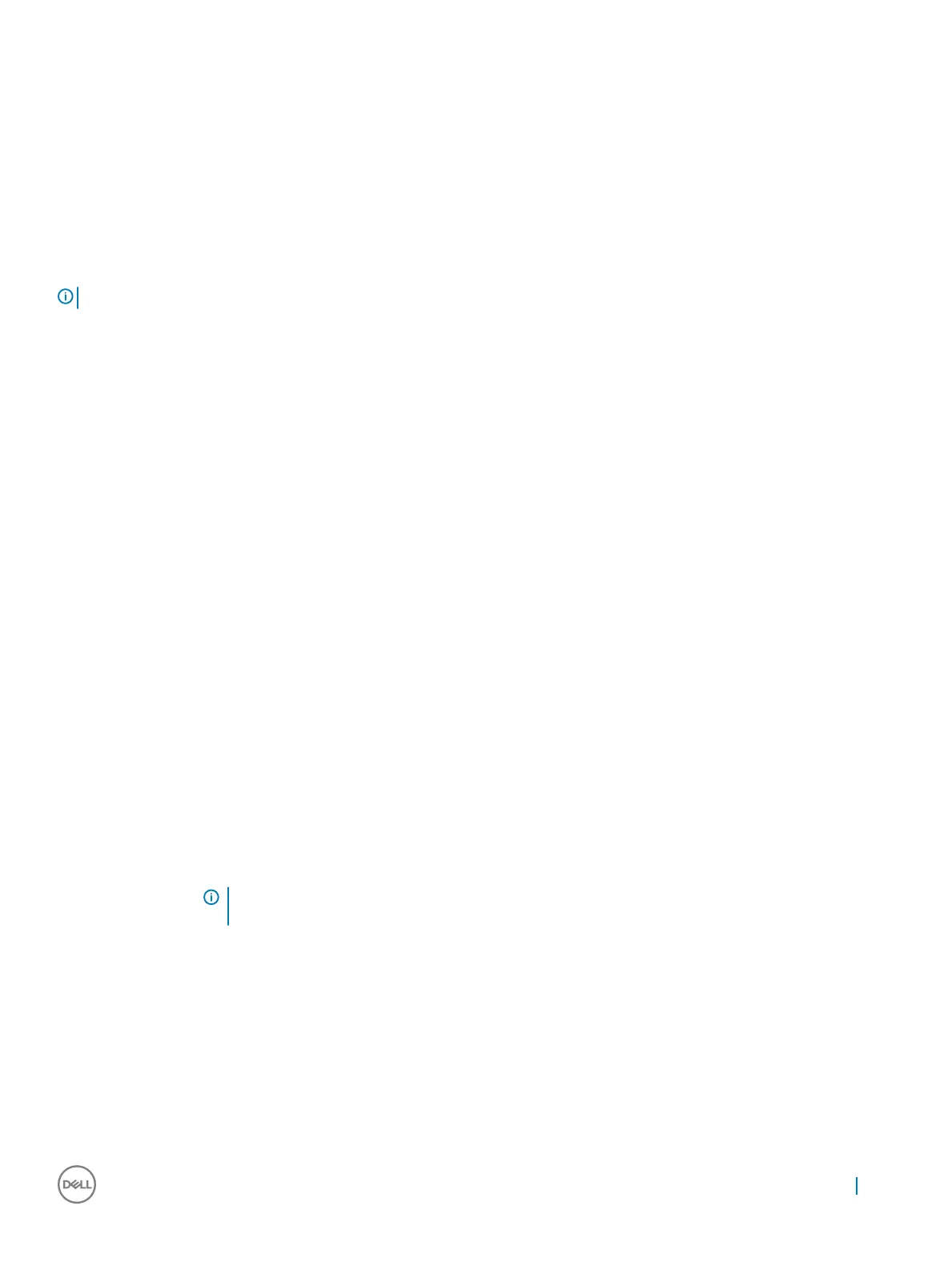Changing the audio settings
1 Tap or touch the Search the web and Windows and type Dell Audio.
2 Start the Dell Audio utility from the left pane.
WLAN cards
This laptop supports the Intel 8265 with and without Bluetooth or Qualcomm 1820 with Bluetooth card
NOTE: Qualcomm xxxxxx (for example: QCA61x4A) is a product of Qualcomm Technologies, Inc
Secure Boot screen options
Option Description
Secure Boot Enable This option enables or disables the Secure Boot feature.
• Disabled
• Enabled
Default setting: Enabled.
Expert Key
Management
Allows you to manipulate the security key databases only if the system is in Custom Mode. The Enable Custom
Mode option is disabled by default. The options are:
• PK
• KEK
• db
• dbx
If you enable the Custom Mode, the relevant options for PK, KEK, db, and dbx appear. The options are:
• Save to File—Saves the key to a user-selected file
• Replace from File—Replaces the current key with a key from a user-selected file
• Append from File—Adds a key to the current database from a user-selected file
• Delete—Deletes the selected key
• Reset All Keys—Resets to default setting
• Delete All Keys—Deletes all the keys
NOTE: If you disable the Custom Mode, all the changes made will be erased and the keys will restore to
default settings.
Hard drive options
This laptop supports HDD, M.2 SATA SSD, and M.2 PVIe NVMe.
Technology and components
57
