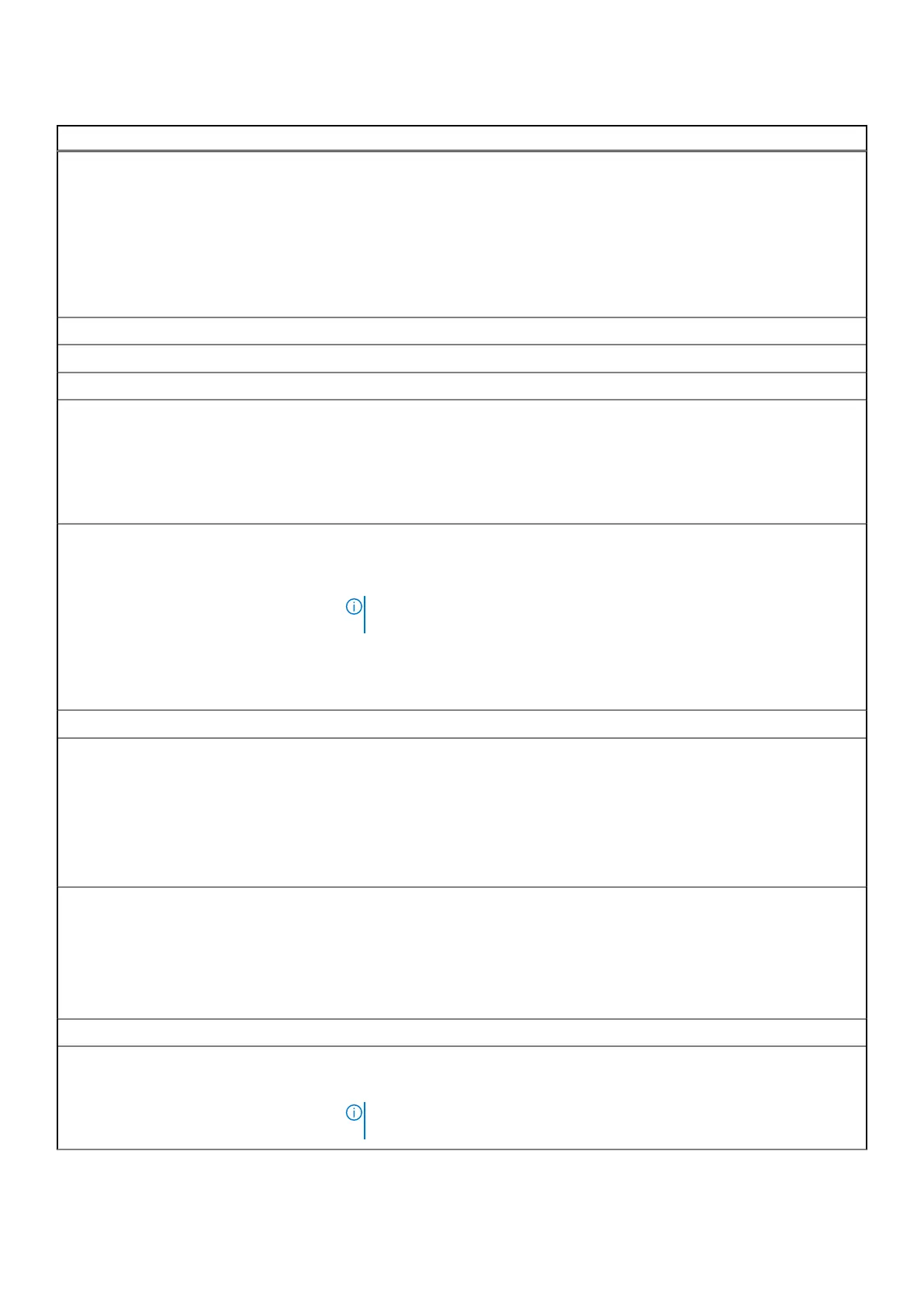Table 39. System setup options—Passwords menu(continued)
Passwords
● The computer shuts down after three incorrect attempts to enter the
computer password.
● The computer shuts down when the Esc key is pressed at the System
Password prompt.
● The computer password is not prompted when the computer resumes from
standby mode.
Dell Technologies recommends using the computer password in situations where
it is likely that a computer may be lost or stolen.
M.2 PCIe SSD-0 Enables the user to set, change, or delete the M.2 PCIe SSD-0 password.
M.2 PCIe SSD-1 Enables the user to set, change, or delete the M.2 PCIe SSD-1 password.
M.2 PCIe SSD-2 Enables the user to set, change, or delete the M.2 PCIe SSD-2 password.
Password Configuration The Password configuration page includes several options for changing the
requirements of BIOS passwords. You can modify the minimum and maximum
length of the passwords and require passwords to contain certain character
classes (upper case, lower case, digit, special character).
Dell Technologies recommends setting the minimum password length to at least
eight characters.
Password Bypass The Password Bypass option allows the computer to reboot from the operating
system without entering the computer or hard drive password. If the computer
has already booted to the operating system, it is presumed that the user has
already entered the correct computer or hard drive password.
NOTE: This option does not remove the requirement to enter the password
after shutting down.
By default, the Password Bypass option is disabled.
For additional security, Dell Technologies recommends keeping the Password
Bypass option enabled.
Password Changes
Allow Non-Admin Password Changes The Allow Non-Admin Password Changes option in BIOS setup allows an end
user to set or change the computer or hard drive passwords without entering
the administrator password. This gives an administrator control over the BIOS
settings but enables an end user to provide their own password.
By default, the Allow Non-Admin Password Changes option is disabled.
For additional security, Dell Technologies recommends keeping the Allow Non-
Admin Password Changes option disabled.
Admin Setup Lockout The Admin Setup Lockout option prevents an end user from even viewing the
BIOS setup configuration without first entering the administrator password (if
set).
By default, the Admin Setup Lockout option is disabled.
For additional security, Dell Technologies recommends keeping the Admin Setup
Lockout option disabled.
Master Password Lockout
Enable Master Password Lockout The Master Password Lockout setting allows you to disable the Recovery
Password feature. If the computer, administrator, or hard drive password is
forgotten, the computer becomes unusable.
NOTE: When the owner password is set, the Master Password Lockout
option is not available.
128 BIOS Setup