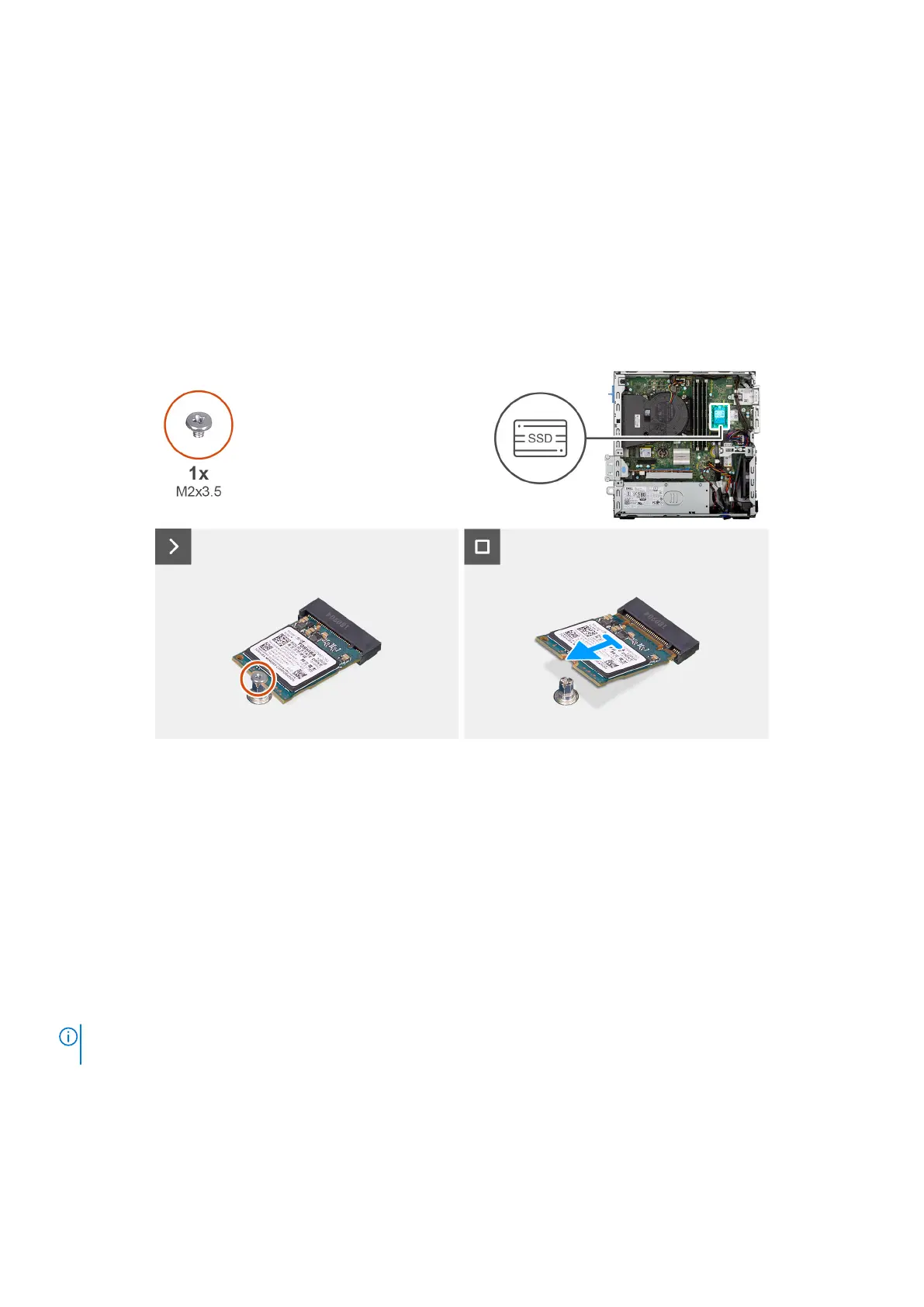Removing the M.2 2230 solid-state drive from slot 1
Prerequisites
1. Follow the procedure in Before working inside your computer.
2. Remove the side cover.
3. Remove the front bezel.
4. Remove the 3.5-inch hard drive, if applicable.
5. Remove the disk-drive cage.
About this task
The following images indicate the location of the M.2 2230 solid-state drive in slot 1 and provide a visual representation of the
removal procedure.
Figure 19. Removing the M.2 2230 solid-state drive
Steps
1. Remove the screw (M2x3.5) that secures the M.2 2230 solid-state drive to the system board.
2. Slide and lift the M.2 2230 solid-state drive off the solid-state drive slot 1 (M.2 PCIE SSD-1) on the system board.
Installing the M.2 2230 solid-state drive in slot 1
Prerequisites
If you are replacing a component, remove the existing component before performing the installation procedure.
About this task
NOTE:
Steps 1 to 3 are applicable only if you are installing a new M.2 2230 solid-state drive for the first time in your
computer.
The following images indicate the location of the M.2 2230 solid-state drive in slot 1 and provide a visual representation of the
installation procedure.
Removing and installing Customer Replaceable Units (CRUs)
57
