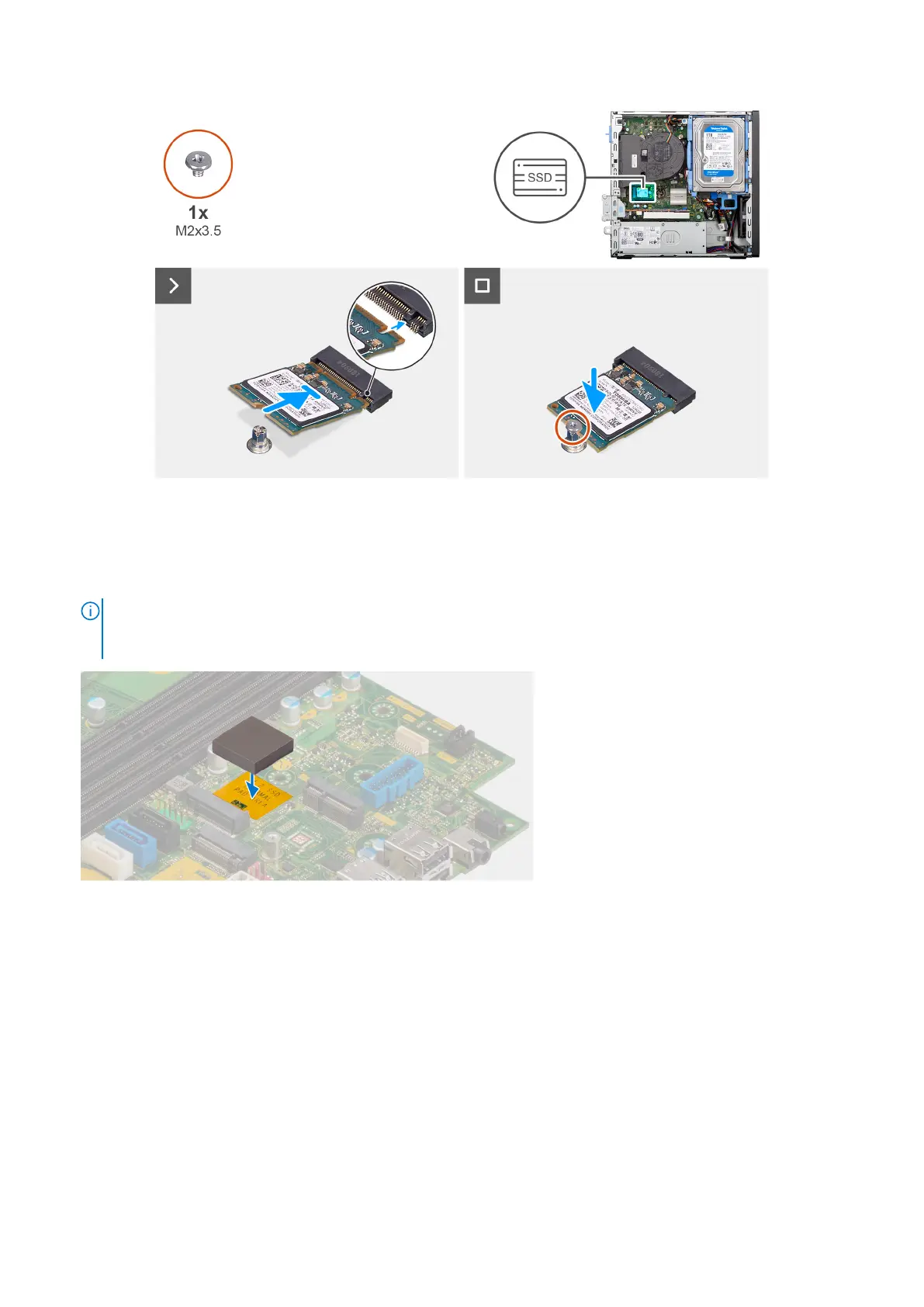Figure 18. Installing the M.2 2230 solid-state drive in slot 0
Steps
1. Peel off the protection film on the thermal pad.
2. Align and adhere the thermal pad on the solid-state drive slot 0 (M.2 PCIE SSD-0) on the system board.
NOTE:
The thermal pad is re-usable. The thermal pad is pre-installed on systems that are shipped with solid-state drive.
If the solid-state drive is purchased separately, the thermal pad is not bundled with the solid-state drive kit and must be
purchased separately.
3. Peel off the protective Mylar on the thermal pad.
4. Align the notch on the M.2 2230 solid-state drive with the tab on the solid-state drive slot 0 (M.2 PCIE SSD-0) on the
system board.
5. Slide the M.2 2230 solid-state drive into the solid-state drive slot 0 (M.2 PCIE SSD-0) on the system board.
6. Replace the screw (M2x3.5) that secures the M.2 2230 solid-state drive to the system board.
Next steps
1. Install the side cover.
2. Follow the procedure in After working inside your computer.
56
Removing and installing Customer Replaceable Units (CRUs)