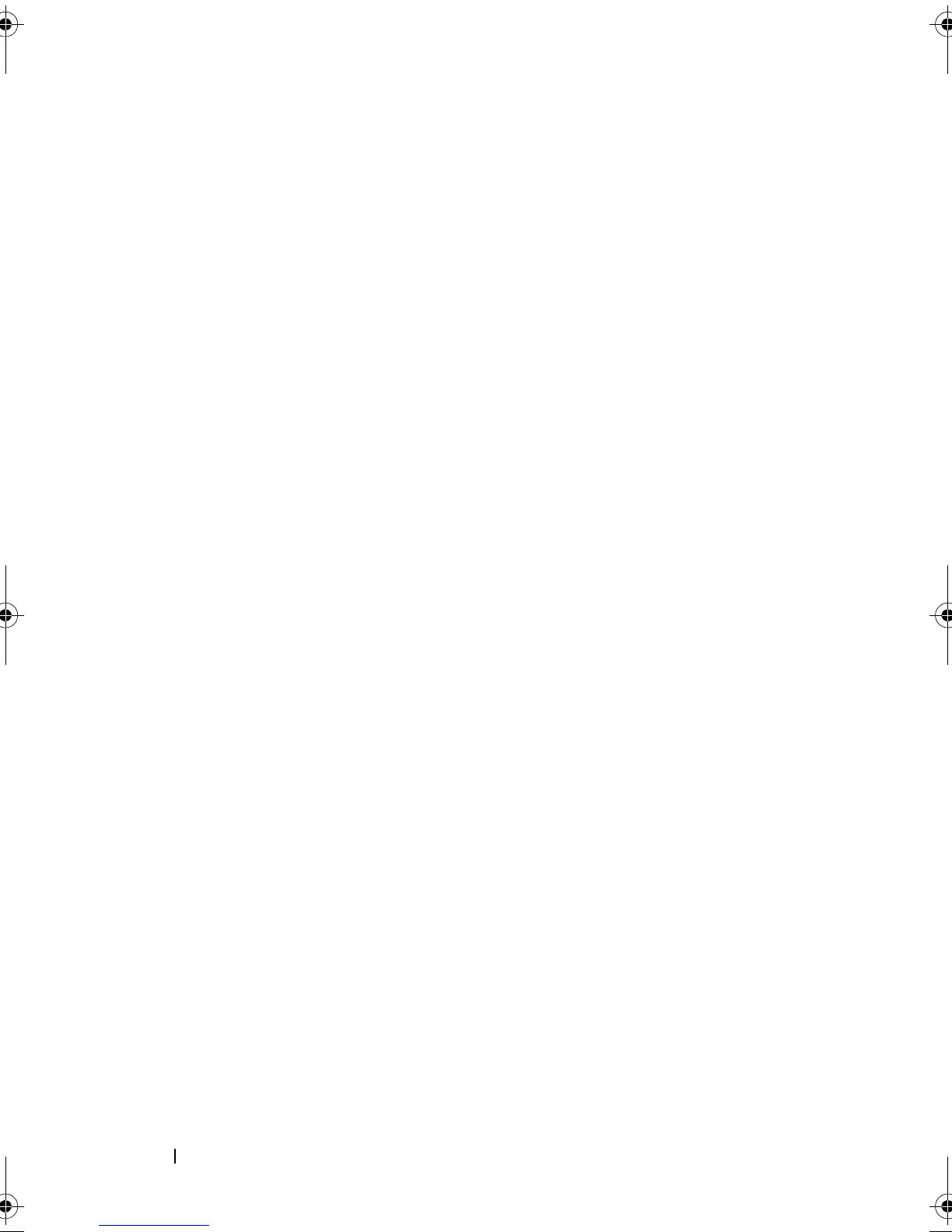104 Using the Remote Replication Premium Feature
This example shows a command in which the software assigns the physical
disks:
c:\...\smX\client>smcli 123.45.67.88 123.45.67.89
-c “activate storageArray feature=remoteReplication
repositoryDiskGroup=2 freeCapacityArea=2;”
The command in this example creates a new replication repository virtual disk
in disk group 2 using the second free capacity area.
This example shows how to use the command in a script file:
activate storageArray feature=remoteReplication
repositoryDiskGroup=2 freeCapacityArea=2;
Activating the Remote Replication Premium Feature by Specifying a Number of
Physical Disks
With this version of the activate storageArray feature=
remoteReplication command, you must specify the number of physical
disks and the RAID level that you want for the replication repository virtual
disk. This version of the command creates a new disk group. For this
command to work, you must have physical disks in the storage array that are
not assigned to a disk group.
activate storageArray feature=remoteReplication
repositoryRAIDLevel=(1 | 5 | 6)
repositoryPhysicalDiskCount=numberOfPhysicalDisks
[physicalDiskType=(SAS)]
[enclosureLossProtect=(TRUE | FALSE)]
This example shows a command in which you specify the number of physical
disks:
c:\...\smX\client>smcli 123.45.67.88 123.45.67.89
-c “activate storageArray feature=remoteReplication
repositoryRAIDLevel=5 repositoryPhysicalDiskCount=5
physicalDiskType=SAS;”
book.book Page 104 Wednesday, June 8, 2011 12:20 PM
