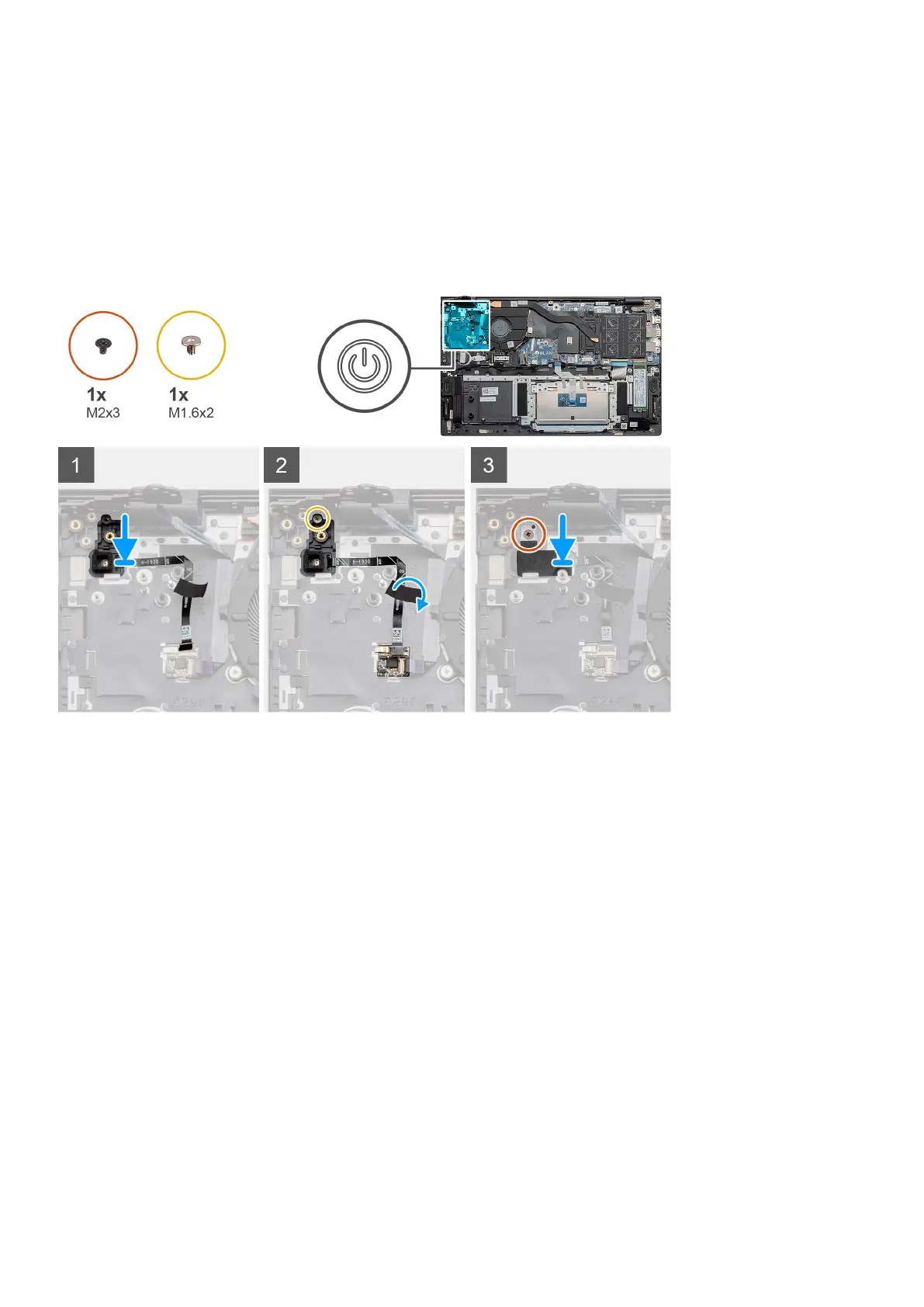Installing the power button with optional finger reader
Prerequisites
If you are replacing a component, remove the existing component before performing the installation procedure.
About this task
The figure indicates the location of the power button with fingerprint reader and provides a visual representation of the
installation procedure.
Steps
1. Using the alignment post, place the power button with optional fingerprint reader on the palm-rest and keyboard assembly.
2. Replace the single screw (M1.6x2) that secures the power button with optional fingerprint reader to the palm-rest and
keyboard assembly.
3. Plug the fingerprint reader cable into the connector on palm-rest and keyboard assembly.
4. Adhere the adhesive tape.
5. Place the fingerprint reader bracket, and replace the single screw (M2x3).
Next steps
1. Install the I/O board.
2. Install the system fan.
3. Install the WLAN card.
4. Install the battery.
5. Install the base cover.
6. Follow the procedure in after working inside your computer.
52
Disassembly and reassembly
